How to calculate percentage, format percentage in Excel
Excel doesn't have a dedicated function to calculate percentages for an entire table. You can only calculate the percentage of individual numbers using a simple formula.
How to calculate percentage in Excel 2007, 2010, 2003, 2013, 2016
Calculate Excel percentage of a number
Specific examples:
You have a table of numbers. Now, let's calculate the percentage of each number in it.

- Enter the following formula in cell D5: =C5*8%. This formula calculates 8% of the value in cell C5.

Press Enter , you will see the result is 2980.88 exactly.
Hold cell D5, drag down to apply the formula to the remaining cells.

Compare percentages between 2 different numbers in an Excel data table
Now, let's try another example. The table has three columns: First Number, Second Number, and Percentage.
Objective: calculate the percentage between the first two numbers.
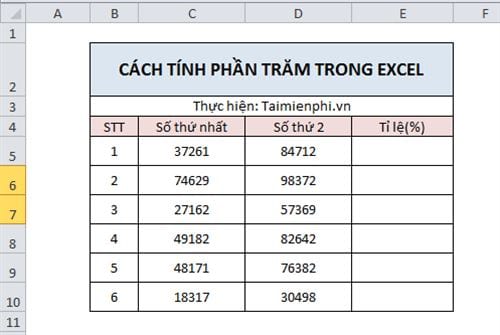
First, to display the result with the % symbol, you need to format the cell as a percentage. Here's how.
Step 1 : Highlight the cells in the Ratio column.
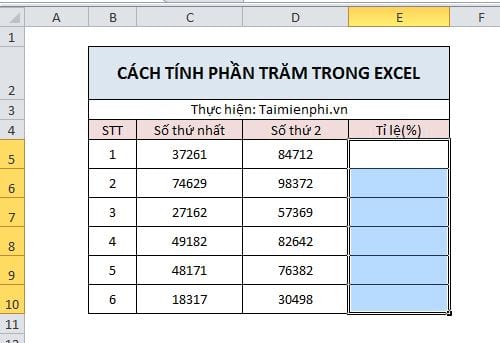
Step 2 : Then right-click and select Format Cell.
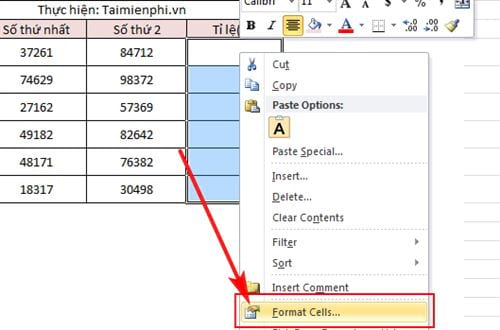
Step 3: In the dialog box, select Percentage . In the Decimal places section , adjust the number of digits after the decimal point if needed.
Click OK to finish.
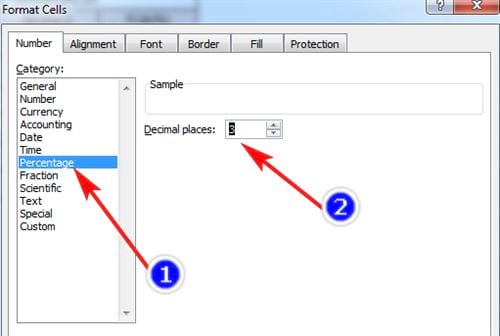
- Enter in cell E5 the formula: =(D5-C5)/C5 or =D5/C5-1 . These two formulas are the same.
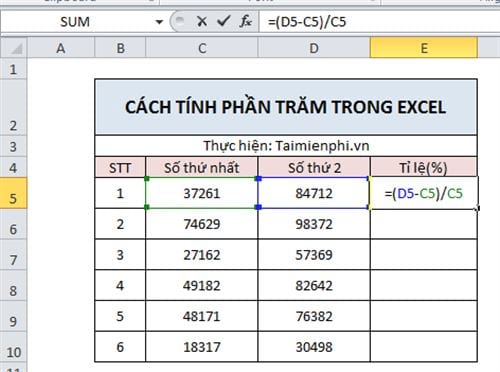
- Press Enter to see the result. The result is 127.348% accurate.
Hold that cell, drag down to apply the formula to the remaining cells.
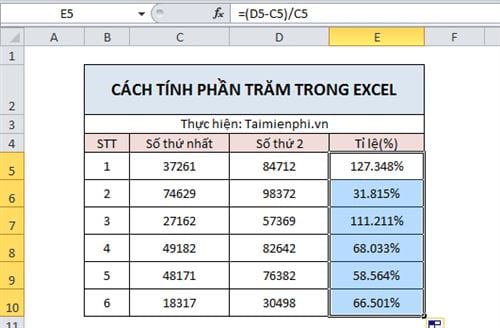
You have just finished watching how to calculate percentages in Excel. Hopefully the article helps you operate more easily and apply effectively to your work.
You can also multiply the percentage value you just calculated. See the tutorial on how to multiply percentages in Excel that TipsMake has shared. Just calculate the percentage of a number, the rest will update automatically.
If you have any difficulties, please leave a comment. TipsMake team is always ready to support.
You should read it
- How to calculate percentages in Excel, the percentage calculation in Excel is the fastest and most standard
- How to calculate the percentage change in Pivot Table in Excel
- Quick and standard percentage calculation (%)
- 3 ways to calculate totals in Excel
- How to Calculate Quartiles in Excel
- Calculate the total value of the filtered list in Excel
 How to Highlight Duplicate Data in Google Sheets
How to Highlight Duplicate Data in Google Sheets How to add notes and comments on Google Sheets quickly
How to add notes and comments on Google Sheets quickly How to calculate time in Google Sheets, standard formula
How to calculate time in Google Sheets, standard formula How to restore old version of Google Sheets without losing data
How to restore old version of Google Sheets without losing data Turn on Word dark background mode to reduce eye strain
Turn on Word dark background mode to reduce eye strain How to install IP, Canon, HP... printers to print over the network easily
How to install IP, Canon, HP... printers to print over the network easily