How to Calculate Average Growth Rate in Excel
Method 1 of 3:
-
 Enter and format the column heading for the average growth rate calculator. Type "Future Value" into cell B1. With cell B1 still selected, click the "Wrap text" button on the formatting tool bar. Select the "Formatting brush" from the formatting toolbar and drag the formatting brush from cell C1 through cell F1.
Enter and format the column heading for the average growth rate calculator. Type "Future Value" into cell B1. With cell B1 still selected, click the "Wrap text" button on the formatting tool bar. Select the "Formatting brush" from the formatting toolbar and drag the formatting brush from cell C1 through cell F1. -
 Format the cell borders for the average growth rate calculator. Click in cell B1, and drag to select cells B1 through F1. On the formatting toolbar, click the arrow on the Borders button and select "Thick bottom borders." Click and drag to select cells B2 through F2. On the formatting toolbar, click the arrow on the Borders button and select "Outside borders" from the menu options. The cells in the average growth rate calculator will now be outlined in black.
Format the cell borders for the average growth rate calculator. Click in cell B1, and drag to select cells B1 through F1. On the formatting toolbar, click the arrow on the Borders button and select "Thick bottom borders." Click and drag to select cells B2 through F2. On the formatting toolbar, click the arrow on the Borders button and select "Outside borders" from the menu options. The cells in the average growth rate calculator will now be outlined in black. -
 Set the number formatting for the average growth rate calculator. Select Format Cells under Format.
Set the number formatting for the average growth rate calculator. Select Format Cells under Format.- Select cells B2 and C2, and select the currency ($) option. Any value entered in cells B2 or C2 will now display as a dollar amount.
- Click in cell F2 and select the percentage (%) option. Any value entered in cell F2 will now read as a percentage. The number formatting for the average growth rate calculator have been set.
Method 2 of 3:
Enter the Formula to Calculate the Annualized Yield Rate of an Investment in Excel
-
 Enter the formula for calculating the annualized yield rate. Type the following formula into cell F2: =((B2/C2)^(1/D2))^E2-1. The average growth rate of an investment will now appear in cell F2 whenever values are entered into cells B2 through E2.
Enter the formula for calculating the annualized yield rate. Type the following formula into cell F2: =((B2/C2)^(1/D2))^E2-1. The average growth rate of an investment will now appear in cell F2 whenever values are entered into cells B2 through E2.
Method 3 of 3:
Test the Average Growth Rate Calculator and Interpret the Result
-
 Enter the following values into cells B2 through E2 to test the accuracy of the average growth rate calculator. Type "100,000" in cell B2, "500" in cell C2, "120" in cell D2 and "4" in cell E2. If the resulting figure in cell F2 is "19.32%," the calculator is functioning properly. In other words, if an investment of $500 dollars yields $10,000, over a period of 10 years (120 months), where the interest is paid quarterly, the average growth rate is 19.32%.
Enter the following values into cells B2 through E2 to test the accuracy of the average growth rate calculator. Type "100,000" in cell B2, "500" in cell C2, "120" in cell D2 and "4" in cell E2. If the resulting figure in cell F2 is "19.32%," the calculator is functioning properly. In other words, if an investment of $500 dollars yields $10,000, over a period of 10 years (120 months), where the interest is paid quarterly, the average growth rate is 19.32%.
5 ★ | 1 Vote
You should read it
- Renewable energy 'goes beyond' all forms of new energy generation
- What is Cagr How to calculate annual compound growth rate (CAGR)
- Windows 7 usage rate increased stronger than Windows 8
- The wearable device market grew nearly 700%.
- GEOMEAN function - The function returns the average of a positive array or range of data in Excel
- 7 best heart rate monitor apps in 2020
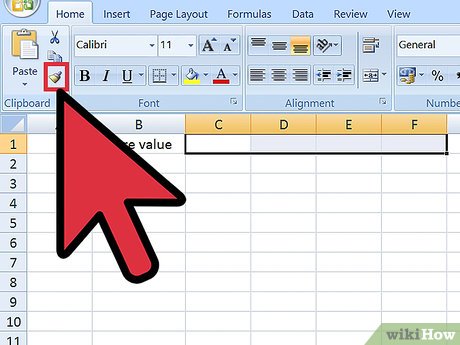
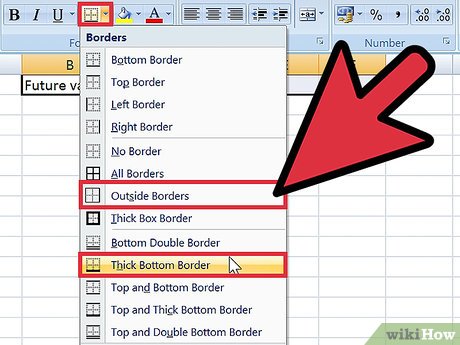


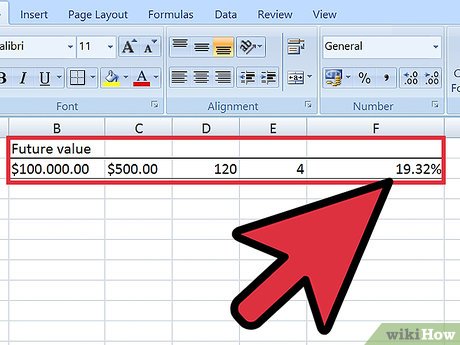
 How to connect hosting services on Microsoft Teams
How to connect hosting services on Microsoft Teams How to Create a Bullet Point in Microsoft Applications
How to Create a Bullet Point in Microsoft Applications How to share an Office 365 Home subscription with others
How to share an Office 365 Home subscription with others 8 Excel error messages that make you uncomfortable
8 Excel error messages that make you uncomfortable How to learn online on AIC Education application
How to learn online on AIC Education application How to use the TRUNC function in Excel?
How to use the TRUNC function in Excel?