Calculate the total value of the filtered list in Excel
Network administration - Filter is a very useful and easy to use feature in Microsoft Excel. With filters, you can quickly limit data to only show the necessary information. However, how to calculate the total value of the filtered list? The following article will help you answer the above question.
- MS Excel 2007 - Lesson 8: Sort and Filter
The tutorial is implemented in Excel 2003, which is quite old, but you can still apply this calculation on newer Excel versions such as Excel 2007, Excel 2010, Excel 2013, Excel 2016, because of the user guide Excel Subtotal function.
The figure below shows a filtered list. You can look at the column on the left and notice that many rows are not displayed because the filter is not satisfied.
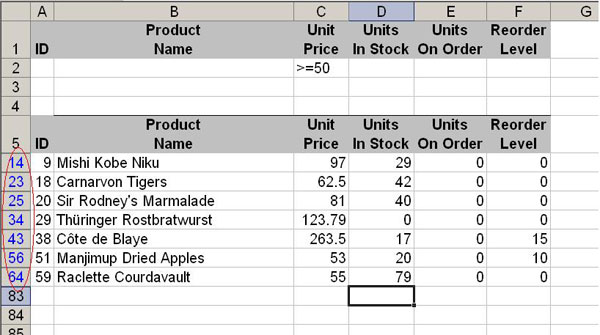
The next figure shows you the results when we try to calculate the total value with the SUM () function.

At first glance, it is easy to see incorrect results: the total value is too large, why? That's because the SUM () function calculates all values from D14 to D64, not just summing the filtered values . There is no way for the SUM () function to know that we want to exclude values that do not satisfy the filter.

The solution to this problem is very simple. Just click AutoSum , Excel will automatically call SUBTOTAL () instead of SUM (). This function will look at the entire list from D6 to D82 but only calculate the total value of the filter match.

About SUBTOTAL ()
The SUBTOTAL () function will look at the entire list of values in column D and only calculate the filter match values. You can look at the image above and guess that it is thanks to declaring argument 9. However, this argument tells Excel that we want to calculate TOTAL reference values. The following table lists accepted arguments:
Including hidden values
Ignore hidden values
Jaw
first
101
AVERAGE ()
2
102
COUNT ()
3
103
COUNTA ()
4
104
MAX ()
5
105
MIN ()
6
106
PRODUCT ()
7
107
STDEV ()
8
108
STDEVP ()
9
109
SUM ()
ten
110
VAR ()
11
111
VARP ()
After looking at the table above, you are probably wondering the difference between 9 and 109. When we use argument 9, SUBTOTAL () will sum the hidden values. When we use argument 109, SUBTOTAL () will ignore hidden values. We need to distinguish the hidden value and the value that is removed due to not satisfying the filter . Hiding a row can be done by right-clicking on the row order then selecting Hide . This is completely different from the rows that are not displayed because the filter is not satisfied.
See more:
- How to use the Power function in Excel
- How to use the Round function in Excel
- How to use Vlookup function in Excel
You should read it
- SUM function in Excel: How to use SUM to calculate totals in Excel - SUM function in Excel
- 3 ways to calculate totals in Excel
- How to use DSUM function in Excel
- How to calculate the total value based on multiple conditions in Excel
- How to use the SUM function to calculate totals in Excel
- How to use the kernel function (PRODUCT function) in Excel
 Calculation of percentages in Excel
Calculation of percentages in Excel How to delete Footnote notes on the footer of the Word page
How to delete Footnote notes on the footer of the Word page Word 2016 Complete Guide (Part 24): How to use Track Changes and Comments
Word 2016 Complete Guide (Part 24): How to use Track Changes and Comments How to convert Excel file to Google Sheets
How to convert Excel file to Google Sheets A complete guide to Excel 2016 (Part 4): How to store and share spreadsheets
A complete guide to Excel 2016 (Part 4): How to store and share spreadsheets Complete tutorial of Excel 2016 (Part 5): Basics of cells and ranges
Complete tutorial of Excel 2016 (Part 5): Basics of cells and ranges