How to adjust the speed of playing Facebook Android videos
YouTube has the option to adjust playback speed, fast forward or slow the video playback, but not all websites have this option. If users want to change the speed of playing Facebook videos, they can install Fast Playback application for Facebook Videos on Android device. This application has a very simple usage, providing options to speed up or slow down the speed of playing videos on Facebook. All videos you have viewed on Fast Playback are saved in a separate section on the application interface for review. By default, the speed of increase or slow down the playback speed of the application is 0.25x but we can change this setting. The following article will show you how to adjust video playback speed on Facebook Android.
- How to change the speed of playing YouTube videos
- How to create effects Slow Motion video Windows 10 does not need software?
- How to adjust the speed of playing videos with yuptude
- How to find videos you have watched on Facebook
How to use Fast Playback to adjust Facebook video speed
Step 1:
Users download the Fast Playback application for Android according to the link below and proceed with the installation as usual.
- Download the Fast Playback Android app
Step 2:
Then go to the Facebook application and then click the Share button for the video article to adjust the playback speed. In the list of next options, click on Other Options .


Step 3:
Display the application selection interface, click on Fast Playback to open Facebook videos on this app. Soon we will see the video playback interface at normal speed of 1x and the video mute by default.
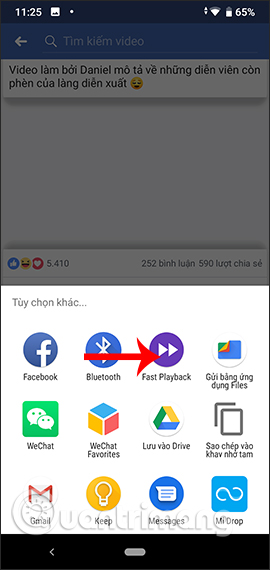
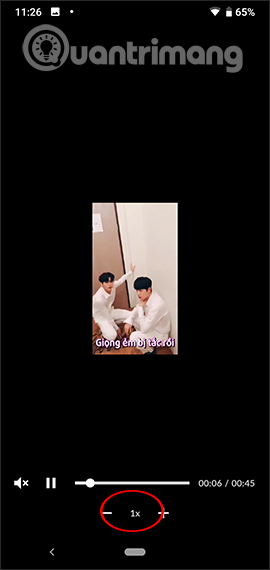
Step 4:
Now users can freely customize the video playback speed, press the plus sign to speed up the playback and press the minus sign to slow down the playback speed . The adjustment levels increase or decrease 0.25x times. Continue to do the same with other Facebook videos.


Step 5:
All videos opened in Fast Playback are saved in the History folder . Here users can review the video if desired.
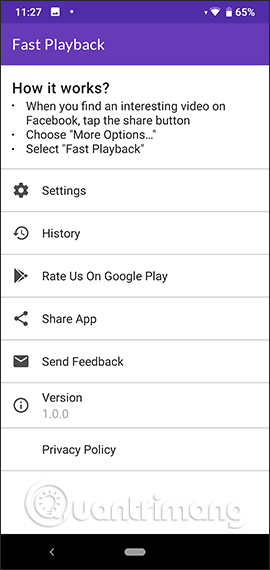
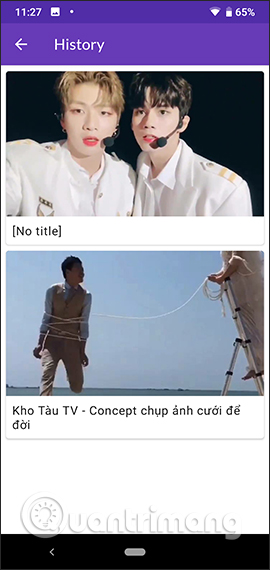
Also when clicking on the Settings section, we can adjust the mode to turn on, turn off the video sound when playing on Fast Playback, adjust the speed to increase or decrease the speed of video playback.
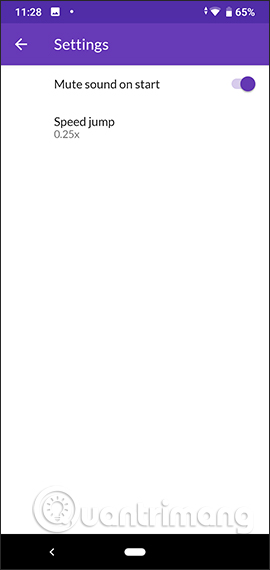
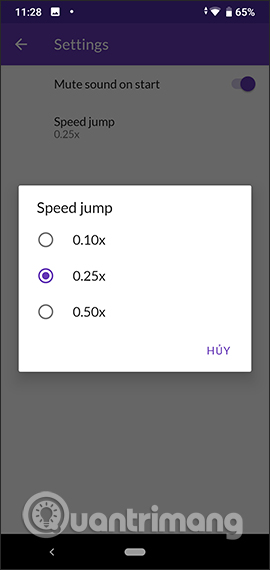
With Fast Playback for Facebook Videos application, users can adjust the speed of playing Facebook videos on Android as you like, increase or slow down the playback speed. You can adjust the unit for each playback speed instead of the default 0.25x of the application.
I wish you all success!
You should read it
- Instructions for downloading Facebook videos on iOS and Android phones
- Facebook Creator - private application for people who like to share videos
- The fastest way to download Facebook videos to your computer without software
- Guide to making friendship anniversary videos on Facebook
- Facebook launched new features, videos automatically run and play
- How to search videos on Facebook
 How to share 10 photos and videos at once with one Instagram post
How to share 10 photos and videos at once with one Instagram post How to download Snapchat videos to Instagram Stories on iPhone and iPad
How to download Snapchat videos to Instagram Stories on iPhone and iPad How to download Instagram photos and videos to iPhone with InstaSaver
How to download Instagram photos and videos to iPhone with InstaSaver How to use Boomerang in Instagram on iPhone
How to use Boomerang in Instagram on iPhone