How to change the language on Facebook - Adjust the Facebook language
You want to change the language on facebook from English to Vietnamese, or you want to change the language on facebook from Vietnamese to foreign languages to facilitate your use of facebook. If you do not know how to adjust the Facebook language, you should follow the article below.

Here's how to change the Facebook language on your computer and on your phone, please refer.
How to change the language on Facebook using the web on your computer
Step 1: You access the web https://www.facebook.com/ and log in to the facebook account you want to change the language.
Step 2 : On the facebook interface, select the black arrow icon in the upper right and select Settings .
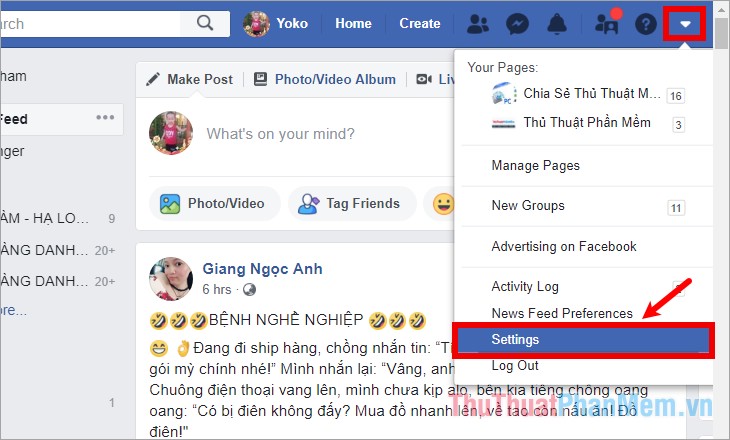
Step 3: Next on the facebook settings page, select Language (Language) on the left menu.

In the Language Settings section on the right side, select Edit on the What language do you want to use Facebook in line? (What language do you want to use in Facebook?)
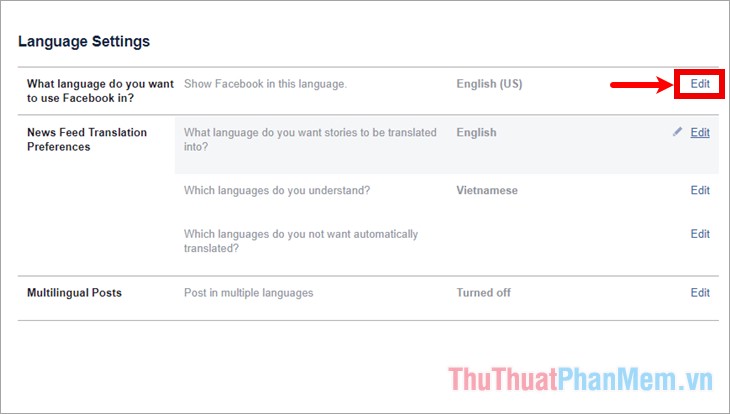
Step 4 : In the Show Facebook in this language section, click the black triangle icon in the language selection box below and select the language you want to use on Facebook.
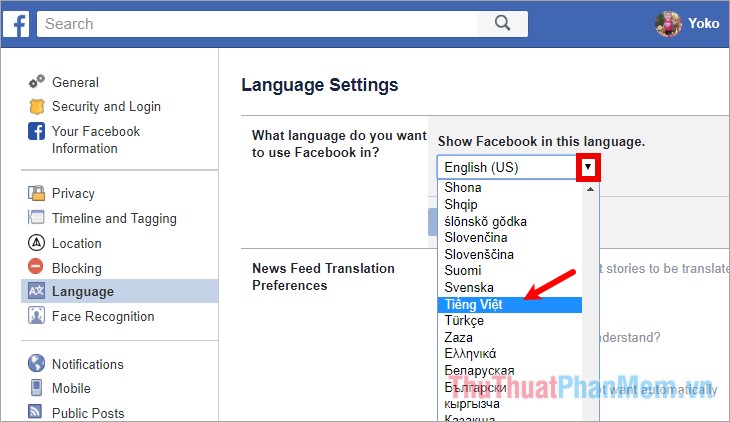
Then you click Save Changes to save changes.
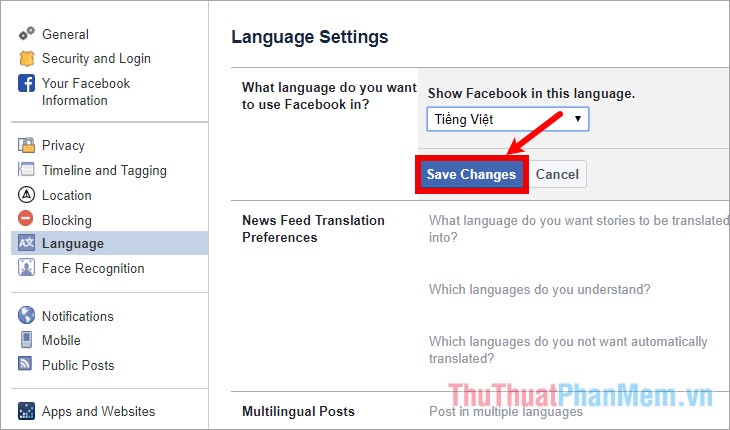
How to change the language on Facebook using the app on your phone.
This way TipsMake.vn applies on Android operating system on Sam Sung, you perform the following steps:
Step 1: First, on the phone screen, select the Facebook application to open the application. Then log into the facebook account that you want to change the language.
Step 2 : On the facebook interface you select the icon 3 dashes, then select Settings & Privacy -> Language.
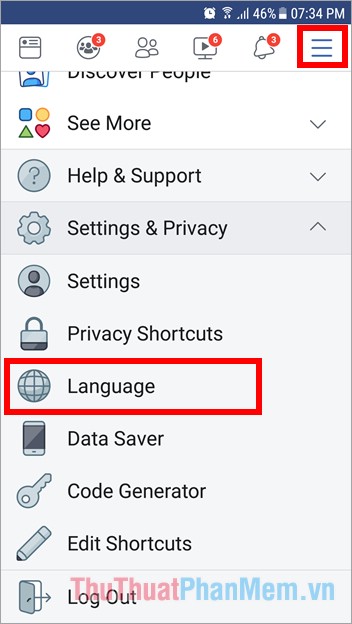
Step 3: Next in the Language section, select the language you want to change, for example, if you want to change to Vietnamese, select Vietnamese.
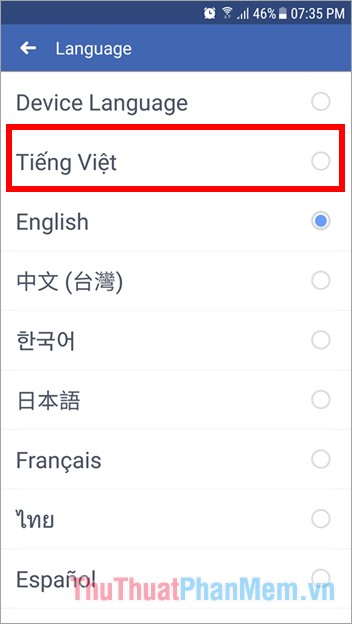
Automatically Facebook will set the Vietnamese language for your facebook.
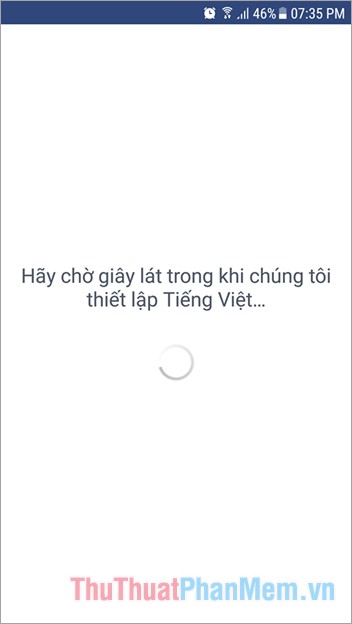
Thus your Facebook language will be changed.
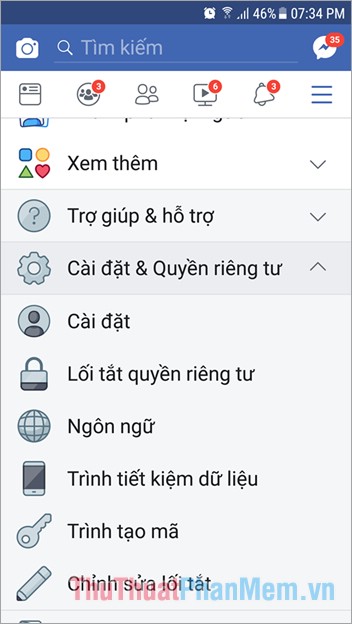
For iPhone, iPad and iPod phones, because of the characteristics of iOS, you will not be able to change the language on the Faebook application because the language on Facebook depends on the system language. So if you want to change the language on facebook then you need to change the system language of the device. You do the following:
1. First on the iPhone interface, select the Settings icon to open the settings.
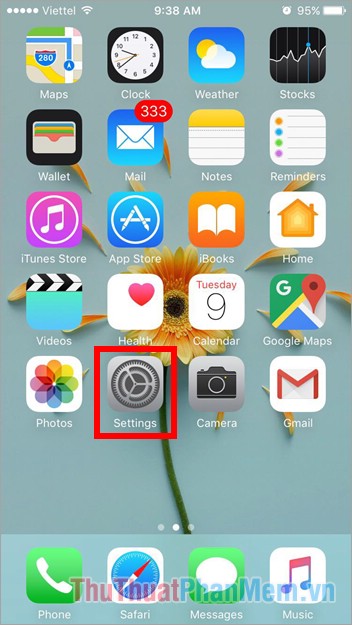
2. In the settings you pull down and select General ( General Settings).
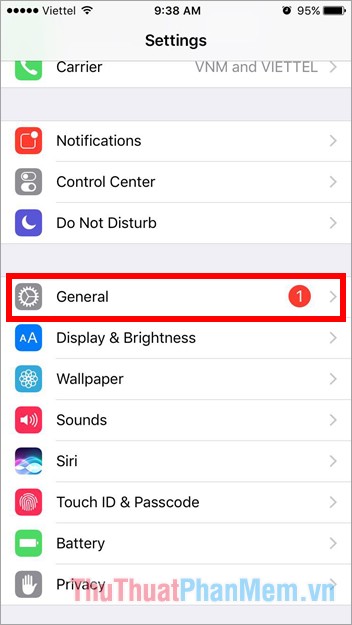
3. Next, select Language & Region .
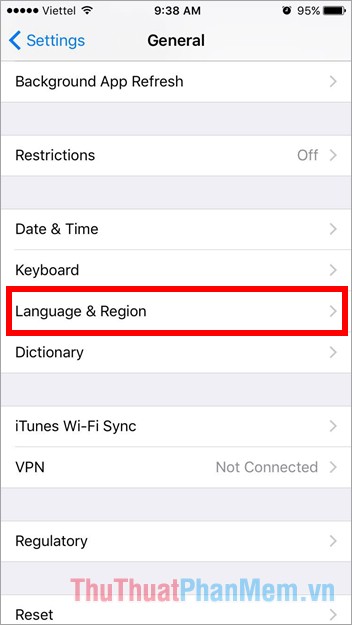
4. In the Language & Region section, click iPhone Language ( iPhone Language ).
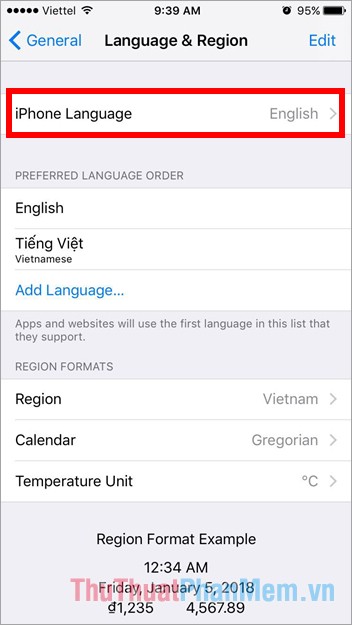
5. Then select the language you want to change on Facebook and select Done to complete.
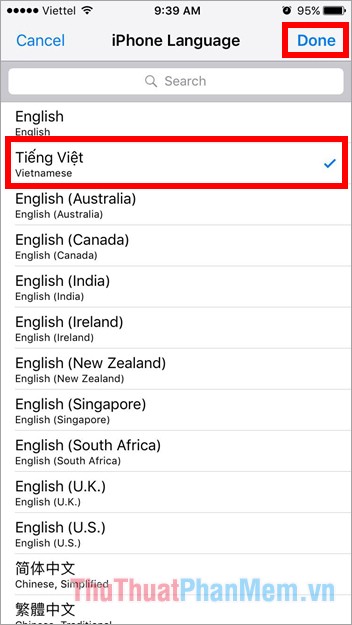
A confirmation of the language change appears, select Change to Vietnamese (or the language you choose).
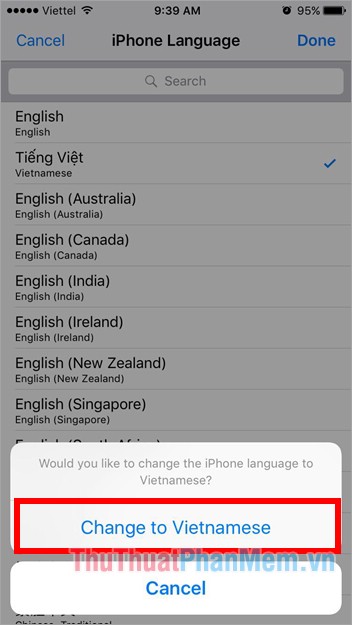
You just need to wait a moment for the computer to set the language for the system, so your facebook can also change the language.
Above the article has shown you how to change the Facebook language on your computer and on the Facebook application. You can use facebook with any device you can rely on to customize the Facebook language. Good luck!
 How to delete and recover messages Zalo
How to delete and recover messages Zalo How to statistics messages on Facebook
How to statistics messages on Facebook How to create a free website simply and quickly on Weebly.com
How to create a free website simply and quickly on Weebly.com Instructions on how to unfriend on Zalo
Instructions on how to unfriend on Zalo Standard facebook video cover size - How to use Video as a Facebook Cover photo
Standard facebook video cover size - How to use Video as a Facebook Cover photo Create virtual emails quickly to use to avoid spam
Create virtual emails quickly to use to avoid spam