6 useful features of Facebook are rarely used
Social network Facebook is so familiar to everyone, if you are a regular Internet user, you probably have a Facebook account for yourself to keep in touch with friends and relatives; make friends with new friends, follow the information of celebrities you care about .
Although using Facebook every day but there are very useful features that you have never used before, the following article will introduce you to some outstanding features to help you use Facebook more effectively.
1. Forward the message.
If you are having a conversation with a friend and want to forward this conversation to some people on Facebook, you can forward the messages in the conversation to these people, instead of copying the internal use and send it separately to each person.
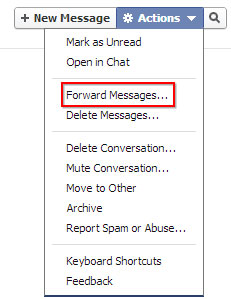
To do this, open the message you want to forward, click on the Action / Forward Messages wheel icon .

Tick select messages in the conversation, click Forward, then select the list of people you receive messages.

In the meantime, you can attach additional document files or attached image files. Finally click Send to forward the message.
2. Use View As to view your own Facebook information.
Have you ever wondered how your friends in your friends list will see your Timeline profile and interface? You can view this information yourself through the View As function .
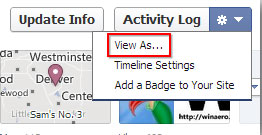
At your personal page, click on the serrated icon, select View As . At this time, your personal page will be redirected to the interface that a normal user can see when they haven't added friend with you. .

Click View as Specific Person and then type someone in your friends list. The interface will now display the Timeline interface and your profile under another person's account.
3. Display offline with a few people in the chatbox.
Facebook chat function helps you chat quickly with your friends but for some reason you don't want to chat with a few people and want your nick to be always offline to them.
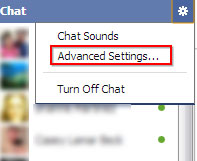
In the chat dialog on the right, click the jagged / Advanced Settings icon .
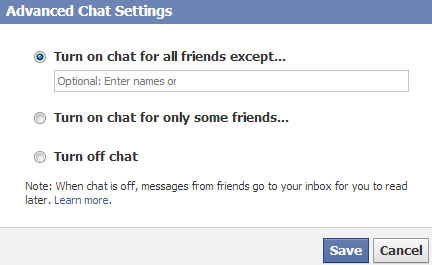
Tick select Turn on chat for all friends except . (Enable chat with all friends, except .) and then type the names of people you don't want them to see when you are online. In the opposite case, you want to be offline with most friends in the chatbox list and just want to be online with a few close friends, then tick Turn on chat for only some friends . and then type the name People who want to show online.
4. Schedule a status update in Fanpage
If you are managing a Facebook fanpage, but do not have much time to update your fanpage information, please use the Schedule feature to automatically update status, post pictures and videos to fanpage.
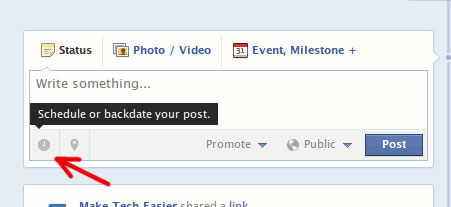
In the Status editor frame, enter the content to post, then click the clock icon (Schedule or backdate your post), enter the time to update the status.
5. Card management.
Have you ever fallen into the case of being tagged (tagged) into a photo or on a status that you didn't want? Surely you have many times fell into this case and understand your discomfort when having to click on each picture, status to remove the tag. It is not good when your friends see your name appear in promotional photos or spammy posts.
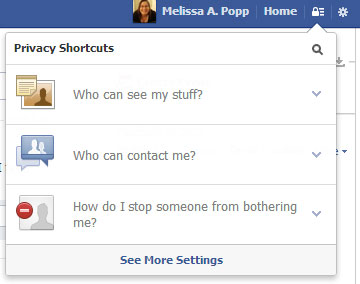
On the Facebook navigation bar, click on the Privacy Shortcuts / See More Settings icon , click the Timeline and Tagging Settings tab , In the Line, review people tags add to your own posts before the tags appear on Facebook? (Check tags that are attached before they appear on the Timeline). You enable this tag filtering feature.
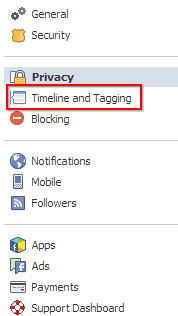
So, whenever someone tags you into their posts, you will receive a message asking if you want them to appear on your Timeline. If not, click Hide to hide them. And no one will see these tags on your Timeline.
6. Follow the people you care about.
Every time you click on the Following button to monitor the activities of the people you are interested in, you should tick Get Notifications so that each time that person post status, post pictures, videos, change information . then you immediately will receive notification of such activities immediately, this will help you not miss any of their activities.

Hopefully with some of the above features, you will use Facebook more flexibly and connect with your friends every second, every minute of this information age.
 Warranty notes when buying an old Apple computer
Warranty notes when buying an old Apple computer Windows 8: Adjust mouse settings for left-handed people
Windows 8: Adjust mouse settings for left-handed people Summary of convenient Facebook shortcuts for Windows and Mac
Summary of convenient Facebook shortcuts for Windows and Mac Why does flat design become the trend?
Why does flat design become the trend? Try and measure the actual speed of free WiFi network in Da Nang city
Try and measure the actual speed of free WiFi network in Da Nang city How does other flat design simulate design?
How does other flat design simulate design?