Install frames and temporary images on Facebook
With a temporary avatar feature on Facebook, you no longer have to remember to change your avatar after holiday or anniversary instead, it will automatically do it for you.
Why install temporary avatar?
In recent years, millions of people have used avatars on Facebook as a tool to respond to political activities (such as supporting marriage equality in the United States), solidarity with groups (such as victims of the terrorist attack in Paris in 2015) and on the other hand draw attention to people and holidays in culture, .
Normally, you have to change your avatar for such purposes by uploading your photos or using a Facebook application to create / edit it, after that time re-upload your own picture. your face.
However, with the temporary avatar feature, you can easily convert your avatar after an hour for several years so remember to change your avatar after the anniversary is past. .
Now, see how to set up a temporary avatar and a new temporary photo frame feature.
How to install a temporary avatar image
To get a temporary photo of your representative, log in to your Facebook account and select Edit Profile in the left column of the screen.

On the profile editing page, click on the avatar to change - when you move the mouse to the image, you will see the Update Profile Picture.

Here, you can choose any image like a regular change: upload a new photo, take a photo using a webcam, or use a previously uploaded image.
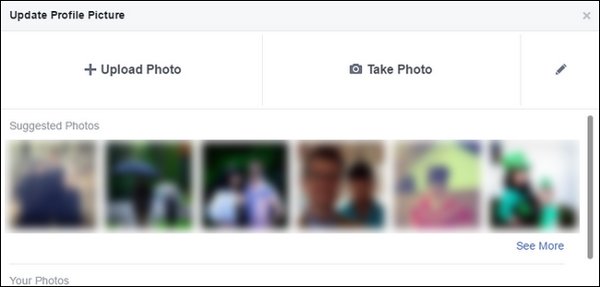
In this example, we upload a new photo to participate on Halloween. Next, click the Make Temporary button in the lower left corner.
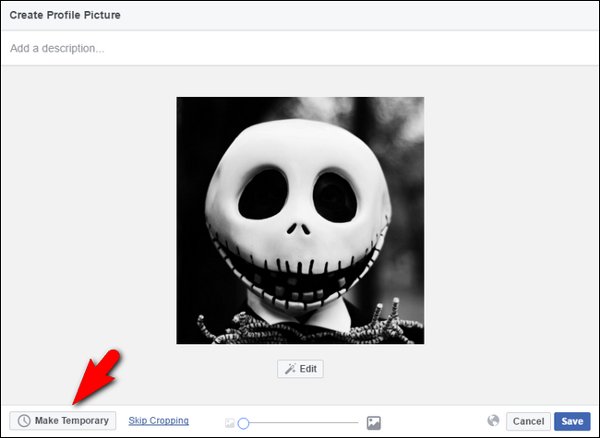
In the drop-down menu you can options as follows one hour, one day, one week and customize. Moreover, you can choose Never to never stop the temporary mode without restarting the account.
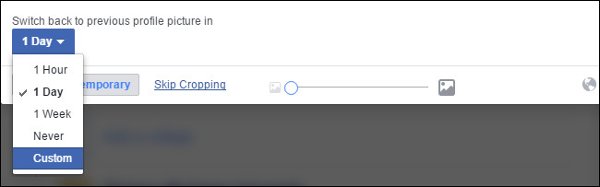
You can set from a current time or set a custom date. Custom days allow installation any day you want between the current time and 11:59 pm on December 31, 1992 . Why is that day? We also don't know the reason but when we tried to install a temporary avatar that expired in 9999, an error occurred. After that, we tried to find the farthest date that Facebook allowed to install.
Since our avatar is for Halloween, we will set the expiration date of the photo, we choose the first day of November. Click Set to confirm the date and time, then click Save. So the installation process is complete.
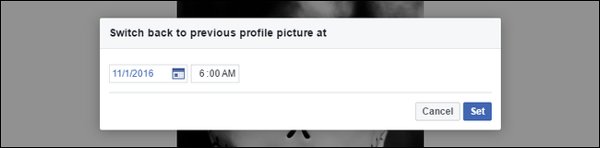
Now after Halloween, my avatar will return to the previous photo without any intervention.
Temporary photo frame settings
In addition to updating the profile image system to support temporary image changes, Facebook also has a similar feature for photo frames. With this feature, you can add a layer of the avatar frame to display support for organizations, sports teams or other topics.
To access the framework system, log in to your Facebook account and click on this link. This feature is relatively faded by default, the avatar is placed in the General list with only a few generic frames. Click the drop-down menu in the upper right corner to see more interesting categories. You will see options such as football organization, games, movies, .
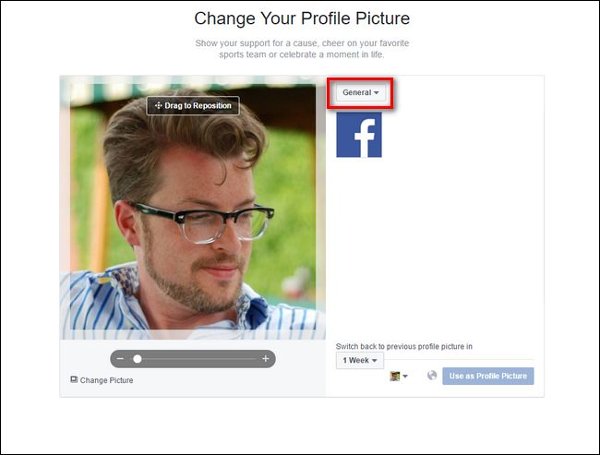
Next, select the desired frame. In this example, after selecting the frame, we selected 1 week at the drop-down menu to adjust the frame retention time, just like we did with the temporary avatar.
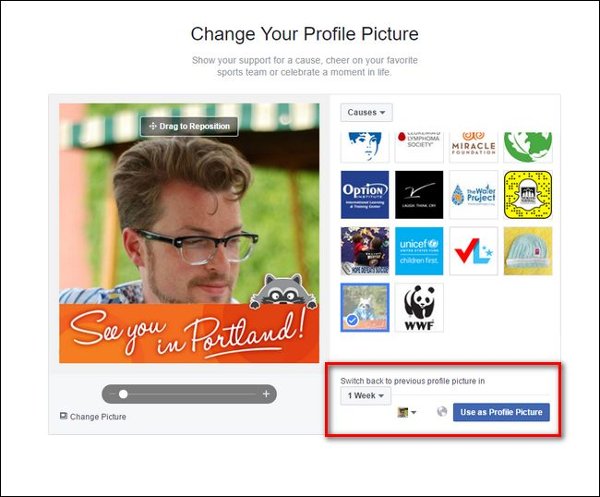
Similar to the temporary avatar, the frame will expire on the specified date and the avatar will revert to its previous state.
With just a little tweaking, you can install profile pictures that temporarily share views, passions, etc. for a period of time before reverting to their original state.
 Ways to fix black screen errors when live stream on OBS
Ways to fix black screen errors when live stream on OBS Instructions to customize video subtitles on Facebook
Instructions to customize video subtitles on Facebook Have you created the Gallery photo gallery on Facebook?
Have you created the Gallery photo gallery on Facebook? Instructions for setting up and using Facebook Workplace
Instructions for setting up and using Facebook Workplace How to replace photos without losing like when you misspelled Facebook?
How to replace photos without losing like when you misspelled Facebook?