How to Add Links in Excel
Insert a link to a location in the spreadsheet
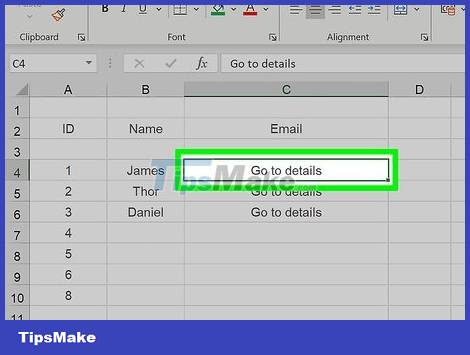
Select the cell where you want to create the link. You can create a shortcut link in any cell in the spreadsheet.
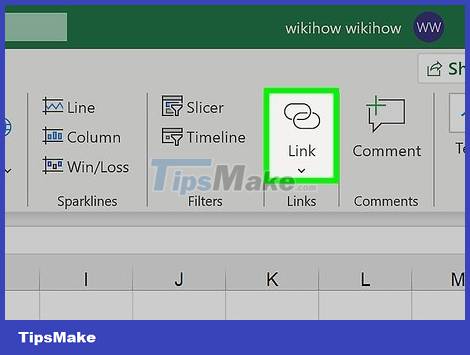
Click the "Insert" tab, then tap "Hyperlink." The link creation window will appear.
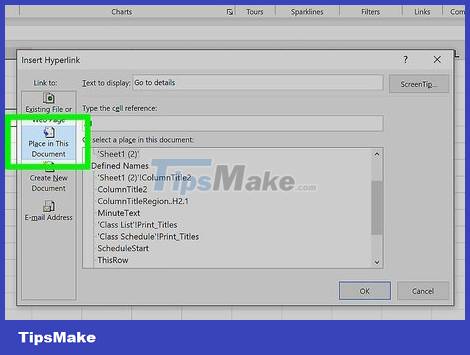
Click the "Place in This Document" option in the left menu. With it, you can link to every cell in the spreadsheet.

Enter the cell you want to link to. You can do this by:
To type a cell location, select the page that contains the cell from the "Cell Reference" list. You can then enter a specific cell, such as "C23", in the "Type the cell reference" field.
Or you can select from the cell or range defined in the "Defined Names" list. When you select them, you won't be able to type in the location yourself.

Change the title (optional). By default, the title of the link will simply be the name of the cell you're linking to. You can change it by typing whatever you want in the "Text to display" field.
You can click the "ScreenTip" button to change what appears when a user hovers over a link.
Insert link to website
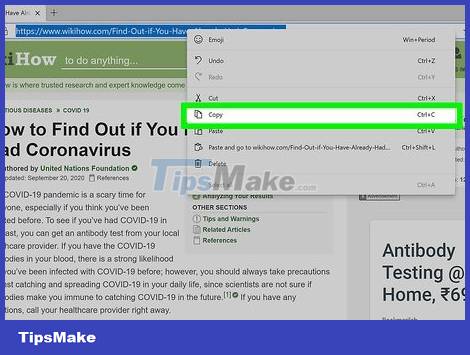
Copy the address of the page you want to link to. You can link to any page simply by copying its address. This address can be copied from the address bar on the web browser. To copy an address from a link on a website, right-click the link and select "Copy address" or something similar, depending on your browser.
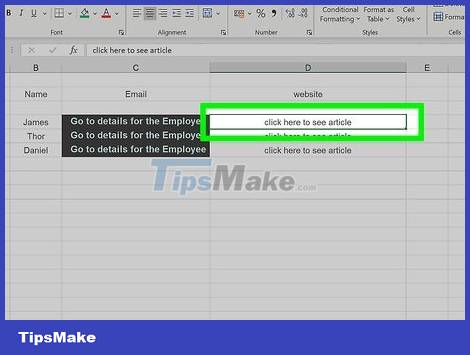
Select the cell in the Excel spreadsheet into which you want to insert the link. You can insert into any cell in that spreadsheet.
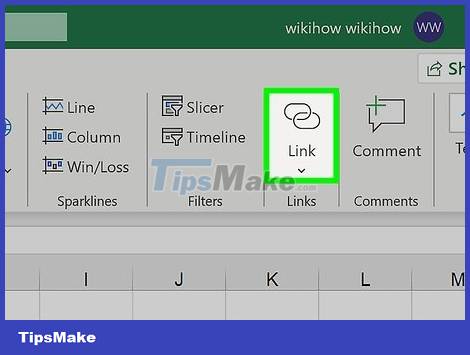
Click the "Insert" tab and press the "Hyperlink" button. A window allowing you to insert many different types of links will appear.
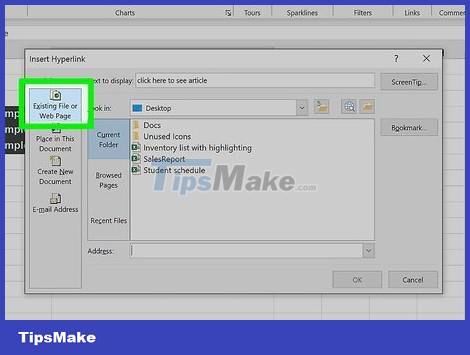
Select "Existing File or Web Page" on the left side of the window. The file browser will be displayed.
If you are using Excel 2011, select "Web Page".
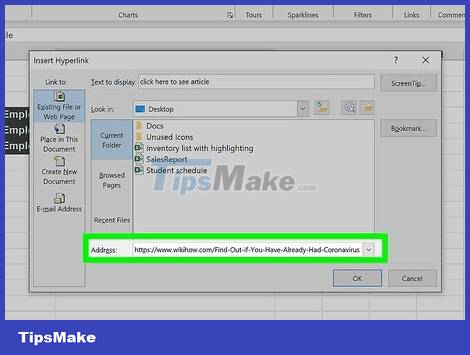
Paste the website link into the "Address" field at the bottom of the window.
If you're using Excel 2011, paste the link into the "Link to" field at the top of the window.
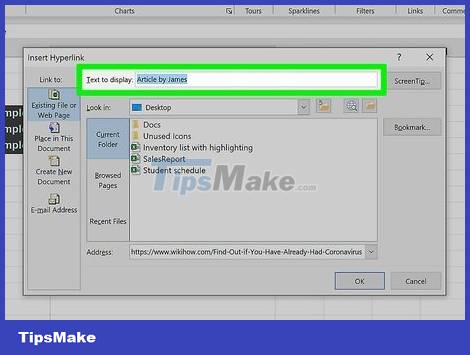
Change the title of the link (optional). By default, the link will display the full address. You can change it to whatever content you like, such as "Company website". Click the "Text to display" field and enter the text you want to use as the link's title.
With Excel 2011, that will be the "Display" field.
Click the "ScreenTip" button to change the content that appears when the user hovers the mouse cursor over the link.
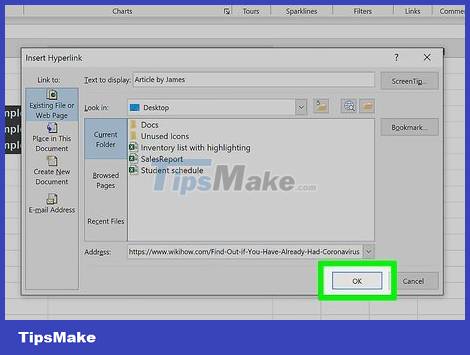
Click "OK" to create the link. Your link will appear in the cell you previously selected. You can try it out by clicking on it or edit it by holding down the link and then clicking the "Hyperlink" button again.
Insert link to send email
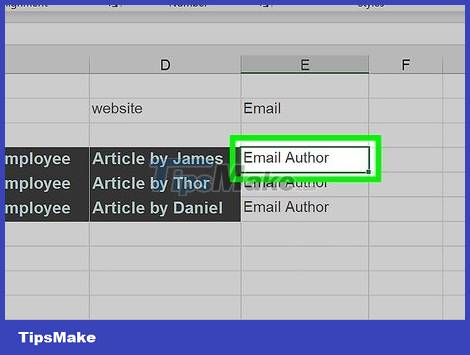
Click the cell where you want to insert the link. You can insert a link to send an email into any cell on the spreadsheet. Click any cell to select it.
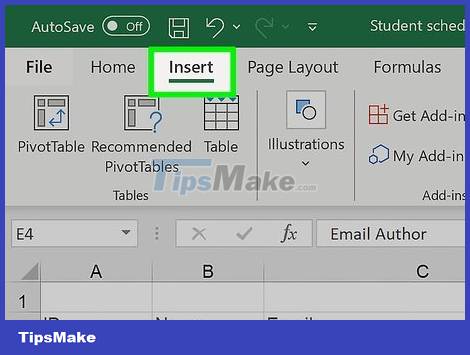
Click the "Insert" tab. The items that you can insert into the spreadsheet are displayed.
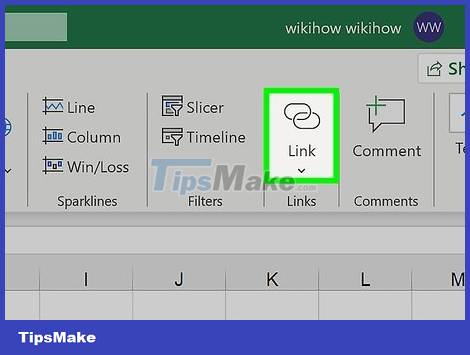
Click the "Hyperlink" button. A window allowing you to insert different types of links will appear.
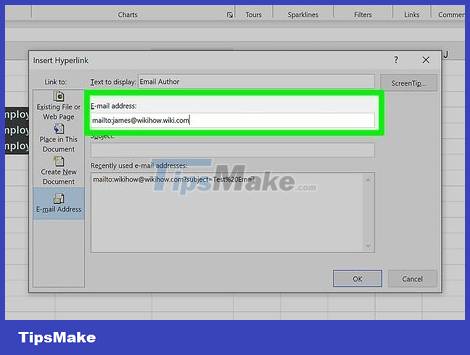
Enter the email address you want to link to in the "E-mail address" field. The "Text to display" field will be automatically filled in when you add an address. "mailto:" will be automatically added to the beginning of the address.
If you've entered addresses before, you can now select them from the list at the bottom of the window.
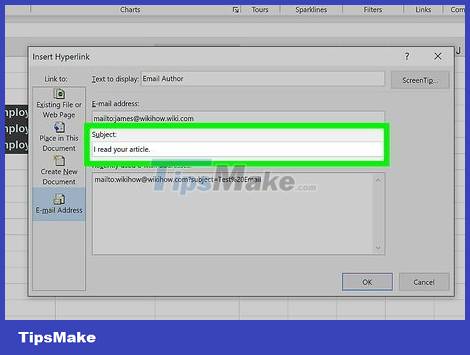
Enter a pre-made subject in the "Subject" field – optional. You can leave the link as default if you want, or set a pre-made theme to make it more convenient for users.
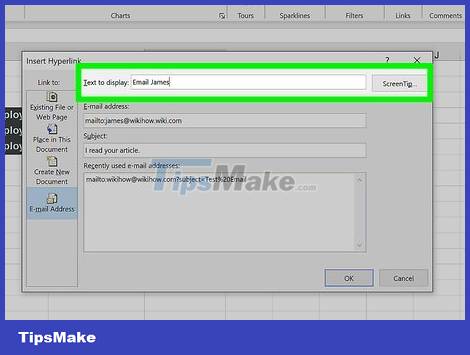
Change the title to be displayed (optional). By default, the link will display "mailto: address@example.com " but you can change it to anything you want, such as "Contact us". Click the "Text to display" field and change it to whatever you want.
Click the "ScreenTip" button to change the content that appears when the user hovers over the link.
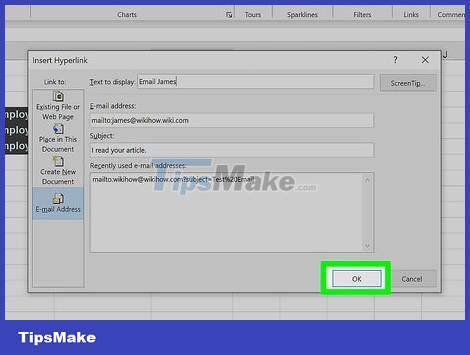
Click "OK" to insert your link. A new email link will be created and when you click on it, your website or mail client will appear with a new message sent to the email address you entered.
Insert a link to somewhere on your computer or server
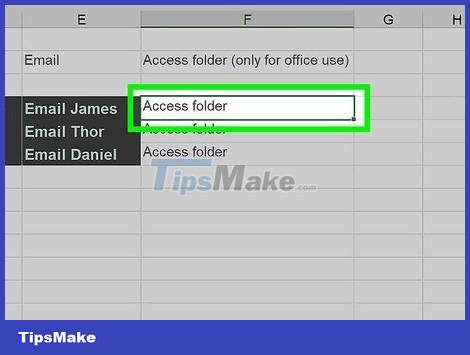
Highlight the cell where you want to insert a link. You can insert a link to a document or location on your computer or server into any cell in the spreadsheet.
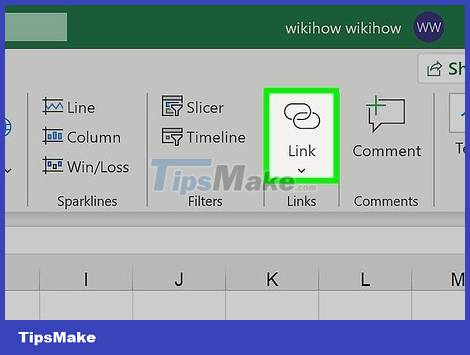
Click the "Insert" tab and click "Hyperlink". A window allowing creating links in the spreadsheet will appear.
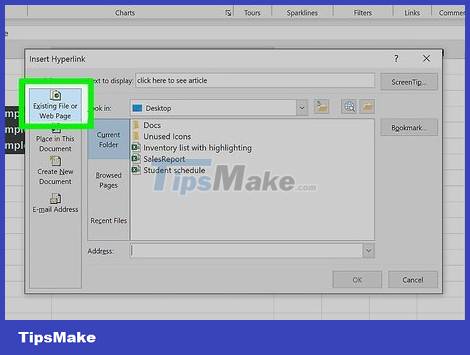
Select "Existing file or webpage" from the left menu. This option allows you to link to any location or document on your computer (or server).
With Excel 2011 for OS X, tap "Document" and then select "Select" to browse files on your computer.
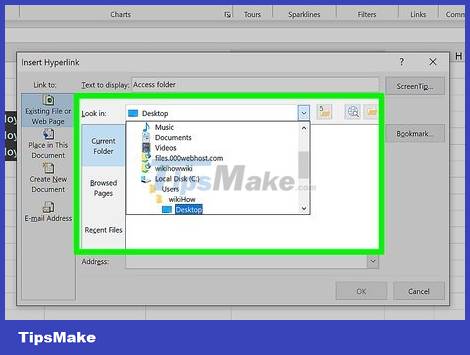
Use your browser to select a folder or file to link to. The fastest way to link to a specific file or folder is to use a file browser to navigate to the desired file/folder. You can link a folder to open it on click, or select a specific file to open with a link.
You can switch between display methods to see nearby open files and change the folder you're viewing.
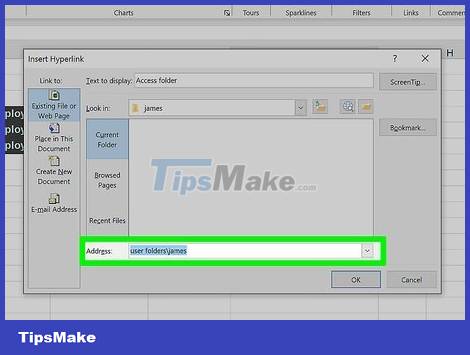
Type or paste the address for the file or folder. You can enter the address for a file or folder instead of navigating to it using a browser. This is especially useful for content that resides on another server.
To find the actual address of a local file or folder, open an Explorer window and navigate to that folder. Click on the folder path at the top of the Explorer window to make the address appear: now just copy and paste the address.
To link to a location on the server, paste the address for that folder or location that readers can access.
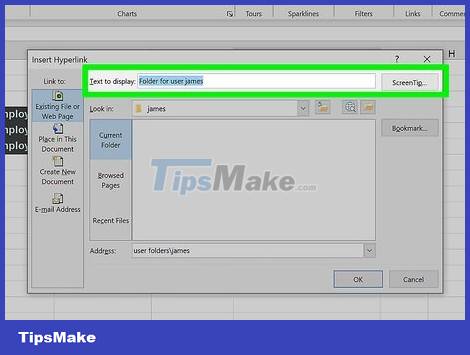
Change the displayed title (optional). By default, links will display the full address to the linked file or folder. You can change this in the "Text to display" field.
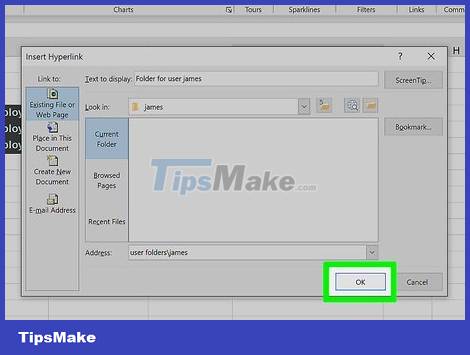
Click "OK" to create the link. The link will appear in the cell you selected. When you click that box, the file/folder you specified will be opened.
Your spreadsheet users need to have access to the linked file from the file location used in your link. In cases where you plan to send a document to other users, embedding the file may be more useful than adding a link to it.
 Add a text box or border around text on a Google Docs document
Add a text box or border around text on a Google Docs document How to Add Animations in Microsoft PowerPoint
How to Add Animations in Microsoft PowerPoint How to Add Columns in a Pivot Table
How to Add Columns in a Pivot Table How to Add a Signature in Microsoft Outlook
How to Add a Signature in Microsoft Outlook How to Add a Digital Signature to an MS Word Document
How to Add a Digital Signature to an MS Word Document How to Add Comments to Microsoft Word
How to Add Comments to Microsoft Word