How to add family members to Microsoft Family Group in Windows 11
A family group is a collection of individuals connected through the Microsoft Family Safety app on Windows 10, Windows 11, Xbox One, Xbox Series X, Xbox Series S, or Android and iOS mobile devices. Forming a family group is an easy and effective way to encourage healthy online habits and manage busy schedules.
After creating a family group, explore the features and benefits of Microsoft Family Safety by adding family members.
Here's how to add family members to Microsoft Family Group in Windows 11:
1. Do one of the following actions:
- Go online at Microsoft.
- Open the application.
2. Sign in to the app or website with a Microsoft account.
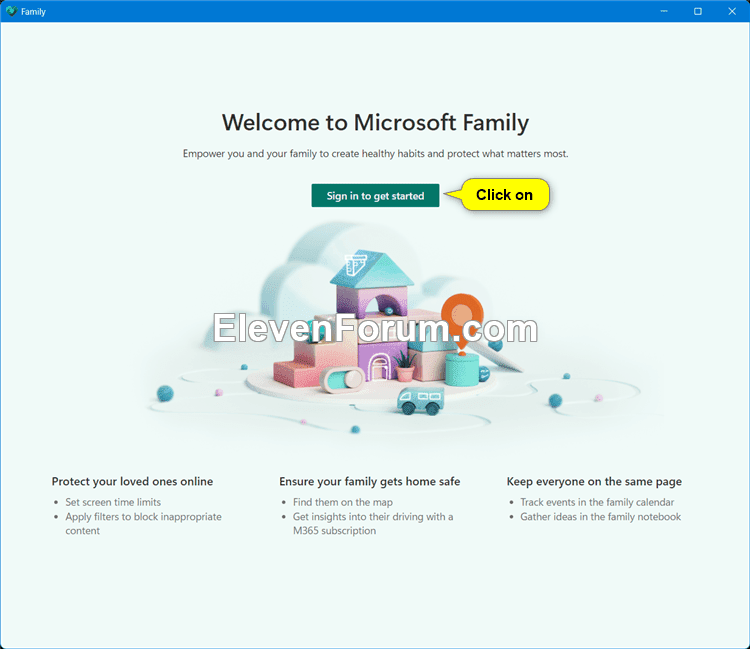
3. Click Add a family member .
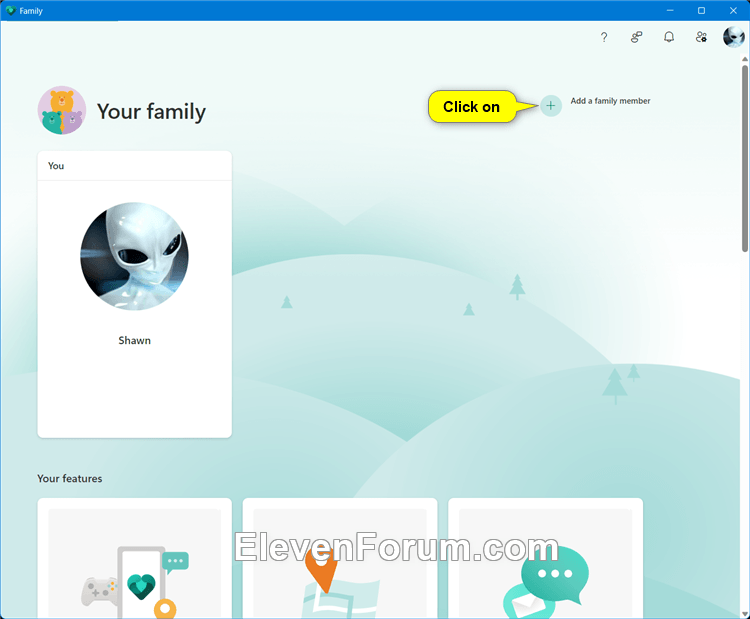
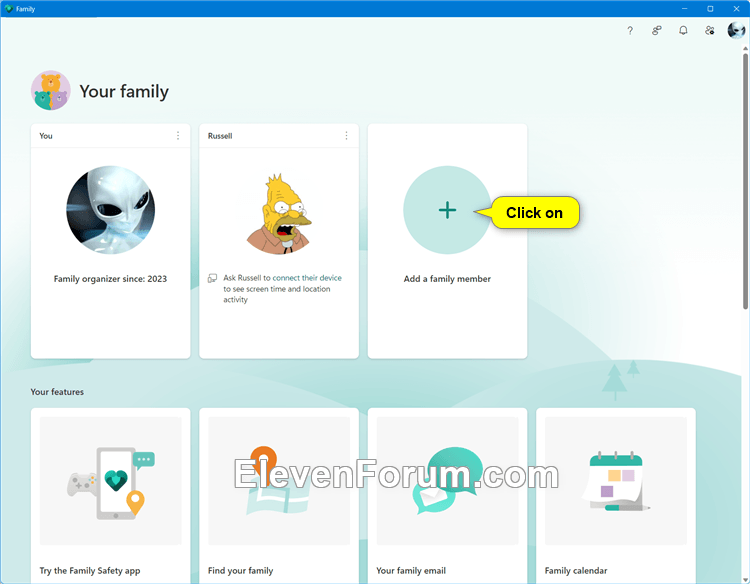
4. Enter the email address or phone number of the Microsoft account of the person you want to add to the family group and tap Next .
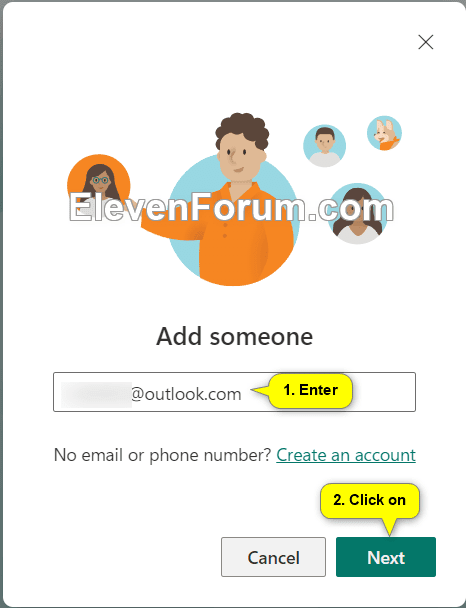
5. Click Member or Organizer to see what role you want this person to have in the family group and click Next.
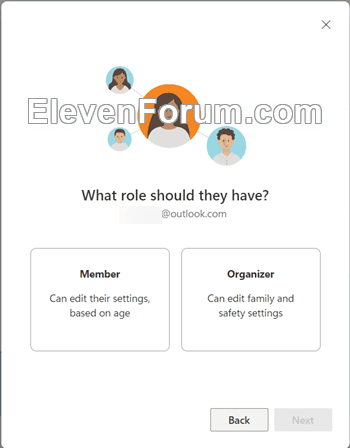
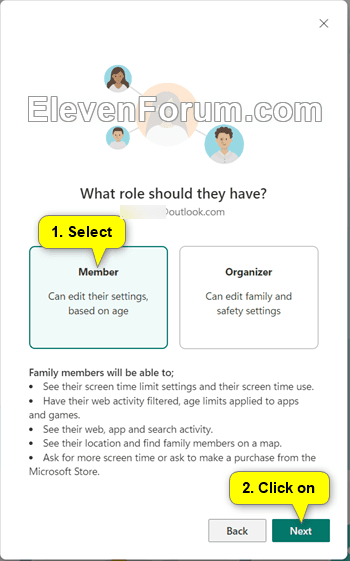
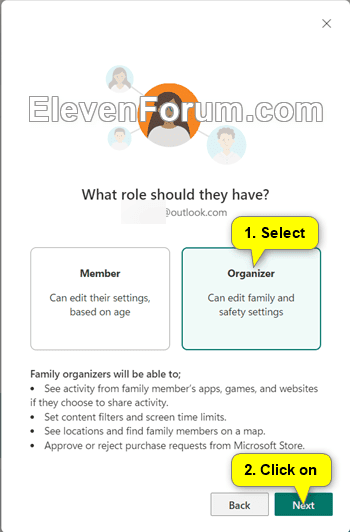
6. Enter the characters you see for verification and click Invite to email this person an invitation to join the family group.
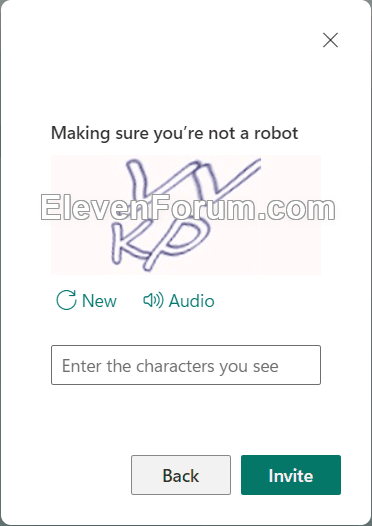
7. Do one of the following actions:
- Click Not now , go to step 8, and wait for this person to accept.
- Click Accept invite for them , click Accept now and go to step 9.
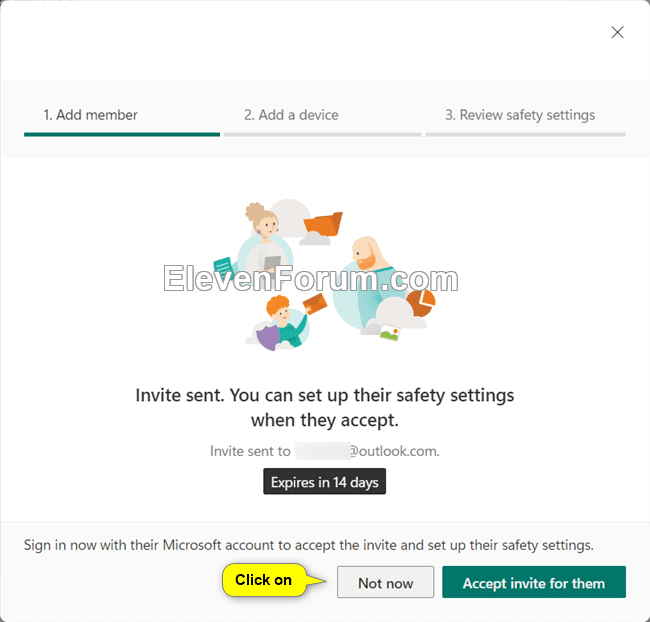
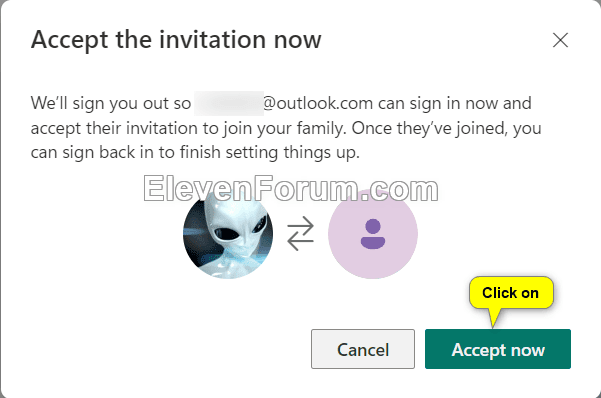
8. The person you sent the invitation to will now need to check their email and click Accept Invitation .
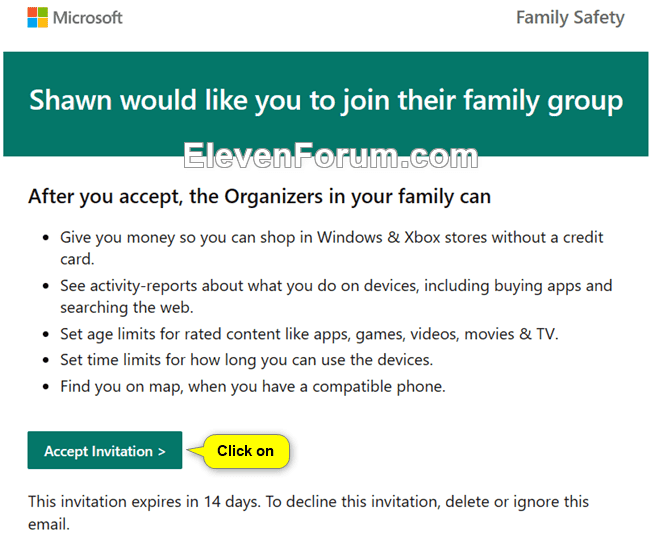
9. You or the person you are inviting will need to log in to the Family Safety page with a Microsoft account and click Join now.
Invited people will receive the participation link via email as above. It will prompt them to sign in to their Microsoft account to accept and join the family group. If they are under legal age, they will also be prompted to request adult consent.
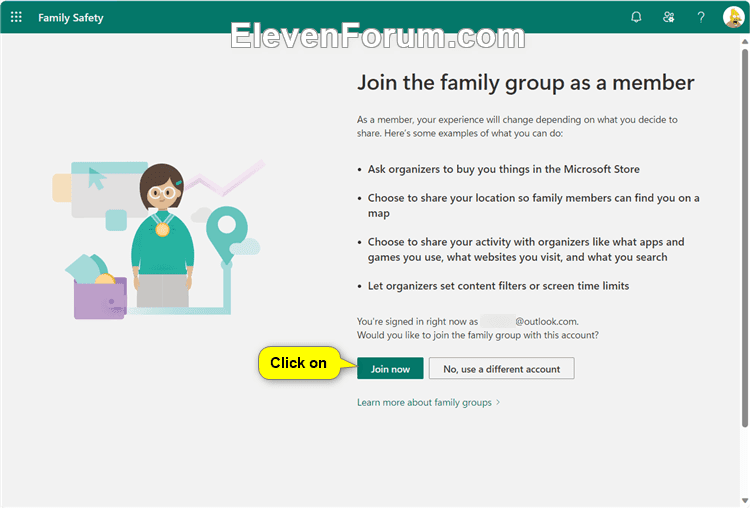
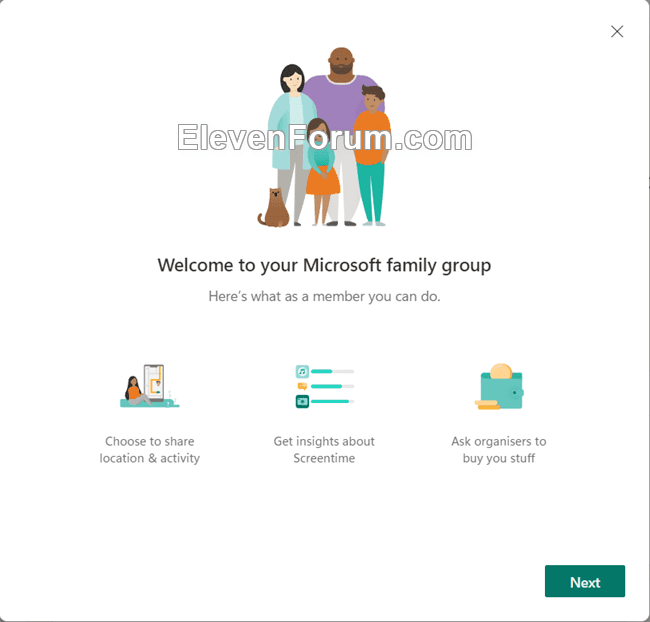
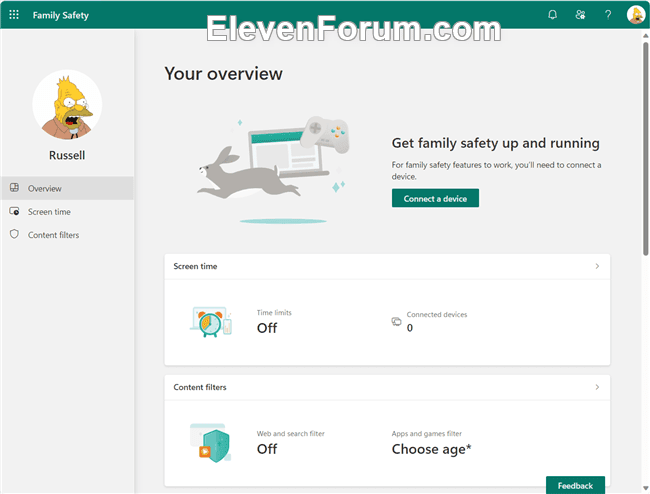
10. The organizer in the family group will receive an email letting them know that the person you sent the invitation to has accepted and joined the family group.

You should read it
- Windows revolution and breakthrough changes through each version
- Summary of several logout methods on Windows 8 and Windows 10
- Looking back at 27 years of 'evolution' of Windows
- Instructions on how to upgrade from Windows XP to Windows 8
- 4 ways to 'revive' Windows XP on Windows 10
- What is Windows Hello? How does Windows Hello work? How to install Windows Hello
 Fix the problem of not being able to install software on Windows
Fix the problem of not being able to install software on Windows Why is Virtual Desktop the most underrated feature on Chromebooks?
Why is Virtual Desktop the most underrated feature on Chromebooks? Google Chrome will warn users about password-protected malicious archive files
Google Chrome will warn users about password-protected malicious archive files What are FAT files?
What are FAT files? The United States plans to produce a supercomputer called Discovery, 3-5 times more powerful than today's fastest supercomputer.
The United States plans to produce a supercomputer called Discovery, 3-5 times more powerful than today's fastest supercomputer. How to open the hosts file on Windows - The hosts file stores the device's IP information
How to open the hosts file on Windows - The hosts file stores the device's IP information