Why is Virtual Desktop the most underrated feature on Chromebooks?
Powerful desktop features
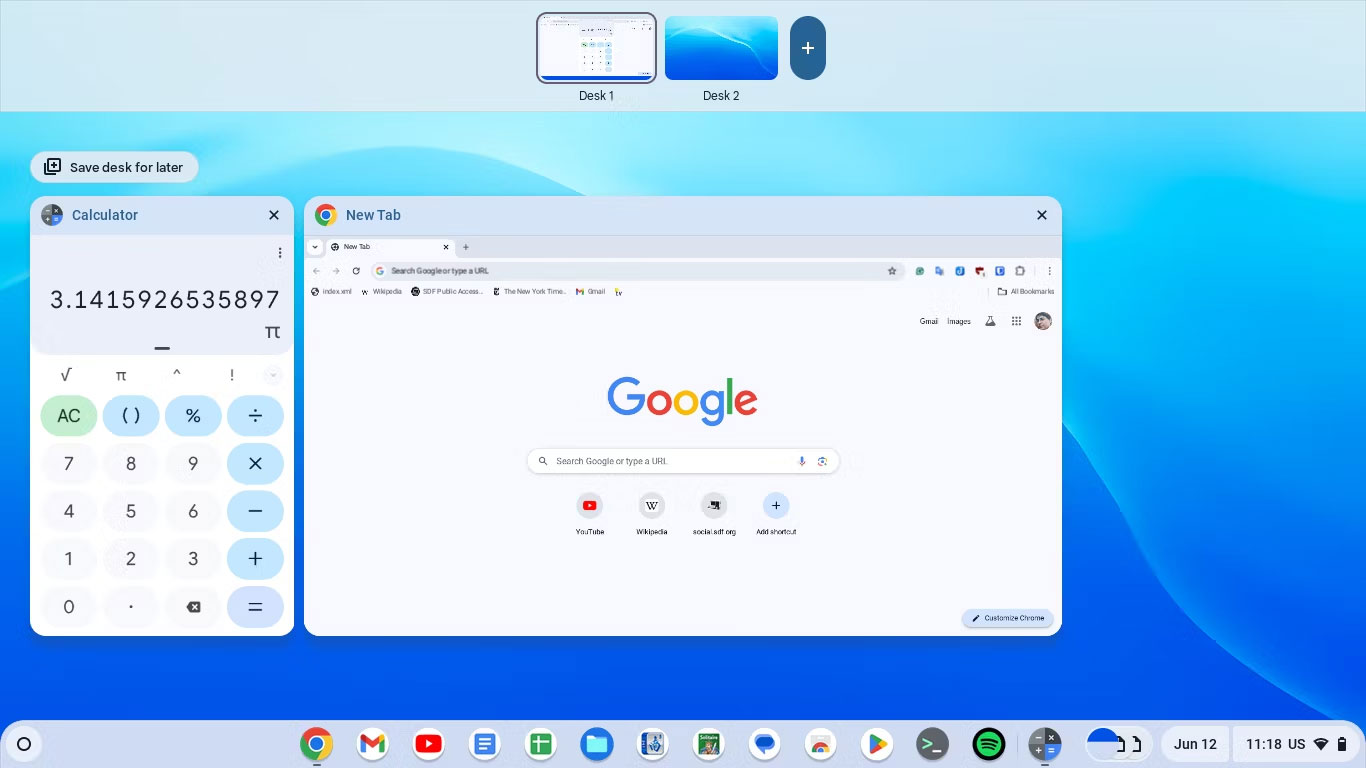
Virtual Desktop has been an integral part of the Linux desktop for a long time. Even Windows users have been enjoying Virtual Desktops since Windows 10, which includes native support for them.
Virtual Desktop allows users to divide a physical screen into multiple desktops that you can switch between. Virtual Desktop allows creating separate groups of application windows. You can dedicate one desktop to your work, another to social media, etc.
Adding this feature to Chromebooks makes it more competitive with other platforms.
Make good use of screen space
One reason Virtual Desktop is welcomed on Chromebooks is because they tend to come with smaller screens, typically 14 inches or less.
Virtual Desktop allows you to use the small screen on your Chromebook more effectively without having to plug in an external display. They make things less cramped on Chromebooks and multitasking easier to manage.
Shortcuts make switching easy
The cool thing about Virtual Desktop is that you can easily switch between desktops on the screen. To do so, simply press the "show all open windows" key. You see at the top of the screen a "+" (plus sign) button that allows adding virtual desktops. You can then drag the windows to the new desktop. You can even drag a window to create a new desktop yourself.
By default, the desktop will be named "Desk 1", "Desk 2", etc. You can click on the labels to rename them.
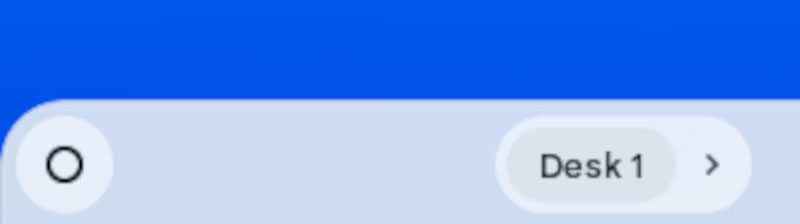
You can switch desktop from shelf by clicking the appropriate desktop button. This is set by default, but you can hide it by right-clicking on the shelf and selecting the " Hide desk name " option. To reactivate, click " Show desk name " in the right-click menu.
You can switch between desktops using the arrows or by pressing Shift + Search + the desired desktop number .
 Google Chrome will warn users about password-protected malicious archive files
Google Chrome will warn users about password-protected malicious archive files What are FAT files?
What are FAT files? The United States plans to produce a supercomputer called Discovery, 3-5 times more powerful than today's fastest supercomputer.
The United States plans to produce a supercomputer called Discovery, 3-5 times more powerful than today's fastest supercomputer. How to open the hosts file on Windows - The hosts file stores the device's IP information
How to open the hosts file on Windows - The hosts file stores the device's IP information What is URL? Structure of the URL
What is URL? Structure of the URL 11 tips to open Local Group Policy Editor on Windows
11 tips to open Local Group Policy Editor on Windows