How to open the hosts file on Windows - The hosts file stores the device's IP information
Anyone who uses Windows knows that the hosts file is a file that stores IP information of servers and domain names pointed to. With this hosts file, users can take advantage of it to edit the system, change the system to serve many different purposes, such as adjusting system parameters, blocking access to websites or redirecting websites, and some more. command line in the hosts file to access blocked Facebook, etc.
First, if you want to edit the hosts file, the user needs to open the hosts file on the computer system. So how to open the hosts file on the computer? Readers, please follow the article below from Network Administrator.
What is the hosts file?
The hosts file is a computer file used in the operating system to map host names to IP addresses. The hosts file is a plain text file and is traditionally named hosts.
The hosts file is one of the system means that supports addressing nodes in a computer network. It is a common part of operating systems' Internet Protocol (IP) implementations and serves the function of translating human-friendly hostnames into numeric protocol addresses, called IP addresses, that identify and Locate the server in the IP network.
For various reasons, it may be necessary to update the hosts file on your computer to properly resolve a website by its domain name. The most common reason for this is that it allows people to view or publish web content immediately after purchasing a new domain name or transferring an existing domain name to another ISP (Internet Service Provider).
New and transferred domains have delays that can range from a few hours to a few days. During this time, new or transferred domain information spreads across the Internet and is often unavailable.
If you need to update your website immediately and can't wait for the domain information to spread across the Internet, you can edit this file on your computer as a temporary job.
Please note, this job is only valid on the computer or server where the change was made. It will not make the website available to anyone on the Internet.
The Windows operating system contains a file called "hosts" that will force the resolution of your domain name.
How to read hosts file on Windows computer
Step 1:
We will need to find the folder containing the hosts file on the system. By default the hosts file will be stored in drive C. There are 2 ways for you to immediately find the folder containing the hosts file.
Method 1:
We open the Run dialog box by pressing the Windows + R key combination. Then enter the folder path C:WindowsSystem32driversetc into the Run dialog box, click OK to access.
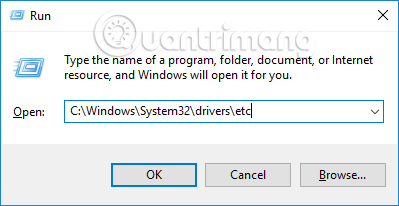
Method 2:
In the Windows search bar on the computer interface, we also enter the path C:WindowsSystem32driversetc. Immediately the folder containing the hosts file will appear. Click on the results found.
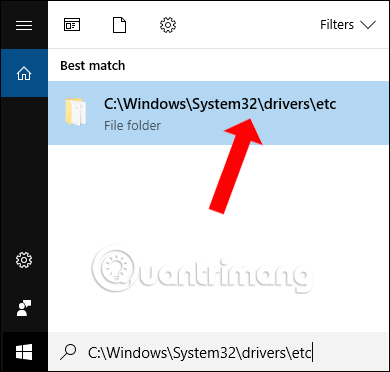
Step 2:
Once you have entered the folder containing the hosts file, right-click on the hosts file and select Open With .
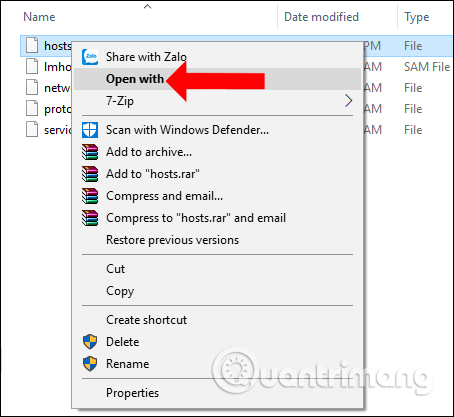
Step 3:
In the How do you want to open this folder interface, we choose the program to open this hosts file. Normally, you will click on Notepad and then click OK. But in addition, we can also open the hosts file through Word or another editing tool.
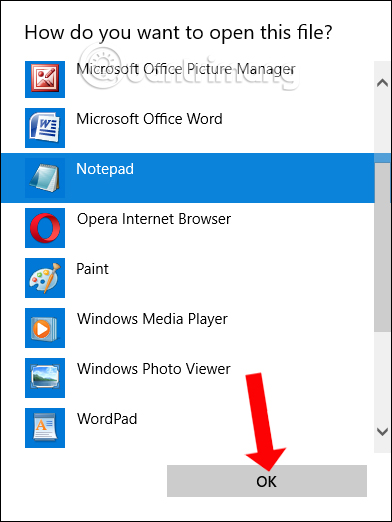
Immediately after that the hosts file on the system will be opened.
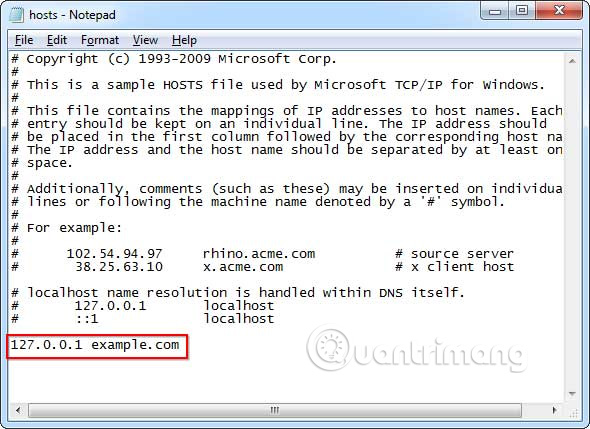
Step 4:
In case you want to edit the hosts file on your computer, you must first open Notepad with Admin rights , then click File and find the path C:WindowsSystem32driversetc to open and edit the hosts file.
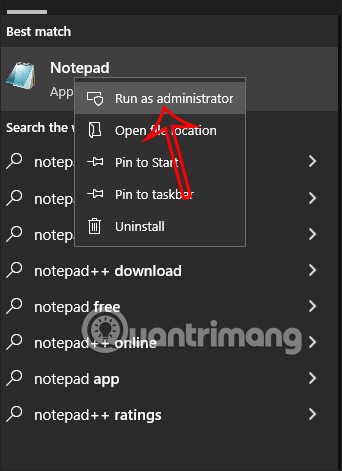
Opening the hosts file on your computer is a basic and simple operation to perform. We can quickly access folders through the Run interface or the search bar on Windows. After opening the hosts file, users can edit the content and then press the Save button to save the new changes to the hosts file.
You should read it
- How to reset HOSTS file on Windows 7/8 / 8.1 and Windows 10
- How to modify and manage Hosts files on Linux
- How to open the hosts file with Admin rights - Apply to open the file system
- Instructions to restore the hosts file on Windows to default
- How to Edit the Hosts File on a Mac
- How to block websites using hosts file
 What is URL? Structure of the URL
What is URL? Structure of the URL 11 tips to open Local Group Policy Editor on Windows
11 tips to open Local Group Policy Editor on Windows How to view source, view website source code by phone or computer
How to view source, view website source code by phone or computer Instructions for activating Google Messages black background
Instructions for activating Google Messages black background Why do websites think you are a robot when using a VPN?
Why do websites think you are a robot when using a VPN? After Apple, Samsung became the next company to block sideload applications
After Apple, Samsung became the next company to block sideload applications