How to add an Ethernet port on a laptop
Today, laptop design emphasizes thinness and wireless connectivity, so large physical ports like Ethernet are often omitted. However, that doesn't mean you don't need to use an Ethernet port. This article will guide you to add an Ethernet port on your laptop when needed.
What is an Ethernet port?
Ethernet is a type of connection port that is probably too familiar to any computer user. This is basically a hole for plugging in Ethernet cables on network devices and computers. Their purpose is to connect hardware systems in an Ethernet LAN, MAN or WAN network.
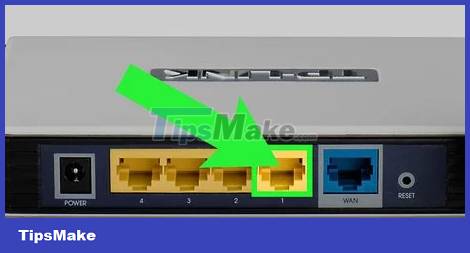
Ethernet ports are also known by other names, such as LAN ports, Ethernet connections, Ethernet jacks, LAN sockets, and network ports. They are usually found on the back of a computer or the back or side of a laptop. Routers may have several Ethernet ports to provide wired connectivity to multiple devices on the network. The same goes for other devices like hubs and modems. Here is the shape of the Ethernet port:
How to add an Ethernet port to a laptop
Ethernet over USB
Most modern laptop models no longer include dedicated Ethernet ports - they are simply too bulky to fit in today's thin and light chassis. In addition, to take advantage of its high mobility and flexibility, users tend to use Wifi connection instead of Ethernet on laptops.
However, there are still plenty of reasons to use a traditional wired connection. Most typically, a wired connection tends to be stable and will usually provide faster speeds. Fortunately, there are many adapters on the market that allow you to connect an Ethernet cable via a USB port on your laptop.
There are some basics to keep in mind when choosing to buy a USB to Ethernet adapter. USB 2.0 adapters have lower maximum throughput than USB 3.2 Gen 1 or USB 3.2 Gen 2 adapters. But that shouldn't be a big deal for most general uses.
USB 3.2 Gen 1 supports gigabit speeds at the same price point. Unless you have a niche application that requires you to use USB 2.0, your best bet is to purchase a USB 3.2 Gen 1 adapter.
You can also use a Thunderbolt to Ethernet adapter, but this is only a side option. The bandwidth available via Thunderbolt 3 or 4 is far beyond the bandwidth available on most Ethernet cables. , and they are also more expensive than USB adapters.
USB-A Adapter Adapter
A basic USB-A to Ethernet adapter is probably what you need if you're looking for a simple way to connect your laptop via an Ethernet cable. They are small, cheap, and readily available. Currently, most laptop models on the market still have one or two USB-A ports.
This adapter from TP-Link, for example, uses USB 3.1, is fast enough to support gigabit Internet connections if you have one, and supports plug'n play on most modern operating systems.
USB-C Adapter
The USB-C to Ethernet adapter will work essentially the same way as the USB-A adapter, but with some differences. USB-C is a newer standard, so you probably won't find a USB 2.0 to Ethernet adapter with a USB-C plug on it. Additionally, the USB-C to Ethernet adapter can be plugged into any Thunderbolt port your laptop has, while the USB-A connector cannot.
USB-C is also standard on all modern Android phone models. You can (depending on the smartphone model you own) use a USB-C to Ethernet adapter to connect your entire home network through your phone by plugging it into the Router. It probably won't work really well, but is a useful firefighting option when needed.
Use a docking station with an Ethernet port
Docking Station (dock / dock) is the most comprehensive connection support accessory. Most of today's Docking Stations connect using USB-C, and have additional video, audio, Ethernet, and USB ports. Since the dock supports so many devices besides Ethernet, you should choose the fastest one possible - Thunderbolt 4 or USB 3.2 2×2.
Some manufacturers - like Microsoft - have dedicated docks for their laptops. If you plan to use your laptop in a fixed location and need more variety in ports, the dock is a worthy option. Otherwise, use a USB to Ethernet adapter - you'll save yourself a lot of money.
Wish you always have the best connection experience!
You should read it
- Difference between Ethernet and LAN
- How is wired (Ethernet) better than wireless (Wi-Fi)?
- History Ethernet
- Learn about local area networks - LAN: Ethernet - Part II
- Top 5 Best Ethernet Switch 2021
- What to do if Ethernet connection keeps dropping on Windows 10/11?
- What will be after 10G Ethernet?
- How to create an Ethernet crossover cable
- How to Set Up a Wired Network (Ethernet)
- Overview of 10 Gigabit Ethernet technology - Part II
- Overview of 10 Gigabit Ethernet technology - Part I
- What is the maximum Ethernet cable length to not lose signal?
Maybe you are interested
Here's How Tor Works and What It Really Hides from Your ISP What does Google Lens bring to YouTube Shorts? How to record macros in Google Chrome 5 reasons to switch from Google Calendar to Notion Calendar Sprayers can kill insects, kill termites at the root? Marvelous revival life in the burning forests of Australia
