5 reasons to switch from Google Calendar to Notion Calendar
Both apps have their pros and cons, but there are some pretty good reasons to consider switching to Notion Calendar.
1. Use Dark Mode on all devices with Notion Calendar
While Dark Mode can be used in the Google Calendar smartphone app, it is not available in the web version without an external plugin or theme. Even with Dark Mode enabled for your Mac, only the outer edges of the browser turn dark; Google Calendar itself is still bright.
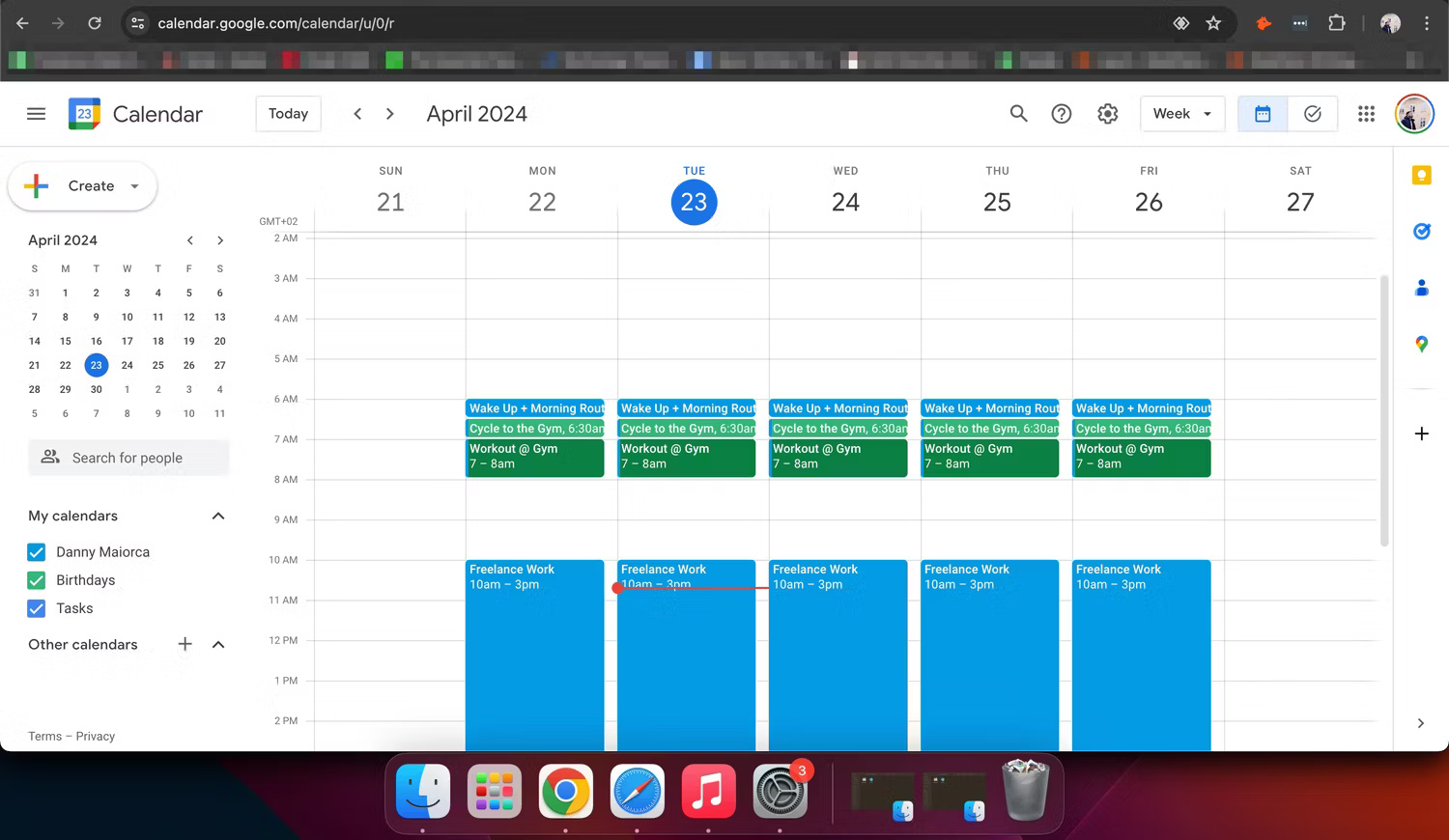
Meanwhile, Notion Calendar respects your computer's Dark Mode settings, turning dark when this mode is enabled. You can also use Dark Mode on Notion Calendar for smartphones.
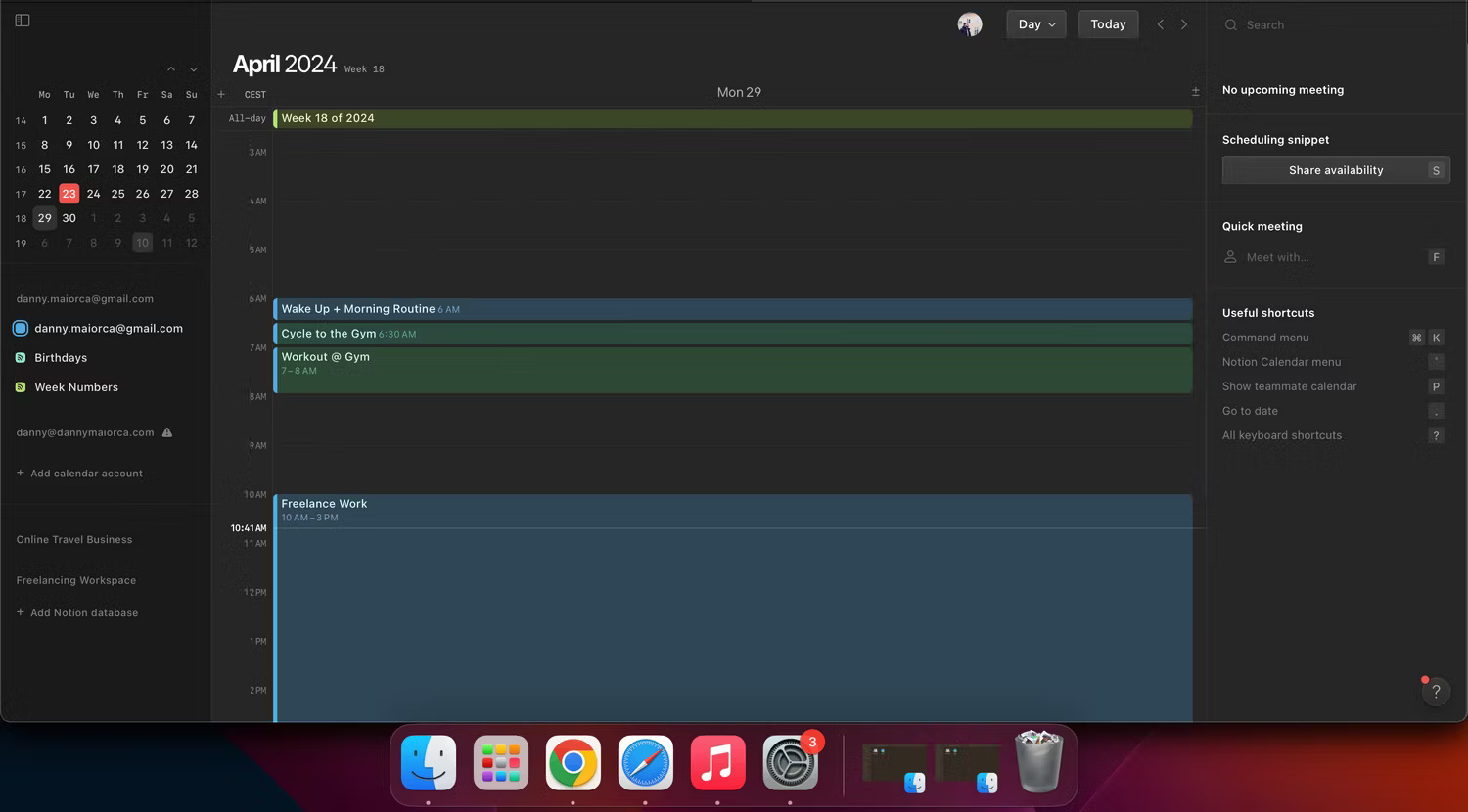
If you own an Android phone and can enable Dark Mode for Chrome and all Android websites, the fact that Notion Calendar doesn't have an Android app isn't a concern. But for iPhone and Mac users who like to use Dark Mode, it's possible.
2. Embed Notion pages into Notion Calendar
You may find it easier to keep everything in one place instead of spreading it out across many different sources. Notion Calendar allows embedding Notion pages, which could be a compelling enough reason to switch from Google Calendar to this calendar app.
Embedding a Notion page into Notion Calendar on your computer is very simple. Follow these steps:
- Open Notion Calendar. Then create a new event or open an existing event.
- Go to Docs and links .
- In the text box, search for the Notion page you want to embed. Also, choose from the list of recent pages as they appear.
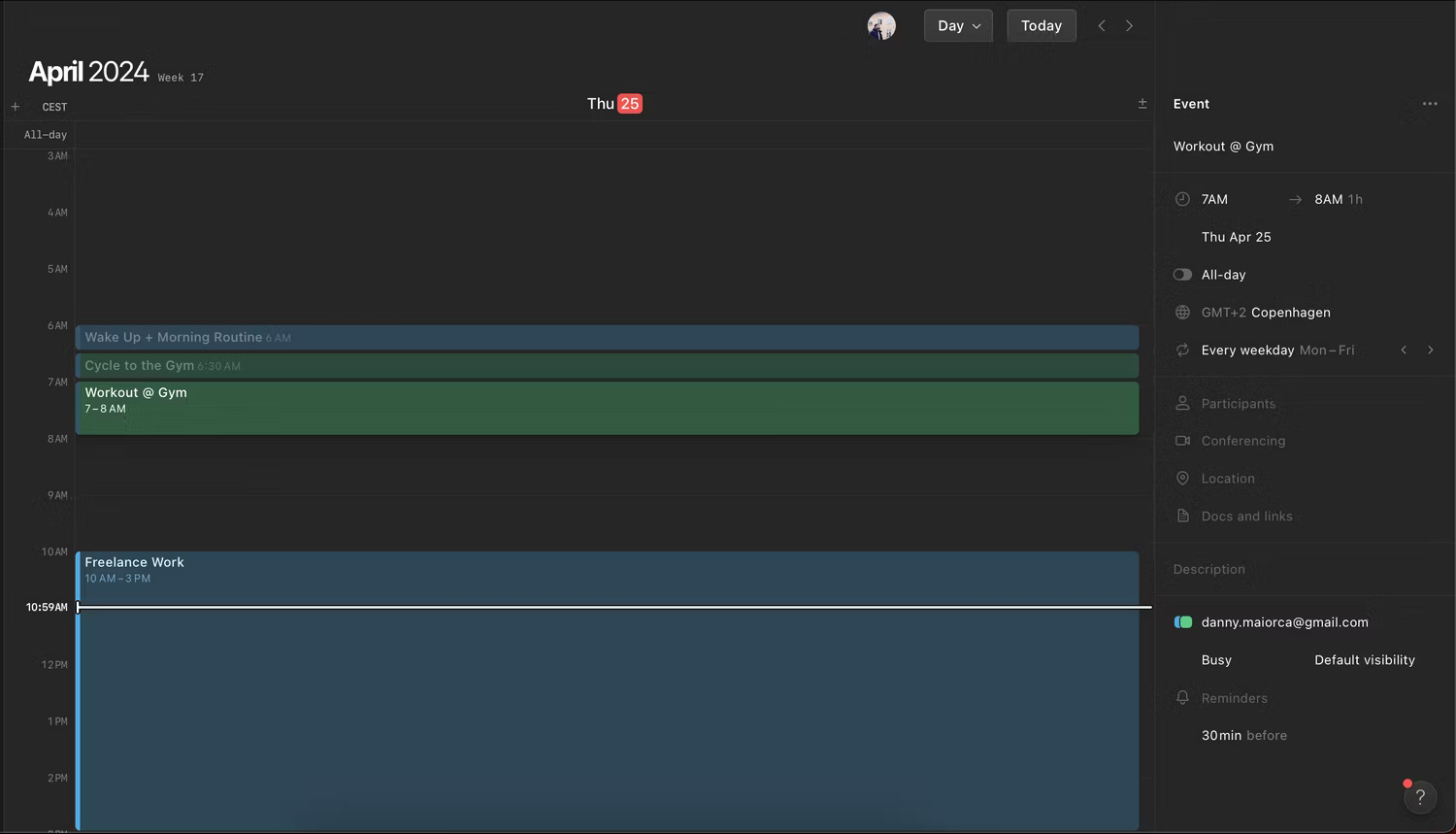
Note : While it is possible to embed Notion pages in Notion Calendar's web and desktop apps, this - at the time of writing in May 2024 - is not possible on Notion Calendar for iOS. So you should do this action on your computer or copy and paste the link from your smartphone.
3. Synchronize Notion database with Notion Calendar
In addition to embedding specific pages into Notion Calendar, it is also possible to sync the database within the app. However, like embedding Notion pages in Notion Calendar, this action can only be performed on a computer. Furthermore, the sync database must have a calendar or timeline view.
- In Notion Calendar, find the database on the left side and expand it.
- Select Add Notion database and search for the database you want to sync.
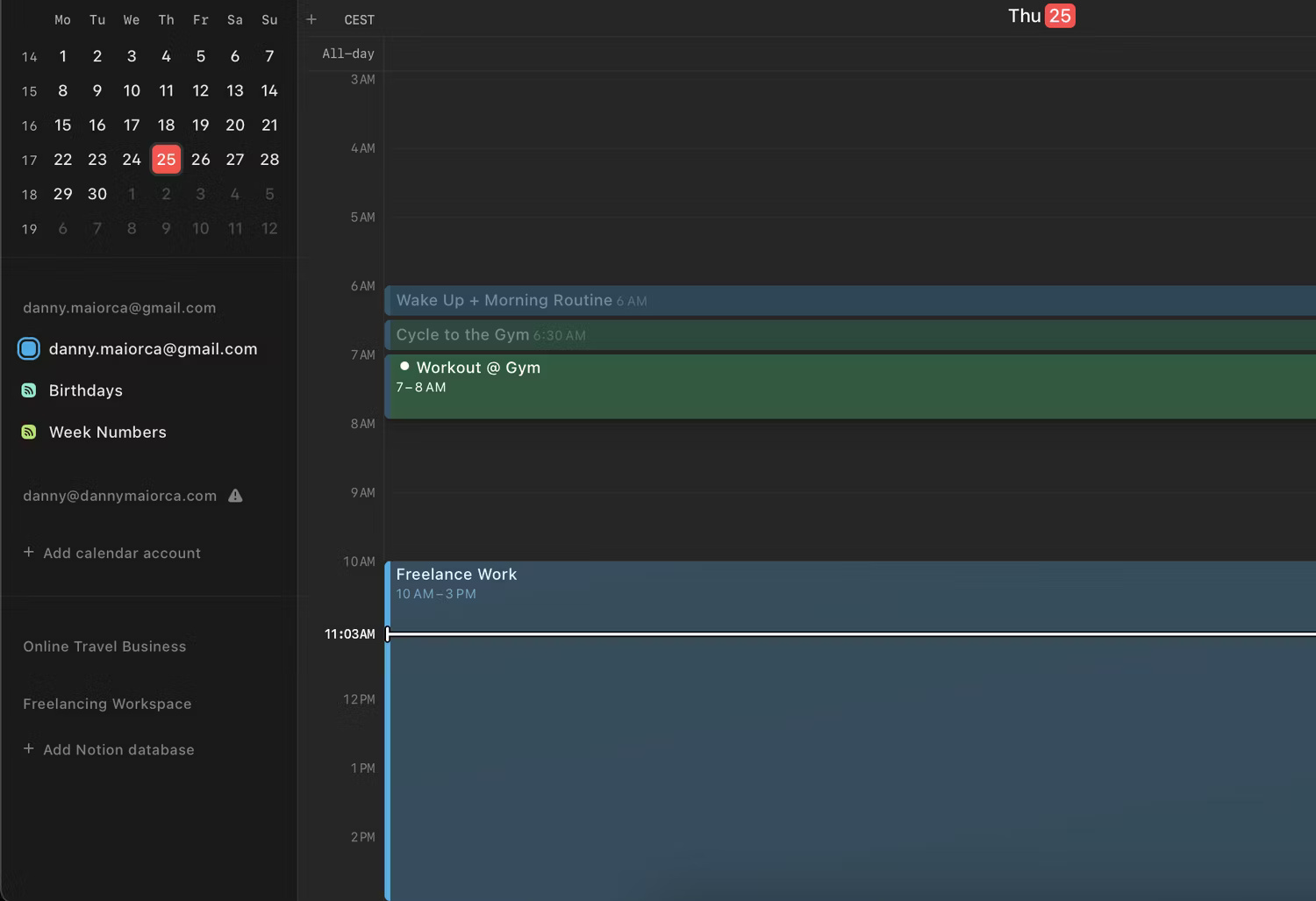
4. Notion Calendar has a more streamlined interface
Besides its unique features, Notion Calendar's easy-to-navigate user interface is another reason to switch. There's nothing inherently wrong with Google Calendar's interface, but Notion Calendar's interface is more modern and feels more intuitive.
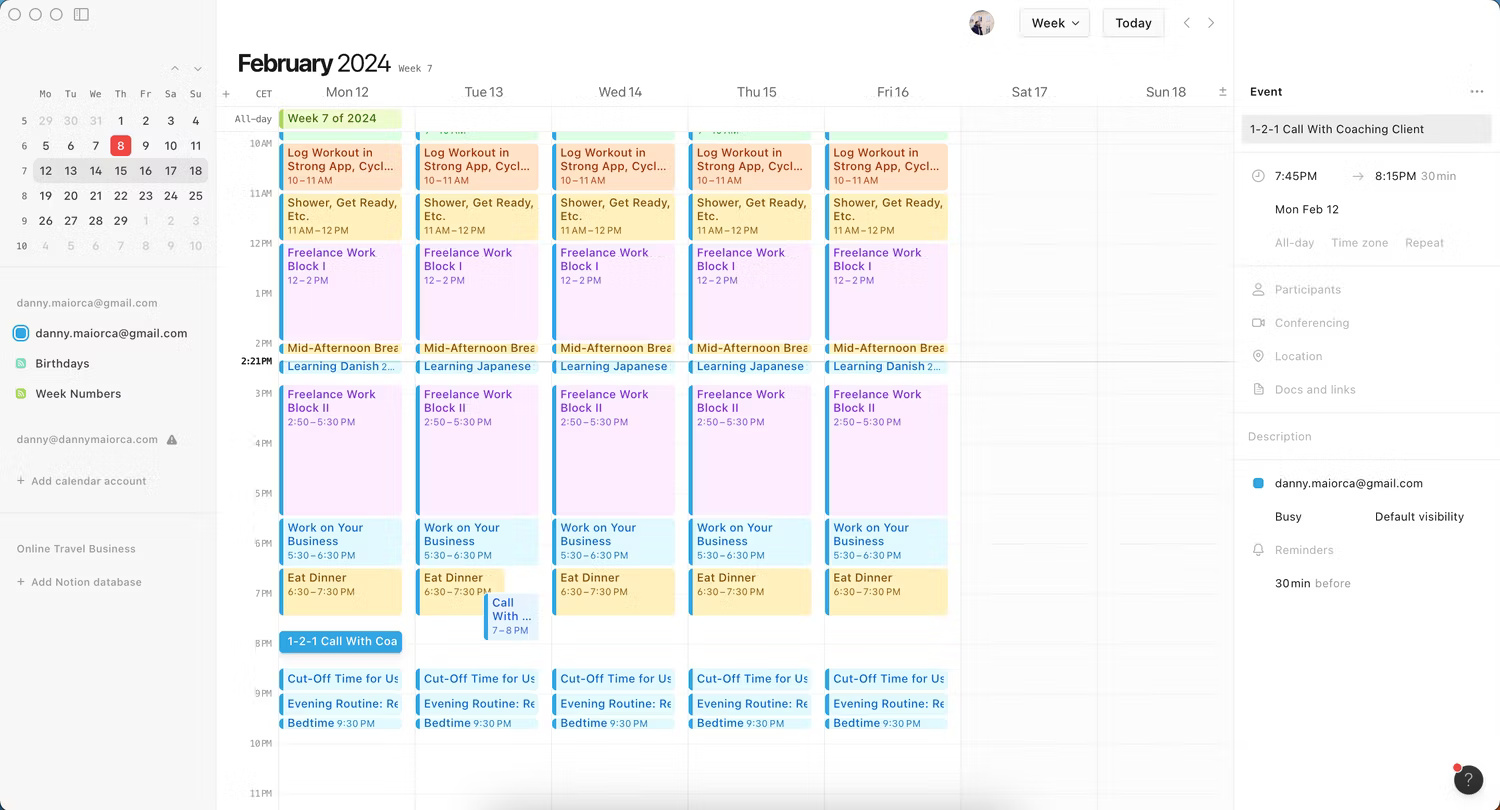
This app is more suitable for the screen but does it in a non-intrusive way, and its font is easy to read. You can also easily navigate to your Notion pages. The only downside to the Notion Calendar interface is that while it's now optimized for smartphones and computers, the iPad app is optimized for iPhone screens.
5. Can synchronize Google Calendar with Notion Calendar
One of the biggest challenges when moving from one application to another is transferring all the data. However, if you decide to switch from Google Calendar to Notion Calendar, there's nothing to worry about. You can easily add each of your calendars on your computer or mobile device.
- Go left. On smartphones, tap the three-dot icon to expand the toolbar.
- Select Add calendar account .
- Tap Connect and enter the details associated with the Google Calendar account.

While Notion Calendar is currently only available on iOS and desktop, users of these devices have plenty of compelling reasons to switch. From a more intuitive experience to syncing Notion pages and databases, this app is especially handy if you already use Notion. Since you don't need to transfer all your data from Google Calendar manually, why not try it?
You should read it
- Instructions for adding color to the calendar on Google Calendar
- Instructions for using Calendar with Google Calendar in Windows 10
- Making Google Calendar more useful with these free calendar applications
- 8 best calendar apps for iPhone
- Guide to managing jobs with Google Calendar in Gmail
- How to remove spam in Google Calendar
 How to adjust PowerPoint slide ratio and size
How to adjust PowerPoint slide ratio and size Suggestions on how to fix the error of not being able to use the DATEDIF function in Excel
Suggestions on how to fix the error of not being able to use the DATEDIF function in Excel Instructions for inserting code in Word
Instructions for inserting code in Word How to convert Word documents to PDF
How to convert Word documents to PDF Great way to integrate ChatGPT into Word with just a few simple steps
Great way to integrate ChatGPT into Word with just a few simple steps How to cut PDF files, split PDF files to split or get the pages you need
How to cut PDF files, split PDF files to split or get the pages you need