Get all 4GB of RAM on Windows 7.8, Vista 32-bit
As you know, there are two versions of Windows starting from XP that are 32-bit and 64-bit versions. Sometimes a 32-bit Windows is called x86 and 64-bit is called x64. This article will not go into detail the difference between 32-bit and 64-bit Windows but one of the main differences is that 64-bit Windows can support more than 4GB of RAM. If the computer has 4GB of RAM and is using 32-bit Windows, you'll notice that only about 3GB - 3.5GB is used and the remaining memory is gone. Strangely, Windows 2003 and 2008 were able to solve more than 4 GB of memory, so why can't we do that with Vista and newer operating systems?
- 8 easy ways to free RAM make the machine run faster
The answer is: Microsoft doesn't want that and it's just a licensing issue. There is no reason why a 32-bit Windows cannot access memory above 4GB, but in many cases Microsoft does not allow it.
 Get all 4GB of RAM on Windows 7.8, Vista 32-bit Picture 1
Get all 4GB of RAM on Windows 7.8, Vista 32-bit Picture 1
Of course we can use the 64-bit version of Windows, but even today, there are still quite a lot of software that cannot run on x64, this can be inconvenient if someone installs and checks a lot. software. Not only that, 64-bit Windows does not accept unallocated drivers unless you disable the execution of driver signatures manually every time it starts. This makes many users frustrated. This is good news for Windows 8, 7 and Vista users because we have some patches to make 32-bit Windows support more than 4GB of memory.
There were a few 4GB patches available, but unfortunately most of them were not updated. For example, the RamPatch tool works quite well on Windows 7 RTM, but has never been updated to be compatible with changes to kernel files in Service Pack 1. In addition, the program has been removed from the site. due to antivirus software.
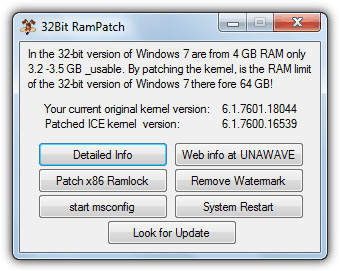 Get all 4GB of RAM on Windows 7.8, Vista 32-bit Picture 2
Get all 4GB of RAM on Windows 7.8, Vista 32-bit Picture 2
However, you can download and try it on Windows 7 if you want. Although some users have reported no problems running these kernel files from SP0 on a SP1 installation, there may still be stability or compatibility issues that will arise.
Fortunately, there is a solution that has been updated and although the implementation is not as easy as the above RamPatch tool. PatchPae2 was developed by Wen Jia Liu, also known as "wj32", the person behind the Software to Manage Hacker Process Task. This is a small command line tool that will patch the system files needed to enable 4GB of memory and more in Windows Vista SP2, Windows 7 RTM, SP1 and Windows 8 RTM 32-bit. Follow the steps below to activate a patch system, the core system files are NOT overwritten, meaning you can return without too much hassle.
Step 1: Download the PatchPae2 command line tool and extract the zip files into a folder. In this example, the zip file is extracted in drive C.
Step 2: Open the Command Prompt with Administrator rights by pressing the Win key, type cmd in the search box and press Ctrl + Shift + Enter . Then type the following:
cd C: Windowssystem32
Step 3: For Windows Vista and Windows 7 users:
C: PatchPae2.exe -type kernel -o ntkrnlpx.exe ntkrnlpa.exe
For Windows 8 users:
C: PatchPae2.exe -type kernel -o ntoskrnx.exe ntoskrnl.exe
This will create a copy and then patch the Windows kernel files to allow more memory of 4GB and larger.
Step 4: Type the following line to create a copy and disable signature verification in the Windows loader file:
C: PatchPae2.exe -type loader -o winloadp.exe winload.exe
Step 5: Enter this line to create an entry in Window's boot menu, you can change the text in quotation marks to your version:
bcdedit / copy {current} / d 'Windows Vista / 7/8 (Patched)'
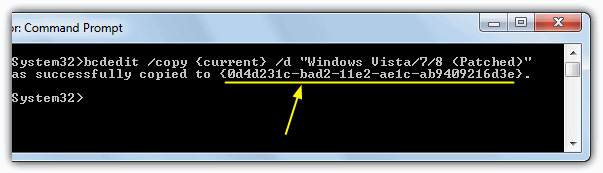 Get all 4GB of RAM on Windows 7.8, Vista 32-bit Picture 3
Get all 4GB of RAM on Windows 7.8, Vista 32-bit Picture 3
In the message 'successfully copied to .', you will see some BCDID characters in parentheses, and record these characters to enter them in the following commands.
Step 6: Enter the following commands in turn, press Enter after each command. Replace BCD_ID with the ID received from step 5:
bcdedit / set {BCD_ID} kernel ntkrnlpx.exe (for Win 8 use ntoskrnx.exe)
bcdedit / set {BCD_ID} path Windowssystem32winloadp.exe
bcdedit / set {BCD_ID} nointegritychecks 1
Now restart the computer and you will get a new entry on the Windows Boot Manager to run the patched operating system.
 Get all 4GB of RAM on Windows 7.8, Vista 32-bit Picture 4
Get all 4GB of RAM on Windows 7.8, Vista 32-bit Picture 4
The good news is that if you have a problem, you only need to switch to a system that has not been patched by restarting, because the kernel files have been copied and not overwritten. When booting the patch system, a quick check will show that the memory capacity is now fully used. Note that you may still not be able to access all memory if some memory is shared with the video adapter, such as 512MB onboard graphics.
 Get all 4GB of RAM on Windows 7.8, Vista 32-bit Picture 5
Get all 4GB of RAM on Windows 7.8, Vista 32-bit Picture 5
As you can see in the image above, we now have a 32-bit Windows 7 with 6GB of built-in RAM.
 Get all 4GB of RAM on Windows 7.8, Vista 32-bit Picture 6
Get all 4GB of RAM on Windows 7.8, Vista 32-bit Picture 6
The image above shows that Windows Resource Monitor confirms that 6GB of memory is installed and ready to use with a capacity of over 5GB still available.
If you want to uninstall this patch from the system, just boot into unpatched Windows, press the Windows key, type msconfig and press Enter . Then select Boot tab and mark boot patch, click Delete . This screen can also be used to reduce standby time and choose to install patch as the default operating system to boot if it plans to keep it permanently.
 Get all 4GB of RAM on Windows 7.8, Vista 32-bit Picture 7
Get all 4GB of RAM on Windows 7.8, Vista 32-bit Picture 7
Alternatively, you can access C: WindowsSystem32 and delete the files ntkrnlpx.exe and winloadp.exe. If after updating Windows that the patch no longer works, run the command from step 3 again to patch the kernel file again.
I wish you all success!
You should read it
- How to increase MacBook memory capacity
- Here's how to increase virtual memory capacity on Windows
- How to increase the capacity of Oppo phone memory
- Tips to keep your phone from memory
- Check iPhone memory capacity
- Instructions to increase storage capacity for Android TV Box
- How to increase the size of your iPhone when memory runs out
- 4 best ways to check RAM capacity on Windows 11
- 3 ways to increase storage capacity on Android with a microSD card
- Delete automatic messages to increase memory capacity in iPhone
- Android phone full of memory, what to do to fix?
- How much C computer drive capacity to be reasonable?
May be interested

Remove 'root' programs that haven't been uninstalled completely on Windows 7, XP

How to connect a Bluetooth device on Windows

Restore previous Windows version from Windows 7

How to install Microsoft NET Framework 4.5 full for Windows 7, 8 with Windows Update

Add Bluetooth devices in Windows 7

20 best tips for the Start menu and Taskbar in Windows 7






 How to Change Windows 7 Into Windows Vista
How to Change Windows 7 Into Windows Vista Living with Vista without XP
Living with Vista without XP How to Speed up Windows Vista
How to Speed up Windows Vista 5 details 'ungainly' in Windows 7
5 details 'ungainly' in Windows 7 Upgrade Windows Vista to Windows 7
Upgrade Windows Vista to Windows 7 10 simple ways to protect Vista
10 simple ways to protect Vista