10 simple ways to protect Vista
Network Administration - While Windows Vista may be the safest operating system that Microsoft has ever released, it is still far away from achieving near absolute security. In its 'fresh-from-the-box' configuration, Vista still leaves gaps in your personal data to the web via Windows Firewall, or some of the attacks that can be adjusted. Set up your browser without your knowledge . However by making a few small and correct changes by using some security tools inside Windows Vista - and in some cases by adding free software - you can block it. attacks on your operating system as an expert.
Use Windows Security Center first
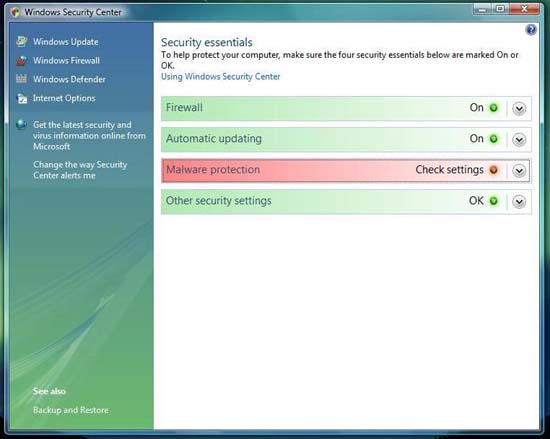
If you say an overview of your security settings, Windows Security Center is where you will find the status of your system firewall settings, automatic updates, malware protection and other security settings. . Click Start, Control Panel, Security Center , or you can simply click the shield icon in the task tray. If you find any red or yellow, it is an unsafe state for you. For example, if you have not installed an antivirus software on your computer or if your antivirus software is currently out-of-date, then the Malware section of the Security Center will appear yellow. Windows does not provide a built-in antivirus utility, so you have to install some antivirus software yourself. For example, the free anti-virus software that you can temporarily use is AVG Anti-Virus 8.
Use every Windows Defender diagnostic tool
The Malware section also includes protection against spyware, so Windows Vista also includes Windows Defender. However, the protection of antispyware in your antivirus program often recognizes the protection files that Microsoft provides, but there are still a few reasons for us to keep the activation status of Windows Defender. One of them is that all antispyware programs use a different concept than what spyware is and what not spyware, so this backup protection really gives you some additional benefits.
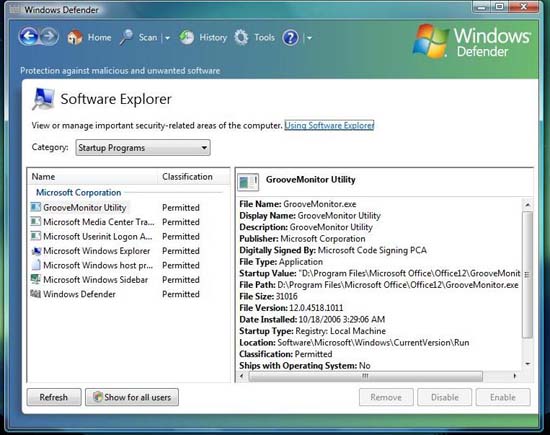
Another reason to keep Windows Defender: diagnose. Click Tools , and select Software Explorer from the results pane. You can see a list of applications from several categories such as Currently Running Programs, Network Connected Programs and Winsock Service Providers, but Startup Programs are probably the most useful. Click on any component in the left pane, then details will appear in the right pane. By checking, you can remove, disable or enable any of the programs listed.
Disable the Start Up menu

Windows Vista keeps track of all the documents and programs that you launch in the Start Up menu. This method may be convenient for some users, but it can also compromise your privacy issues if you share your computer with another colleague in the office or someone else. that's in your family. Fortunately, Windows Vista provides a way for you to adjust this setting. To protect your privacy, follow the steps below:
- Right-click the taskbar and select Properties .
- Click the Start Menu tab.
- Uncheck ' Store and display a list of recently opened files .'
- Uncheck ' Store and display a list of recently opened programs '
- Click OK .
Activate two-way firewall protection
No desktop is safe in its own right without a personal firewall, but even if Security Center thinks you are safe, it still needs to be reconsidered. Windows Firewall inside Vista will block all incoming traffic potentially suspicious or containing malicious components. However, the protection sent out is not enabled by default. This will be a dangerous situation if some malicious software finds a way to get into your computer. Microsoft has added these tools to Windows Vista to get a two-way firewall, but finding the settings is a bit complicated. (Not simply a search in the Windows Firewall settings dialog box).
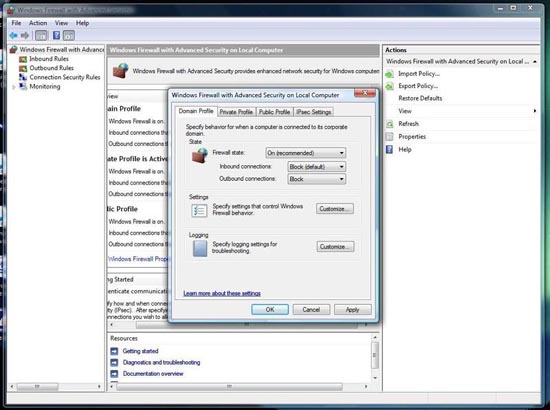
To get two-way protection in Windows Vista, click the Start button; In the search section, type wf.msc and press Enter . Click the Windows Firewall with Advanced Security icon. This management interface will display incoming and outgoing rules. Click on the Windows Firewalls Properties . You will see a dialog with several tabs in it. For each profile - Domain, Private, and Public - change the setting to Block , then click OK .
Even if you have done this adjustment, we still suggest that you add some strong firefighting of third parties. In our suggestions list here is Comodo Firewall Pro and ZoneAlarm, both of which have free and paid versions and are very effective in independently checking the firewall.
Limit unwanted guests
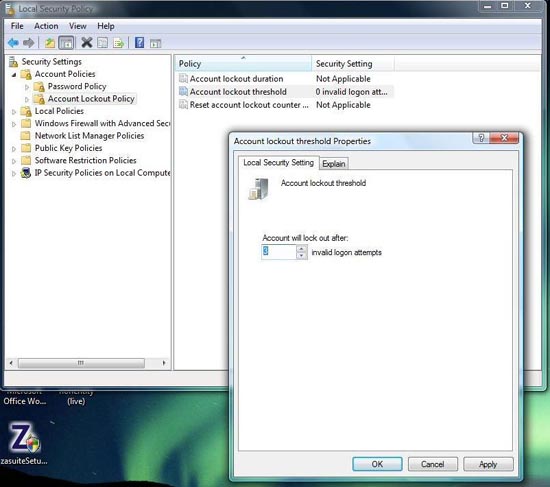
If you share your computer with many other users (even for those you don't want), Windows Vista offers you a way to prevent unwanted guests from guessing the password. Your system administrator. When setting up users and claiming who is an administrator (with full privileges), Windows Vista allows outsiders to guess an unlimited number of passwords that you choose, which allows them to have more than one chance. Assembly to guess the administrator password. This is how to limit this conjecture.
- Click Start , type Local Security Policy .
- Click Account Lockout Policy .
- Select Account Lockout Threshold .
- At the command prompt, enter the number of invalid logins (maybe 3 for example)
- Click OK and close the window.
Verify the attacker
With the Account Lockout policy set up properly, you can enable authentication to check for account attacks. To enable this authentication function for failed login events, do the following:
- Click the Start button, type secpol.msc , and click the secpol icon.
- Click Local Policies and then Audit Policy .
- Right-click on the events policy Audit account logon and select Properties .
- Check the Failure box and click OK .
- Right-click Audit logon events policy and select Properties .
- Check the Failure checkbox and click OK .
- Close the Local Security Policy window .
You can then use Event Viewer (by running eventvwr.msc) to observe the logs in Windows Logs and Security.
Protect Internet Explorer settings

Windows Security Center will also report whether Internet Explorer 7 (or IE 8) settings meet their recommended safety level. If the screen showing this section is red, you can adjust the settings within the browser itself.
- Inside Internet Explorer, click Tools in the menu bar.
- From the menu, click Internet Options .
- Select Security tab.
- Inside the Security tab, click Custom Level .
Here you will see a window with all security options for the browser. If all options are below the recommended level (assuming that some malware has reconfigured your browser settings), these options will be highlighted in red. To change a certain setting, click the appropriate radio button. To reset all, use the button near the bottom of the tab. You can also change all security settings for Internet Explorer from the default Medium-High setting to the recommended High or Medium if desired. Click OK to save and close.
Use OpenDNS
The Domain Name System (DNS) servers perform like a 'phone book'. When you type, for example 'quantrimang.com' in the address bar, Internet Explorer sends that request to your Internet service provider's DNS servers, thus converting it into numbers or IP addresses. If DNS servers are hacked, there is a way to stop the attack using OpenDNS.
Go to Start, Control Panel, Network and Internet , then click Network and Sharing Center . In the tasks listed on the left, click Manage Network Connections . In the Manage Network Connections window, perform the following actions:
- Right-click the icon that is present in your network card.
- Click Properties .
- Click Internet Protocol Version 4 .
- Click the Properties button
- Select the radio button ' Use the following DNS server addresses'
- Enter the primary address 208.67.222.xx2 .
- Type the second address 208.67.220.xx0 .
- Click OK.
Use User Account Control
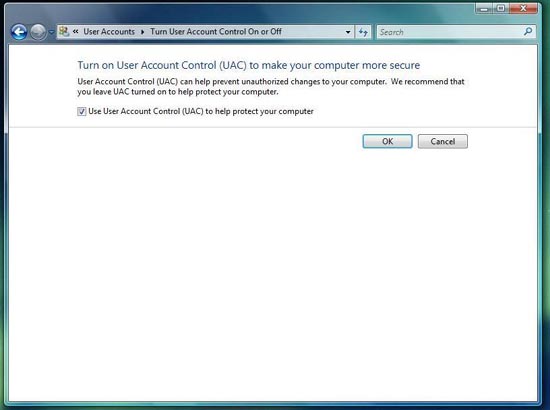
One place where some people might want to see the Windows Security Center in red is User Account Control (UAC), the most controversial security feature within Windows Vista. Designed to keep remote counterfeit software from automatically installing, UAC tends to prevent invalid software installations by interrupting the process a few times with notifications. In Windows 7, you will be able to set UAC to the level you want then there will be some options.
One of those options is to disable UAC. However, UAC also contributes to alerting you to some potential dangers. So install TweakUAC, a free utility that also provides the ability to enable UAC or disable it in silent mode. In silent mode, UAC will appear with an 'off' status for instances when running under an administrator account, while for standard users it will still be prompted.
Check your work
Once you've adjusted Windows Vista, you can keep your system security tabs along with system status reports - System Health Report. This diagnostic tool takes the input from the performance and stability monitor (Performance and Reliability Monitor) and provides a report on potential security issues.
- Open Control Panel.
- Click System .
- In the Tasks list, click Performance (near below).
- In the Tasks list, click Advanced tools .
- Click on the last item on the results list: Generate a system health report .
This report will list any lost drivers that may cause errors, tell you whether your antivirus software has been installed, and also about UAC. You may want to run this report once a month to make sure everything is safe and working well.
You should read it
- Vista death declaration but let XP exist!
- Despite Microsoft's efforts, Windows 7 is still used in nearly 50% of businesses surveyed
- At its worst, Windows Vista is Microsoft's most beautiful operating system
- Hide data into a secure location - Part 2: Vista
- Install Windows Vista operating system from USB drive
- Laptop compatible Vista cheap
 Microsoft supports the ODF open source standard in Office 2007 SP2
Microsoft supports the ODF open source standard in Office 2007 SP2 Top 25 features in Leopard
Top 25 features in Leopard 7 things CIOs should know about telecommuting
7 things CIOs should know about telecommuting Fix HPQKBFILTR.SYS Keylogger error in Kaspersky
Fix HPQKBFILTR.SYS Keylogger error in Kaspersky The web browser will replace the operating system
The web browser will replace the operating system Gmail Gadget application on Windows
Gmail Gadget application on Windows