GAMMAINV function in Excel, how to use and examples
With simple syntax, you can easily apply the GAMMAINV function to statistical problems.
Instructions on how to use the GAMMAINV function
Syntax : GAMMAINV(probability,alpha,beta)
In there :
- probability : Required – Is the probability associated with the gamma distribution.
- Alpha : Required – Is a parameter to the distribution.
- Beta : Required – Is a parameter to the distribution.
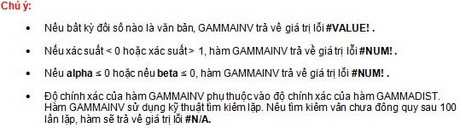
Consider the example
You enter into Excel the actual values corresponding to the parameters of the GAMMAINV function in the excel cells. In this example, we calculate with the Probability associated with the gamma distribution is 0.0735, the Alpha Parameter of the distribution is 8 and the Alpha Parameter of the distribution is 3:
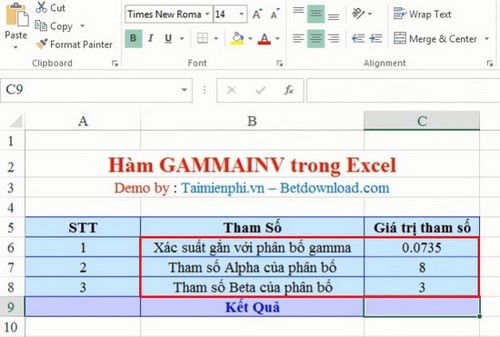
Enter the formula in cell C9. And the calculated result of the function is 13.00013994:

So now you know how to use the GAMMAINV function in Excel to calculate the inverse value of the cumulative gamma distribution. When the Beta parameter is 1, the function will return the standard gamma distribution, otherwise if Beta is not positive, Excel will display the #NUM! error.
The GAMMAINV function is supported on many versions such as Office 2013, Office 2010, Office 2007 and Office 2003, helping users easily apply it to probability analysis and data statistics problems. You can also combine it with functions such as GAMMADIST to analyze distributions more accurately.
 How to use the IF function in Excel
How to use the IF function in Excel Count function in excel, formula, how to use count function in most detail
Count function in excel, formula, how to use count function in most detail How to type with 10 fingers using Typing Trainer
How to type with 10 fingers using Typing Trainer Instructions on how to create flashing text in Excel
Instructions on how to create flashing text in Excel Instructions for creating strikethrough text in Word for beginners
Instructions for creating strikethrough text in Word for beginners How to insert Textbox in Excel without disturbing data
How to insert Textbox in Excel without disturbing data