FIND function in Excel - Usage and examples
The FIND function in Excel is a function of the TEXT function group, you can use the FIND function to find the position of a substring of text in another text. To understand more about FIND function, how to use and examples of using FIND function in Excel, let's follow the article below.
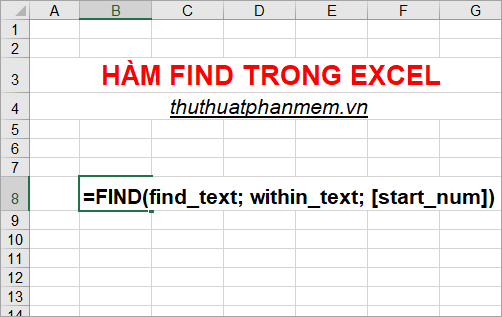
Here is the syntax, usage and examples of FIND function in Excel, please refer.
Description
The Find function is a function that searches for text strings in another text, the function returns the starting position of the first text string from the first character of the second text string.
- The Find function always counts each character as 1, whether it's a single byte or a double byte, regardless of the default language setting.
Syntax
= FIND (find_text; within_text; [start_num])
Inside:
find_text is the substring you want to find, and a required argument.
within_text is a required argument, this is the text containing the substring you want to search for the position.
start_num is an optional argument, you can enter or skip and if you omit start_num , the default will be 1. This is the position of the character you start searching within within_text (the within character of within_text is 1) character.
Note
- The FIND function is case sensitive and does not allow the use of wildcards. If you search is case-insensitive or you want to use wildcard characters then you can use the SEARCH function.
- If find_text is blank text (''), FIND returns the first character within within_text (or the numbered character is start_num or 1).
- If find_text is not in within_text , FIND returns the #VALUE! Error value.
- If start_num is less than zero or greater than the length of within_text, FIND returns the #VALUE! Error value.
For example
Example of using FIND function
You have the text of Albert Einstein , use the FIND function to find:
- Location of the first e.
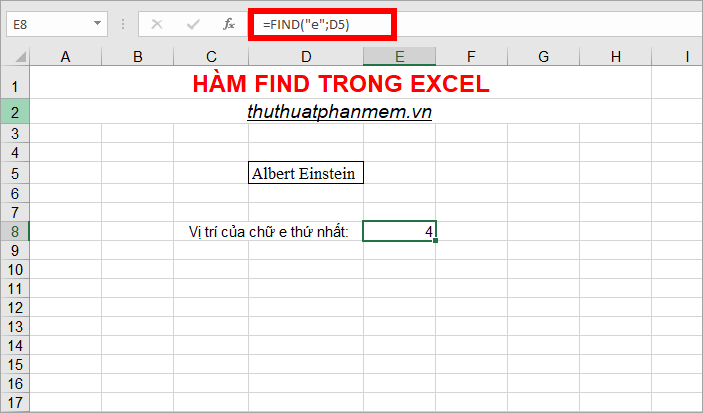
- The position of the first E.
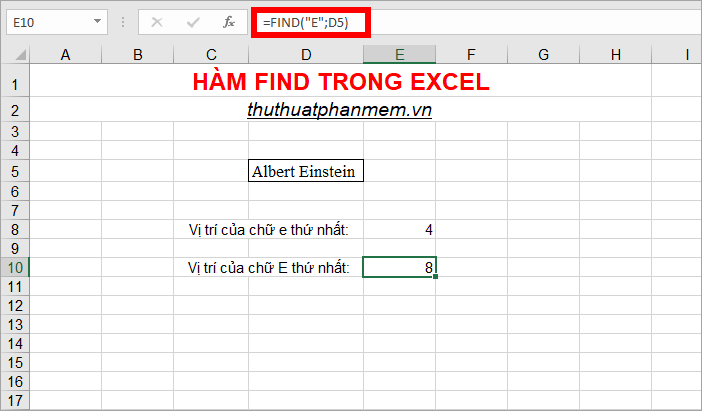
- Values of the first e, starting with the fifth character.
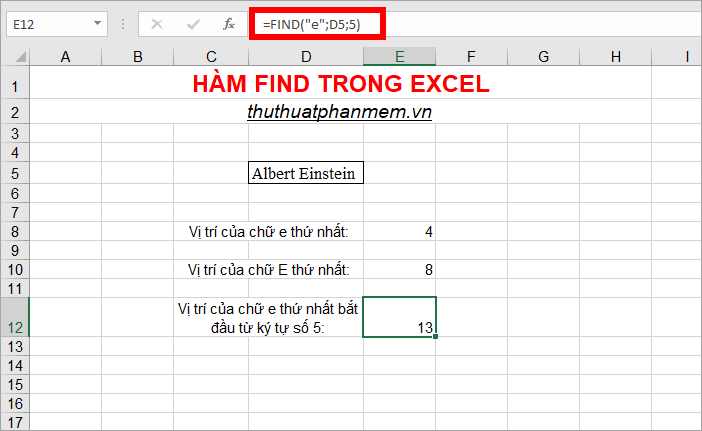
- The position of Einstein's string in the text string above.
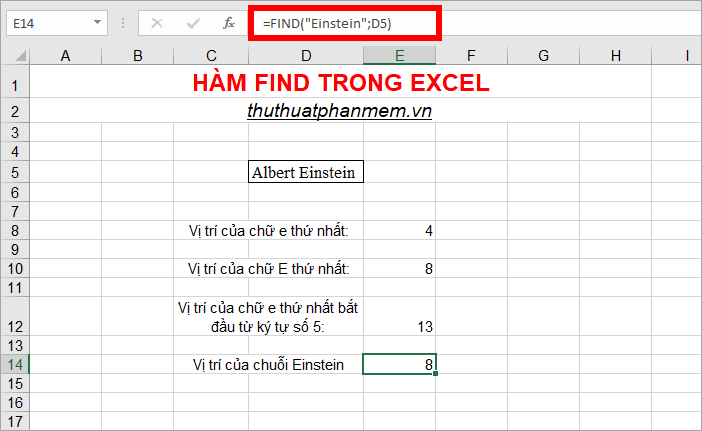
For example, use the FIND function in combination with the MID function to extract text
Assuming you have gmail accounts, you want to extract the gmail address in front of the @ character.
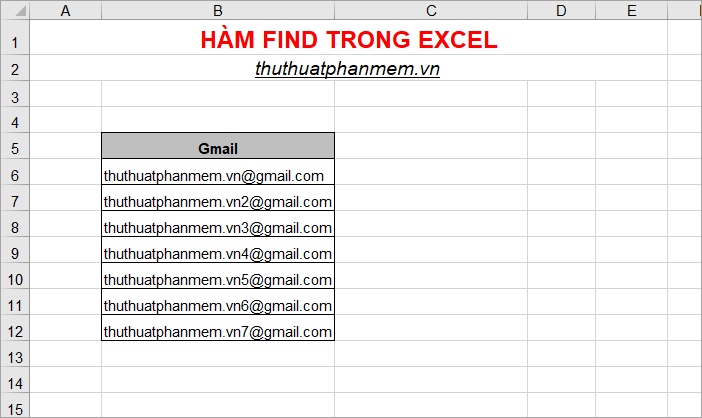
You do the following:
1. In the cell where you need to extract the gmail address, enter the following formula:
= MID (B6; 1; FIND ("@"; B6) -1)
The MID formula returns the character in cell B6 starting from position 1 to the position that FIND finds minus 1 character (@ for itself). The FIND function finds the position of the @ character in cell B6.
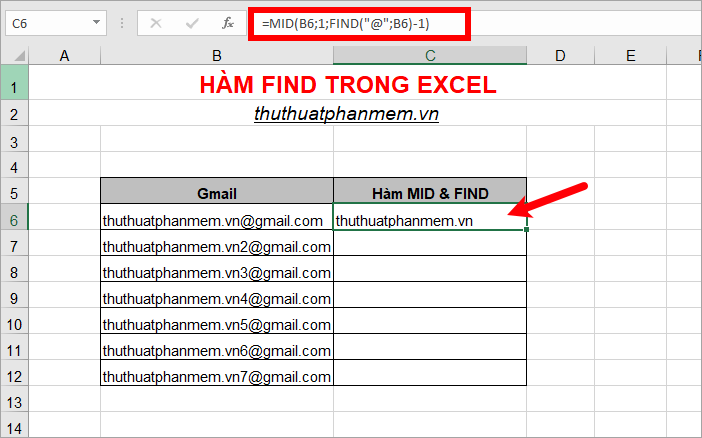
2. Next, copy the function formula down to the remaining cells, you will extract all gmail addresses.
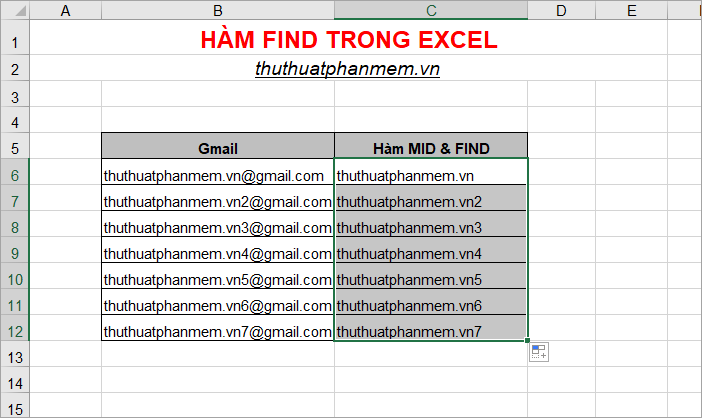
Above the article introduced to you FIND function in Excel, syntax, usage and specific examples of FIND function. Hopefully with the content that the article shared you will better understand the FIND function and apply the FIND function as needed. Good luck!
You should read it
- Excel date function - Usage and examples
- Function Address - The function returns the address of a cell in Excel (usage, examples, examples)
- OR function in Excel, how to use the OR function, and examples
- PMT function in Excel - Usage and examples
- DCOUNT function in Excel - Usage and practical examples
- Match function in Excel - Usage and illustrative examples
 Exponential functions in Excel - Usage and examples
Exponential functions in Excel - Usage and examples Phi symbols in excel, how to enter phi symbols and other special characters in Excel
Phi symbols in excel, how to enter phi symbols and other special characters in Excel How to lock Excel file, set password, pass for Excel file
How to lock Excel file, set password, pass for Excel file How to delete styles, delete styles, delete stubborn formating styles in Excel
How to delete styles, delete styles, delete stubborn formating styles in Excel Excel with hidden lines - How to hide lines and display hidden lines in Excel
Excel with hidden lines - How to hide lines and display hidden lines in Excel Offset function in Excel - Usage and examples
Offset function in Excel - Usage and examples