DSUM function in Excel, how to use DSUM function and examples
The DSUM function in Excel is a fairly common function with a fairly simple usage. But if you do not know how to use the DSUM function, you can refer to the following article to better understand the DSUM function and examples of how to use the DSUM function in Excel.

The following article will share to you the description, syntax and usage examples of DSUM, please follow along.
Describe the DSUM function
The DSUM function is a function that adds numbers in a field (column) in a data list that satisfy the conditions you specify.
Syntax of the DSUM function
= DSUM (database; field; criteria)
Inside:
- Database is a required argument, this is the list (database) made up of a cell range. This data list is a list of data that is records and columns of data are fields, containing fields for checking conditions and fields for summing. The list contains the first row as column headings.
- Field is a required argument, which specifies the column name used to sum the data. You can enter the column header name in quotes or a number representing the position of the column in the list without quotes (for example, number 1 is the first column, number 2 is the second column . in database ) or a reference to the column heading you want to sum.
- Criteria is a required argument, this is the range of cells containing the conditions that you want the DSUM function to check.
Notice the range of criteria conditions
- You can use any range for the criteria argument if the range contains at least one column label and at least one cell below the column header that determines the condition for that column.
- Don't put the range of conditions at the bottom of the list, because there won't be a place to add other information to the list.
DSUM function example
Suppose you have the following data table:
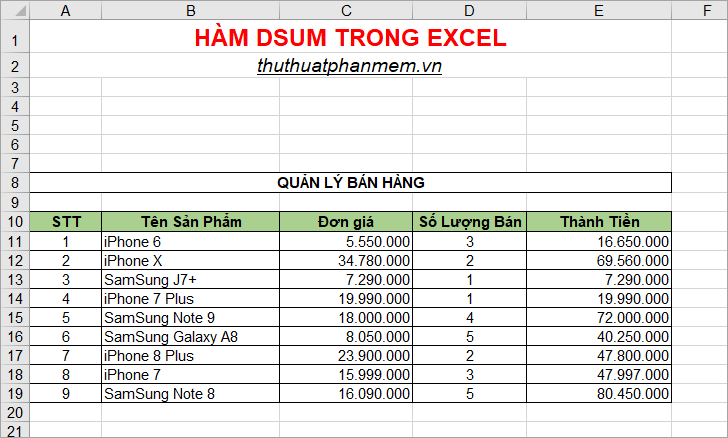
First, you can create a conditional range for the DSUM function, because you need to count the iPhone products that have a lot of iPhone lines, the condition you enter the wildcard is the * after the iPhone.
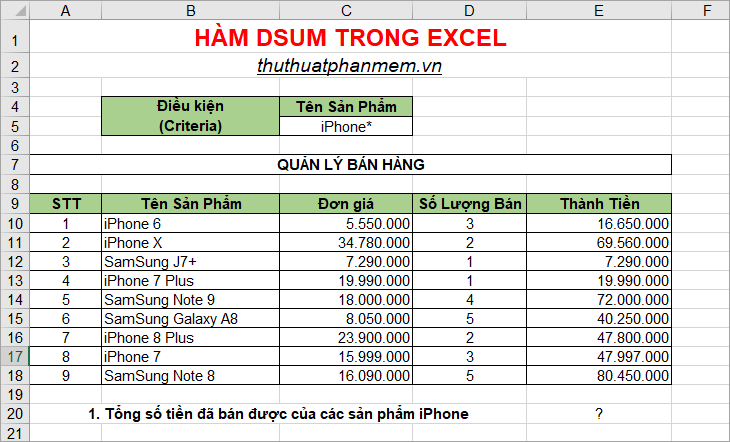
Next, you enter the DSUM function formula as follows:
= DSUM (A9: E18; "Thanh Tien"; C4: C5)
Inside:
- A9: E18 is the database range here that contains the column to be calculated and the column that contains the conditions to check.
- 'Pay Money' is the column heading where you will use the values in that column to calculate the total.
- C4: C5 is a range of conditions containing column headings and a condition value.

Or you can change the value in Field to refer to the column heading Thanh Tien as follows: = DSUM (A9: E18; E9; C4: C5) your results are the same as above.

2. Calculate the total amount sold for products with a Quantity greater than 3. You first create a conditional range with the heading Sales Quantity column , and the condition value is> = 3.
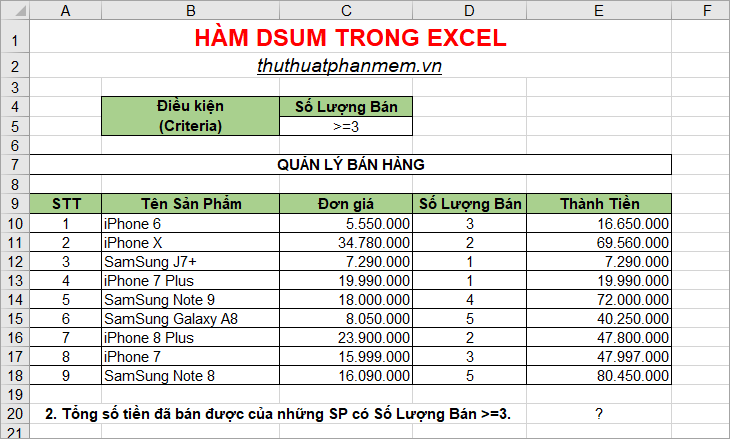
Next you enter the formula DSUM function:
= DSUM (A9: E18; E9; C4: C5)
Inside:
- A9: E18 is the range of databases you will work on.
- E9 is the reference to the column header to be summed.
- C4: C5 is the criteria condition range with the Sales Quantity column heading and the condition is> = 3.
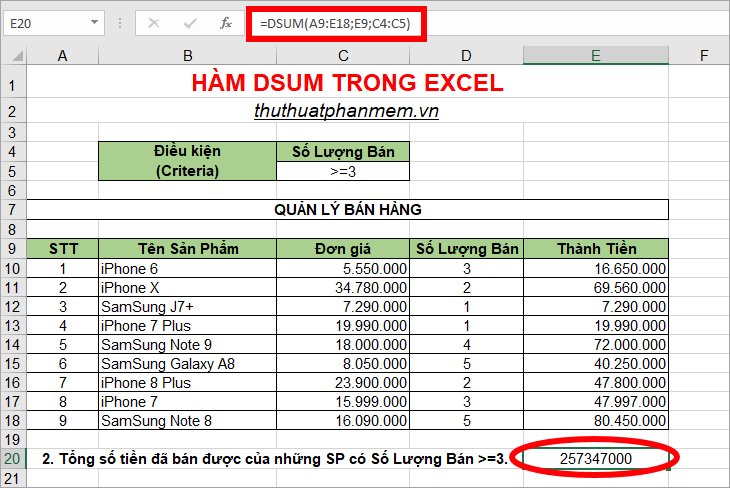
Above the article has shared to you the description, syntax, specific examples of the DSUM function in Excel. You can use the DSUM function to process data as needed. Good luck!
You should read it
- OR function in Excel, how to use the OR function, and examples
- DCount function in Excel - How to use the DCount function and examples using the DCount function
- INDIRECT function in Excel - How to use INDIRECT function and examples using INDIRECT function
- VLOOKUP function to use and specific examples
- Offset function in Excel - Usage and examples
- IRR function in Excel - Usage and examples
 LEFT function in Excel, how to use LEFT function and illustrative examples
LEFT function in Excel, how to use LEFT function and illustrative examples The MID function in Excel, how to use the MID function, and examples
The MID function in Excel, how to use the MID function, and examples DCount function in Excel - How to use the DCount function and examples using the DCount function
DCount function in Excel - How to use the DCount function and examples using the DCount function Functions rounded up, how to round up in Excel
Functions rounded up, how to round up in Excel INDIRECT function in Excel - How to use INDIRECT function and examples using INDIRECT function
INDIRECT function in Excel - How to use INDIRECT function and examples using INDIRECT function Random function in Excel (RAND function), how to use the Random function and examples
Random function in Excel (RAND function), how to use the Random function and examples