Count function in excel, formula, how to use count function in most detail
The COUNT function in Excel helps you count the number of cells containing numeric data in a certain range, supporting fast and accurate data processing. This is one of the commonly used functions in Excel spreadsheets.
How to use the COUNT function in Excel - Illustrative example
1. Syntax
Syntax: COUNT(value1, [value2],.)
- value1 : Required parameter, is the value or data range to count.
- value2, . : Additional values or ranges (up to 255 parameters).
Meaning : Used to count the number of cells containing numeric data in the selected range.
Tips In practice, users also use the following functions:
- Counta function : Counts the number of cells containing data in a table.
- Countifs function : Conditional statistical function.
- Countblank function : Counts the number of blank cells in the specified table.
2. Some notes when using
- The COUNT function counts arguments that are numbers, dates, or text numbers (for example, numbers in double quotes like "1").
- Logical values and text numbers you enter directly will be counted.
- The COUNT function only counts numbers, although the parameters can contain other data types.
- If you want to count logical values, text, or values that cannot be converted to numbers, use the COUNTA function.
- To count numbers that satisfy a condition, use COUNTIF or COUNTIFS.
3. Summary of examples
a. Example of counting numeric data
Step 1: In the Excel data table, enter the function =COUNT(E4:E7) into the reference cell where you want to display the result.

Step 2: Press Enter to display the results.
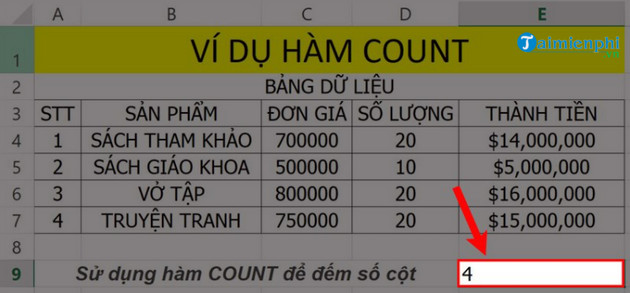
b. Example of counting data with both letters and numbers
Example 1: Count the number of students who passed this exam, the failed students are denoted as " tr ".

To count the number of students passing, we use the formula in cell C15: =COUNT(C6:C14)

So we have guided you on how to use the count function in Excel, so you can apply it to calculations and statistics on Excel spreadsheets.
In addition, beginners need to know some basic Excel functions. These functions help calculate quickly, shorten formulas and link data such as Sum, IF, Vlookup , .
 How to type with 10 fingers using Typing Trainer
How to type with 10 fingers using Typing Trainer Instructions on how to create flashing text in Excel
Instructions on how to create flashing text in Excel Instructions for creating strikethrough text in Word for beginners
Instructions for creating strikethrough text in Word for beginners How to insert Textbox in Excel without disturbing data
How to insert Textbox in Excel without disturbing data How to insert current time into Google Sheets
How to insert current time into Google Sheets Instructions for inserting checkboxes on Google Sheets, Google Spreadsheets
Instructions for inserting checkboxes on Google Sheets, Google Spreadsheets