How to cancel the Shutdown command quickly
The shutdown command will make it a bit difficult if you are not working in time to back up or download unfinished file with a large size.

Here's how to cancel the Shutdown command quickly. Please read along.
1. Cancel the shutdown command with the Run command
To cancel the Shutdown command quickly, press the Windows + R keyboard shortcut to open the Run dialog box. Next, you enter the command:
shutdown -a
Then click OK to finish.

2. Create a button to cancel Shutdown quickly on Desktop
Step 1: Right-click on the desktop and select New (1) => Text Document (2) .
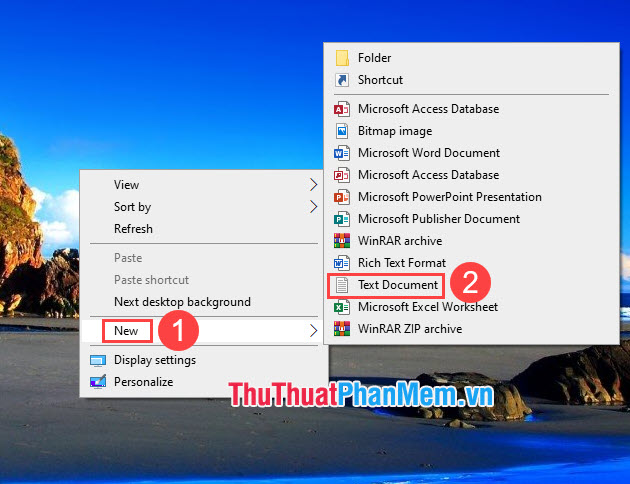
You can then change the name to whatever you want but there must be a .bat extension as shown below.

Step 2: Right-click on the file you just created (1) => select Edit (2) .

Step 3: Enter the following command:
shutdown -a
Then you save the file with the key combination Ctrl + S .

Step 4: To quickly power off, you just need to click on the file and you're done. If there is a message as shown below, we have automatically canceled the power off.
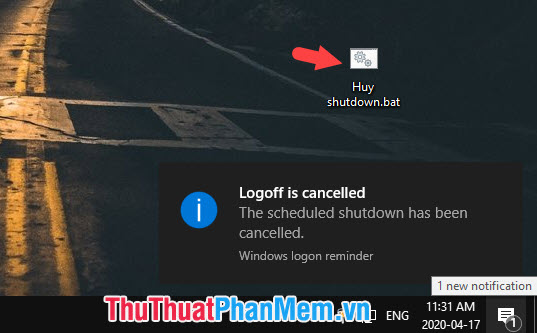
Besides canceling the power off, we can also turn off the power automatically with the CMD command.
With the Shutdown canceling procedure, we can manage the automatic shutdown of your computer without interrupting your work. Good luck!
You should read it
- Bitsadmin cancel command in Windows
- Shutdown timer on Windows 10 is very simple with the command Shutdown -s -t
- All Frequency Restart, Shutdown, Remote Off ... with Command Prompt
- How to use the Shutdown command to schedule shutdown and restart the computer
- 10 useful commands in Windows you should know
- How to Make a Shutdown Shortcut in Windows
 VPN for Windows 10: Here's exactly what you need to do
VPN for Windows 10: Here's exactly what you need to do How to fix error 30088-26 when updating Office on Windows 10
How to fix error 30088-26 when updating Office on Windows 10 How to fix files that cannot be deleted
How to fix files that cannot be deleted Want to sell your PC? Here's what you need to do
Want to sell your PC? Here's what you need to do Razer Ornata v2 keyboard remains a mechanical-membrane-mashup fave
Razer Ornata v2 keyboard remains a mechanical-membrane-mashup fave HP's new Omen 15 gaming laptop promises big performance in a smaller size
HP's new Omen 15 gaming laptop promises big performance in a smaller size