How to find the hidden Undo button in Excel quickly and easily
Are you facing a rather difficult problem: the Undo button in Excel is hidden and you don't know how to find it again? TipsMake will guide you on how to search super effectively.
The Undo button on Excel's toolbar, also known as the Undo button, is extremely useful. This button will allow users to undo previous actions that they accidentally deleted in Excel, for example. Normally, the Undo button is always displayed there - a familiar location on Excel's quick toolbar. But for some reason, some users encounter the Undo button in Excel being hidden . Don't panic, TipsMake will help you get this icon back immediately.
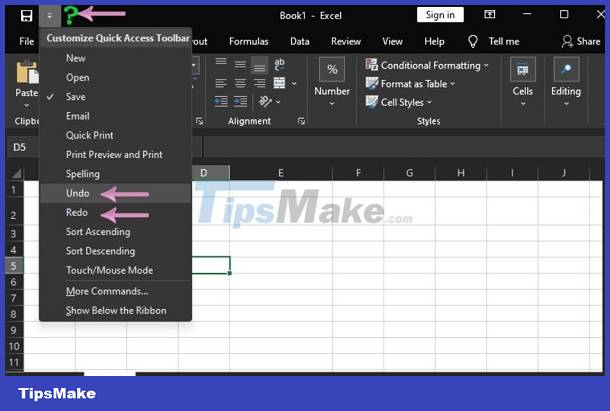
Instructions on how to show it again when the Undo button in Excel is hidden
The Undo button is located on the quick access toolbar (top left) of the Excel interface. If you don't see this icon, the main reason is that the user accidentally hid the Undo button. Therefore, how to get this icon back is not difficult.
Learn how to display the Undo button in Excel super simply
If the back button in Excel is hidden, don't panic. With just a few steps below, users can get this icon back in no time.
- Step 1 : Click the down arrow on the Excel quick access toolbar (as shown).
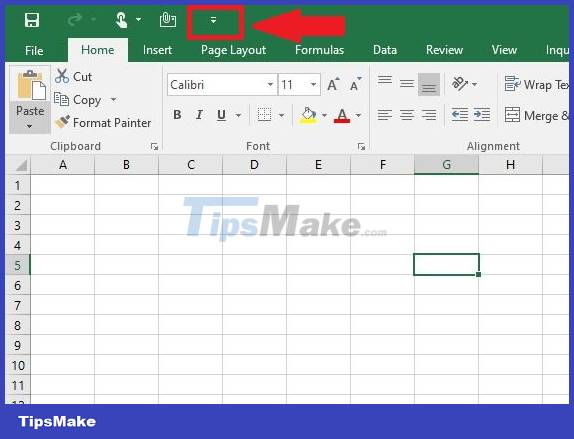
- Step 2 : When the list displays, tick the Undo button to complete this process.
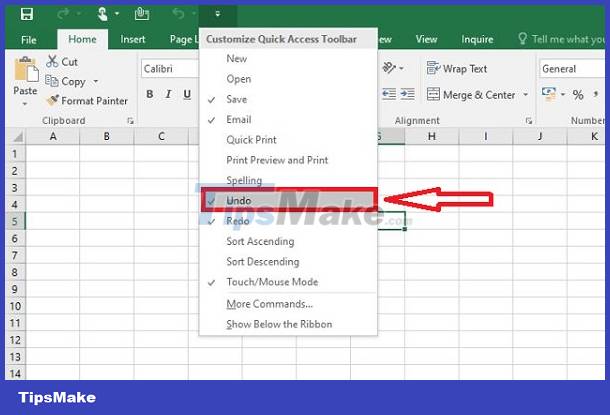
Share some ways to undo in Excel
In addition to helping you get the Undo button back as instructed above, the admin will help you with some undoing tips in Excel. Save now to work with Excel more smoothly and conveniently!
Method 1: Use the Undo shortcut in Excel
If you need to undo a recent action in Excel that you accidentally deleted or performed incorrectly. Using keyboard shortcuts is the quickest and quickest operation. Proceed as follows:
- On a computer running Windows operating system: Press the key combination Ctrl + Z.
- On a Macbook: Press the key combination 'Command' and 'Z' .
When you press these key combinations, your Excel file will undo the last operation performed. If you want to undo the previous one again, just continue pressing this key combination (limited to 100 most recently performed actions). However, with the previous steps taking too long, this method is a bit 'cumbersome'.
Method 2: Use the Undo button
There is certainly no way to undo using the Undo button on Excel's quick access toolbar. To undo your most recent action, just click Undo.
In case you want to undo multiple actions at once, click the arrow button next to Undo > Select the steps you need to undo and you're done.

TipsMake has completed instructions on how to find the hidden Undo button in Excel . This trick certainly can't be difficult for you, right? Note, if you install a non-original version of Excel and the above method does not work. There is a high possibility that the Excel version is corrupted and you should try uninstalling and redownloading Microsoft Office's original Excel to fix it.
 How to save images in Word as image files?
How to save images in Word as image files? How to fix the error of typing uppercase letters into lowercase letters in Word?
How to fix the error of typing uppercase letters into lowercase letters in Word? Excel can't remove marks? Why and how to fix it?
Excel can't remove marks? Why and how to fix it? Word cannot Zoom, what should I do?
Word cannot Zoom, what should I do? Excel cannot run macros and the solution is for you
Excel cannot run macros and the solution is for you What to do when your computer loses Microsoft Office?
What to do when your computer loses Microsoft Office?