Don't shut down your Windows PC when it's not really necessary
On new versions of Windows like Windows 10 and Windows 11, Microsoft has integrated a lot of features to help optimize power more efficiently when the device is in a resting state. Therefore, you absolutely do not need to turn off - turn on the machine continuously to lose time. Let's dig deeper into this issue below.
If you want to save power, put the device to sleep
Most of us will shut down our computers at the end of the day when we're done using them. This makes sense because if you don't use it for a long time, you should turn it off to save power, reduce wear and tear, or pose a security risk.
But if you only need to pause for a few hours to go out or take a lunch break… Put your Windows PC to sleep. Your PC will then use only a fraction of what it normally consumes while awake, and more importantly, the system will be ready to get back to work quickly when you need it.
If using a laptop, you can put the device to sleep quickly by folding the screen, or pressing the physical 'sleep' button (if available).
To put the desktop to sleep, open the Start menu and click Power. In Windows 10, this button will be on the left, in the sidebar of the Start menu. For Windows 11, you'll find it in the lower right corner of the Start menu. In the pop-up that appears, select 'Sleep'.
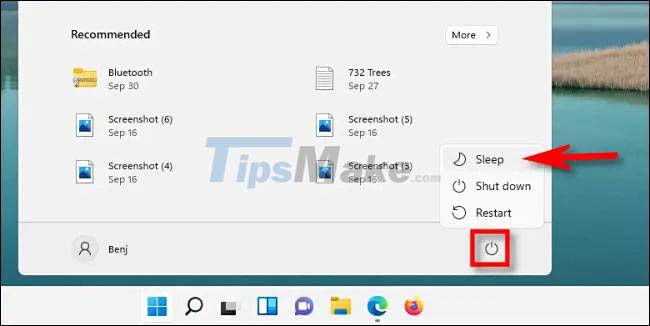
Alternatively, you can also use the 'hibernate' mode available on some PCs. Hibernate saves the current state of the PC (such as active memory contents) to the hard disk or SSD and then powers off. When you turn your PC back on, Windows loads that saved data off the hard drive and resumes the session as usual.
Some people may also want to turn off their PC to reduce the risk of being hacked, or make their PC a 'zombie' in DDOS attacks. This worry is well-founded. But if your PC is in sleep mode or in hibernation, remote hackers usually cannot access the system.
Frequent shutdown just wastes time
Speaking of inconvenience, every time you turn off your PC completely, you're wasting your time the next time you turn it on. That's because the PC will have to restart, which means it will need to reload the operating system into memory from scratch, and this will take time.
You may also need time to relaunch all the apps you're using and download the data within them to where you're working.
Instead, if you put your PC to sleep, everything — the operating system, apps, work data — will be ready to go on the fly when you wake the system. You will save yourself precious moments and hassle free. In addition, a sleeping PC can also automatically wake up to perform software updates if needed.
When should you shutdown?
However, sometimes shutting down the PC completely is also necessary. For example, if you know you won't be using your PC for a significant amount of time, such as a few days, a week, a month, or longer, it's best to turn it off.
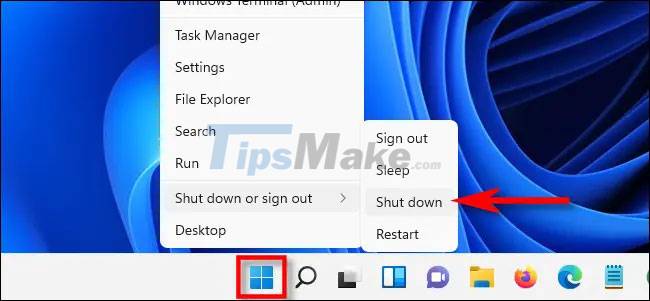
(If you won't be using the device for months, consider unplugging it to protect the system from damage from lightning strikes or other types of fire or short circuit risks.)
Another situation where turning off completely can be helpful is during troubleshooting. When you turn on your computer, Windows will force restart all running applications, giving you a 'fresh start'.
You should read it
- To enable or disable Sleep mode in Windows 10
- How to fix Windows 10 automatically activating Sleep Mode
- How to turn off Sleep mode in Windows 10/11
- How to troubleshoot problems with Sleep mode in Windows 10
- How to disable automatic Sleep mode on Windows 10?
- How to set up a Windows 11 PC to automatically go to Sleep
 How to Hide Files and Folders on a Chromebook
How to Hide Files and Folders on a Chromebook How to set up and use a PPPoE connection on a Windows computer
How to set up and use a PPPoE connection on a Windows computer Updates KB5009543, KB5009566 crash L2TP VPN connection on Windows
Updates KB5009543, KB5009566 crash L2TP VPN connection on Windows Microsoft confirms update KB5008212 breaks Outlook's search feature
Microsoft confirms update KB5008212 breaks Outlook's search feature 7 ways to open the Services application in Windows 11
7 ways to open the Services application in Windows 11 How to change the boot logo of Windows 10 and Windows 11
How to change the boot logo of Windows 10 and Windows 11