Create Quick Launch bar in Windows 7
For Windows XP users, the switch to Windows 7 operating system is not difficult, except for some differences in the layout of applications in the taskbar .
The taskbar in Windows 7 only has Internet Explorer, Windows Media Player and Show Desktop. Normally, users just right-click on the taskbar, select Toolbar and Quick Launch, but that feature is no longer in Windows 7.
By default, Internet Explorer is available there, and people will simply think that just dragging and dropping icons of Firefox and Show Desktop, but the results are not as good:

The following article will guide you in a small application with the same effect as Quick Launch of Windows XP.
- First, you need to remove (unpin) all the default programs in the taskbar
- Unlock taskbar by right-clicking and removing the checkmark ' Lock the taskbar '
- Create a new bar menu bar by selecting ' New toolbar '
- In the new window, press Alt + D and enter the following values:
% userprofile% AppDataRoamingMicrosoftInternet Explorer
- Move the mouse to select the Quick Launch folder displayed in the window and select ' Select Folder '
- You will see the text Quick Launch appear in the bottom left corner of the taskbar. Right-click, select ' View '> ' Large Icons '. Then, right click on the ' Quick Launch ' option again and remove the checkmark in the ' Show Text ' and ' Show title ' boxes:
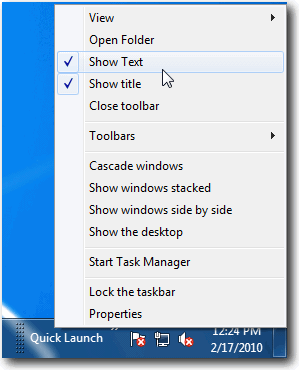
- Next, move the mouse to the area with dotted lines on the taskbar until a 2-white arrow appears:
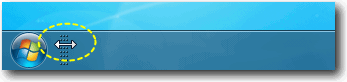
- Click and hold the left mouse button, drag the arrow to the last position of the Quick Launch text when you see the above steps and drag all the way to the left of the taskbar.
- Right click on the taskbar 1 again and select ' Lock the taskbar '
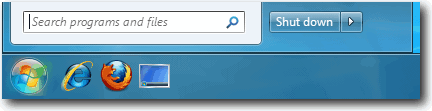
- Now you have the same Quick Launch toolbar of Windows XP operating system in Windows 7.
You should read it
- How to Make the Show Desktop Icon in Windows Quick Launch Toolbar
- Learn about the Quick Access Toolbar on Windows 10
- How to fix Windows 11 Taskbar not working
- Specify how to group Taskbar buttons in Windows 10
- How to fix the Windows 10 Taskbar crashes error
- Trick to customize the Quick Access Toolbar on Office 2013
 Create partition during Windows 7 installation process
Create partition during Windows 7 installation process Expand the system partition in Windows 7
Expand the system partition in Windows 7 Fast disk defragmentation in Windows 7
Fast disk defragmentation in Windows 7 Applications should be used for Windows 7
Applications should be used for Windows 7 Instructions for installing and using XP Mode on Windows 7
Instructions for installing and using XP Mode on Windows 7 Computer startup error when updating AVG antivirus program
Computer startup error when updating AVG antivirus program