Detailed instructions on how to create a USB to install Windows 8.1
Windows 8.1 is an upgraded version of Windows 8 that brings users many interesting features. To experience this version, you need to install Windows 8.1 on your computer. There are many ways, but it is best to install it instead. Old operating system in use. The article below will help you create a USB to install Windows 8.1 quickly and easily.

What are the advantages of using Windows 8.1 installation USB?
- Avoid problems such as: Broken discs, or costs for buying Win discs.
- Installing using USB is 3 times faster than using a regular disc.
Detailed instructions on how to create USB Boot Windows 8.1
Prepare:
- Has Windows 8.1 ISO file. If you don't have it, you can download it here: Download Windows 8.1
- A formatted 4G USB.
- Software at USB Boot for Windows 8: Download Windows 8 USB Installer Maker
Step 1 : You need to format the USB. Select Restore device Default then click Start
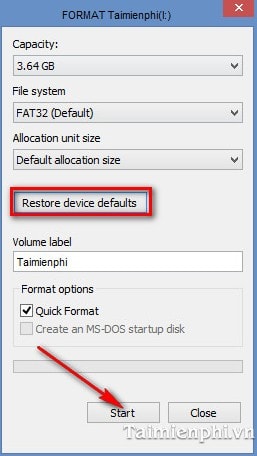
Step 2 : Install software that supports creating USB Boot Windows 8.1. Here TipsMake uses Windows 8 USB Installer Maker (download from the link above).
Step 3 : Start the software:
- Select a USB Device section : Select the USB you want to Boot
- Select Search ISO to lead to the location containing the *iso file of Windows 8.1
- Check the Show copying box if you see the process taking place
- Check the Format deive box if you want to format it again
- After setting the options, select Create to let the program begin the process of creating Windows 8.1 boot
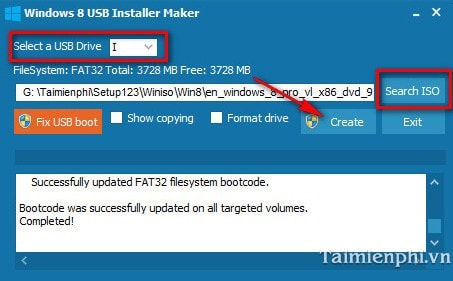
Boot creation is in progress.
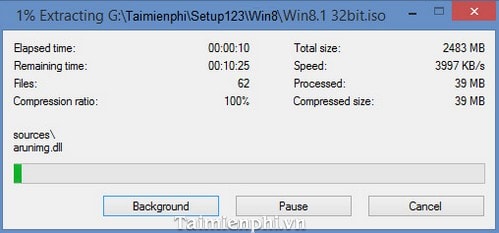
After completing the files on the USB, it can be seen that they are no different from the files on the Windows 8.1 installation DVD.
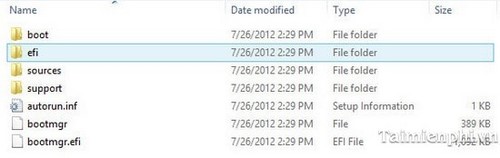
So, it doesn't take too much time, it doesn't have to be complicated operations, just a few clicks and you can create a Windows 8.1 USB boot. Thanks to that, you can easily install and experience the interesting features of the Windows 8.1 operating system on your computer.
You can refer to how to install Windows 7 using USB to choose to install Windows from USB and detailed instructions on how to install Windows 8.1 to be able to use Windows 8.1 on your computer.
It is expected that the Windows 10 version will be released by MicroSoft this year. Currently, those who are curious can refer to installing Windows 10 trial version to see the new features and interface of Windows 10.
 When do you need to create a USB Boot to install Windows using Rufus?
When do you need to create a USB Boot to install Windows using Rufus? How to create Ghost files on your computer using Norton Ghost
How to create Ghost files on your computer using Norton Ghost How to add more software to Ghost file
How to add more software to Ghost file How to get the Key back and reactivate copyrighted Windows
How to get the Key back and reactivate copyrighted Windows How to create a USB containing Windows 10, 8, 7, XP installation at the same time
How to create a USB containing Windows 10, 8, 7, XP installation at the same time Instructions for creating UEFI standard USB boot using Rufus software
Instructions for creating UEFI standard USB boot using Rufus software