Create notes on the computer screen
To remember and save the work to be done, important things . you often use a sticky note to paste on where to study and work. But for those who often work on the computer, instead of using a memory card, you can use Sticky Notes built-in Windows operating system.
Sticky Notes will help you create Notes and display them on your computer screen and automatically launch with Windows.

Instructions to create Sticky Notes notes on the computer
Step 1: Select Start and enter Sticky Notes search box and select Sticky Notes to open.
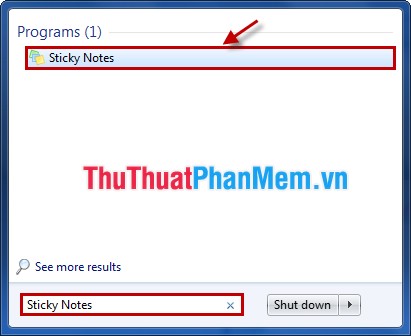
Or you can open the Run dialog box ( Windows + R ) and enter the Open box from stikynot and click OK (or Enter ).

Step 2: After opening Sticky Notes on the desktop will display a small interface, you can enter notes on it.

- To change the interface color of Sticky Notes, right-click on the content and select the colors you want (Blue, Green, Pink, Purple, White, Yellow).

After choosing a color for the notes interface, Sticky Notes will change the color as you choose.
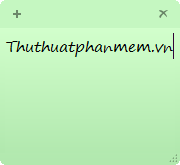
To adjust the size of Sticky Notes interface, you need to put the mouse in the lower right corner to make the interface size smaller.
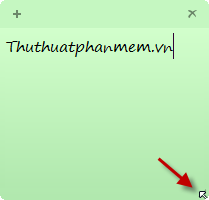
Step 3: Add a new note, you click on the sign + , or the key combination Ctrl + N .
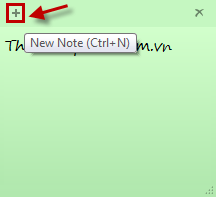
Step 4: To delete individual notes on the Desktop the icon of your choice x , or the key combination Ctrl + D .
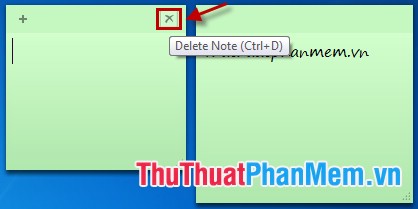
Step 5: You have many Sticky Notes on the screen you want to turn off all then you select the right mouse button on the Sticky Notes icon and choose Close window .
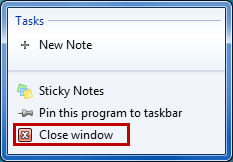
Very simple, you can create yourself the necessary notes so that every time you open your computer, these notes will display to help remind you to do the work.
You should read it
- Instructions on how to set Notes notes password on iPhone
- Access the Notes app directly from the lock screen on iOS 11
- How to set password for Notes application on iOS 11
- How to share folders in Notes app on iOS
- How to create notes on Google Chrome does not need software
- Invite to download Vov Sticky Notes, the note creation app for $ 9.99, is free
 Top 3 note taking software for free on the computer
Top 3 note taking software for free on the computer Uninstall software via right-click menu
Uninstall software via right-click menu Guide to delete files not to delete, fix errors when deleting files
Guide to delete files not to delete, fix errors when deleting files Customize the Taskbar
Customize the Taskbar Optimize your system with CCleaner
Optimize your system with CCleaner These shortcuts are commonly used in Windows 7
These shortcuts are commonly used in Windows 7