Create Google Docs shortcut on desktop
Google Docs is a service currently used by many people to store and share data for everyone. Google Docs is developed by Google completely free and includes a lot of applications, just Gmail account, you can use Google Docs.
You can create Google Docs icons and shortcuts to your desktop to help you access them faster. Follow the detailed instructions below:
Step 1: On the desktop, right-click and select New -> Shortcut to create icons and shortcuts on the desktop.
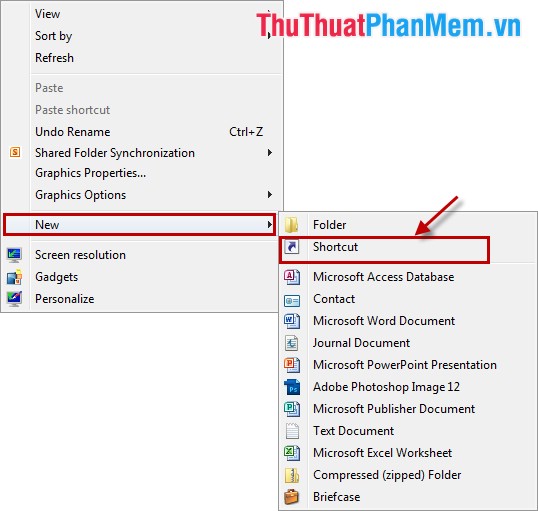
Step 2: A dialog box appears, enter your Google Docs address in the white box under Type the location of the item .
Create a new document on Google Docs: https://docs.google.com/document.
Create a new spreadsheet: https://docs.google.com/spreadsheet.
Create a new slideshow: https://docs.google.com/presentation.
Create new drawings: https://docs.google.com/drawings.
In addition, you can enter the address Google Docs already exists and is using the address. Then click Next to continue.

Step 3: Enter the name for the shortcut you've just created on the desktop and click Finish to finish.

Step 4: Right-click the shortcut you just created and select Properties to change the icon of the shortcut.

In Properties select Web Document tab -> Change Icon .

Select Browse and navigate to the icon you want on your computer then click OK .
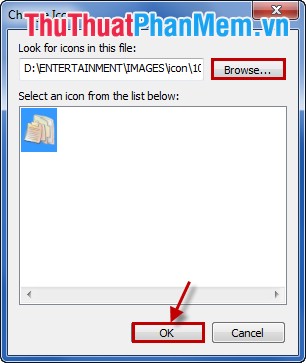
So you've created your Google Docs shortcut on the desktop, can create many icons for your own purposes. From now on you want to open Google Docs by simply double clicking on the shortcut icon on the desktop.
 Block websites with the Blocksite add-on in Firefox
Block websites with the Blocksite add-on in Firefox Recover Gmail password
Recover Gmail password How to delete Google Plus and Google+ accounts
How to delete Google Plus and Google+ accounts How to login multiple Facebook accounts simultaneously
How to login multiple Facebook accounts simultaneously Instructions for creating a HotMail account
Instructions for creating a HotMail account Instructions for opening multiple Skype chat windows
Instructions for opening multiple Skype chat windows