Convert from Exchange 2000/2003 to Explorer Server 2007 (Part 3)
If you have not followed part one , part two please review
How to replace Public Folder, move Mailboxes and stop using Explorer 2003 Server.
Replace the Public Folder
Once you have Mailbox Server installed on the inherited Explorer 2007 Server, the Exchange Setup program creates a default Mailbox database and a Public Folder database on the corresponding server, as you can see in Figure 3.1.
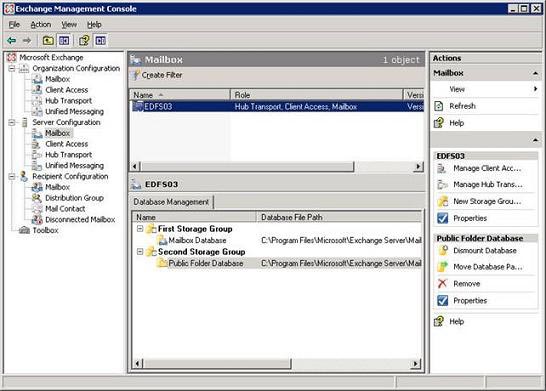
Figure 3.1: Mailbox and Public Folder databases on Exchange 2007
The Public Folder database is created to replace all Public Folder data stored on old Exchange servers when transferred to Explorer 2007 (it is called legacy Exchange). Even if you don't use it for data storage purposes, there is another reason you might want to keep the Public Folder database on the Explorer 2007 Server. As you know, Explorer 2007 doesn't use Public Folder (or specifically a System Folder system folder named SCHEDULE + FREE BUSY in the Pulley Folder hierarchy) to store busy / free information for mailbox users. Instead, this information is stored directly in each user's mailbox. When accessing it, it will use a new Web-based service called Availability to perform. The advanced point of this new method is that there will be no 15 minutes of waiting delay when the busy / free time of the user is updated. The update process is continuous. So why should we keep the Public Folder database on Server Explorer 2007, when busy / free information can be queried in a new way? The reason is that legacy Outlook clients (Outlook 2003 or earlier versions) run in an organization, your business needs to use the Public Folder method to access busy information. / free. Only on Outlook 2007 does it support the new Availability service.
If you don't use Public Folders to store data but only deploy 2007 Oulook clients, you can safely remove the Public Folder database, since there are no components to use it. It also means that you can skip the next steps.
We will now set up a copy for the public folders of Exchange 2003 Server on the new Exchange 2007 Public Folder database. We will use either the Exchange 2003 System Manager, or the Exchange Management Shell (EMS). For the purposes of this article, we will use the Exchange 2003 System Manager.
Note :
You cannot manage common directories using Exchange Management Console (EMC) in Exchange 2007 RTM. It will be integrated in Exchange 2007 Service Pack 1.
To add the Public Folder Exchange 2007 database to the Exchange 2003 Server replica list, open the Exchange 2003 System Manager , then expand the Administrative Groups button> First Administrative Group > Folders > Public Folders as shown in Figure 3.2.
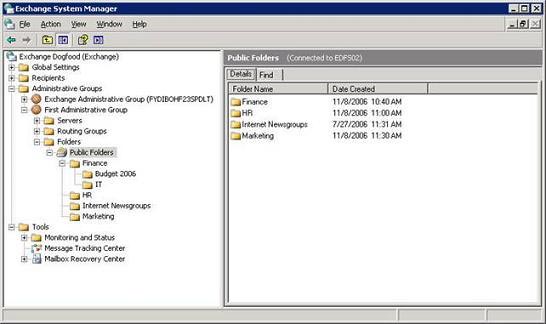
Figure 3.2: Public Folders in the Exchange 2003 System Manager
Now open the properties page of each public folder. Then click on the Replication tab and add Exchange 2007 to the replica list as shown in Figure 3.3.
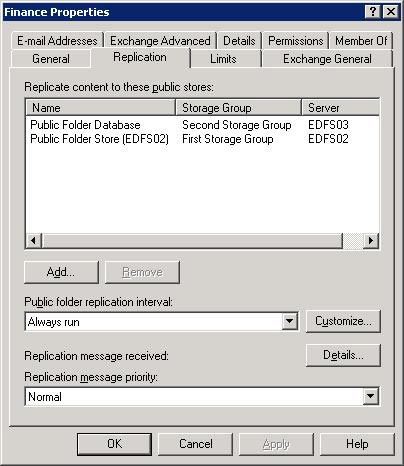
Figure 3.3: Public Folder Replication Tab
Note :
Exchange 2003 Service Pack 2 has a Public Folder Settings Wizard, which gives you an easier way to add servers to your copy list. If you have multiple public folders in the Public Folder tree, you should use this Wizard. If you have thousands of public folders, you should use copy scripts located in the Exchange Scripts folder (you can find them at: C: Program FilesMicrosoftExchange Server ).
You still have legacy Oulook clients (from Oulook 2003 or earlier) in your Exchange organization and don't need to set up replicas for the SCHEDULE + FREE BUSY or OFFLINE ADDRESS BOOK system folders. They will be created automatically when deploying the Exchange 2007 Server during the transition from Exchange 2003 or another version.
When all public folders have been recreated in the Exchange 2007 Server, we should remove the Exchange 2000 or 2003 Server from the replication list. Once the data in the public folder has been removed from the corresponding Public Folder instance, you can remove the old Public Folder archives (but E2k3 does not allow the removal of the archive). Public Folder until the data is gone and when it has been removed. You should verify that the clients still have the ability to monitor Public Folder data, free / busy information, access to the Offline Address Book before deleting it. If not, you should wait a bit to make sure that the reconstruction process is appropriate.
Important :
Outlook Web Access (OWA) 2007 does not have a user interface component (GUI) for accessing Public Folders. So when you access Public Folder in Internet Explorer, you must open a separate browser window and type in the address box: https: // FQDN / public . This point is very important.
Point the Internet Client to the Client Access Server
Now we need to point Internet clients like OWA, EAS, and RPC over HTTP (called Oulook AnyWhere) in the organization to the Client Access Server running on the Exchange 2007 Server. If you are using a firewall like ISA server, this change is done at your ISA Server firewall. If for some reason you don't use ISA in the DMZ, but Check Point Firewall 1 or some other firewall like Cisco PIX, you should reorient them there. If you don't have a firewall, you should make changes on the expanded DNS server that owns the Internet domain.
Note :
If ISA Server is configured for pre-authentication for OWA users, you must change the Authentication method for the OWA virtual directory under Server Configuration > Client Access in EMC to basic authentication. Because ISA Server is configured by default, use basic authentication.
Any user who has a mailbox on Exchange 2000 or 2003 Server can still use OWA, Exchange ActiveSync or Outlook AnyWhere (formerly RPC over HTTP) to access their mailbox. Because the Client Acess Server is backward compatible and will redirect clients to the corresponding legacy mailbox on Exchange 2000 or 2003 Server.
Note :
When making these changes, users will not be able to access their mailbox with Outlook Mobile Access (OMA), because OMA has been removed on Exchange 2007.
Transfer legacy Mailboxes to Exchange 2007
The process of transferring legacy mailboxes from Exchange 2000 or 2003 Server to Exchange 2007 is quite easy. We can use Move Mailbox wizard in Exchange Management Console (EMC) or Move-Mailbox cmdlet in Exchange Management Shell (EMS). For the purpose of this article, we will use EMC. If it is not already open, start EMC , then expand Recipient Configuration and click on Mailbox sub-node . Now mark all legacy mailboxes as shown in Figure 3.4 and click Move Mailbox task in Action Pane.
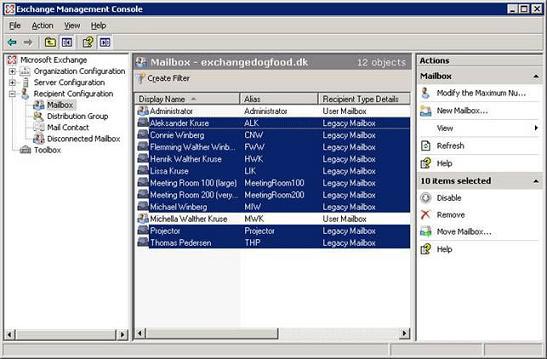
Figure 3.4: Select Legacy Mailboxes in the Exchange Management Console
This step will start Exchange 2007 Move Mailbox wizard . You need to describe the destination server, storage group and mailbox database. Select the Exchange 2007 Server in the drop-down box (Figure 3.5) and click Next .
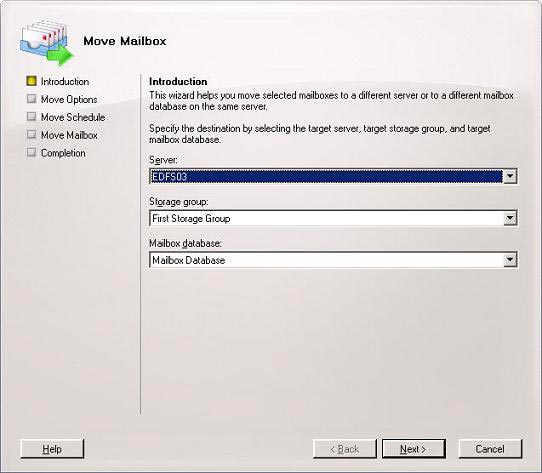
Figure 3.5: Describing the Exchange 2007 Server as a Destination Server
Now note how you want to manage corrupted messages in the mailbox (Figure 3.6) and click Next .
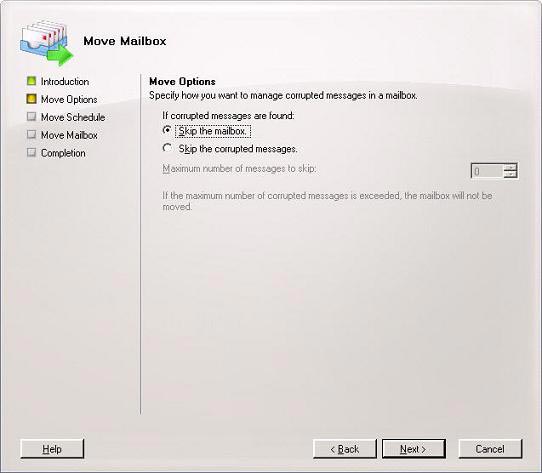
Figure 3.6: Describing how to manage corrupted messages in mailboxes.
On the Move Schedule screen shown in Figure 3.7, select Immediately (if you do not want to automatically move the mailboxes later) and click Next .
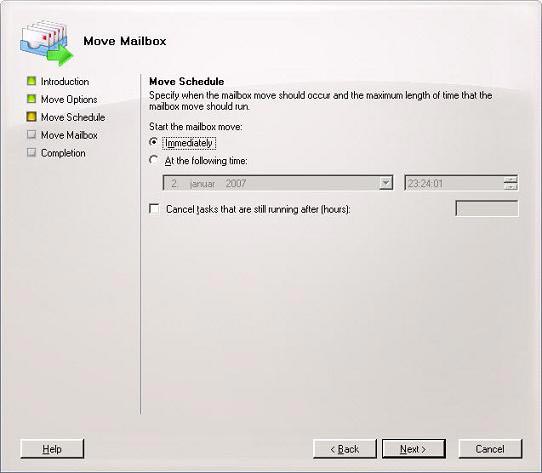
Figure 3.7: Transferring Move Mailbox Scheduling options.
Finally, click on Move to begin the process of transferring legacy mailboxes to the Exchange 2007 Server (Figure 3.8).
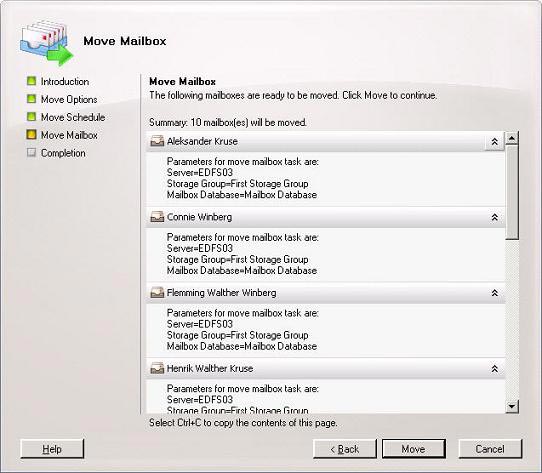
Figure 3.8: Summary page of Mailbox transfer process.
In the case of the Move Mailbox wizard on Exchange 2003, the Exchange 2007 Move Mailbox wizard can transfer 4 mailboxes at once and only one instance wizard runs on one server.
When all mailboxes are moved to Exchange 2007 Server, click Finish to exit the Move Mailbox winzard. Then check to see if the incoming / outgoing mail flow between Internet and mailboxes on Exchange 2007 works as expected.
If you want to use two old and new environments in parallel for a period of time, it is important to note that the mailboxes stored on an Exchange 2007 server must NOT be managed by the Active Directory Users and Computers snap-in (ADUC ) MMC that must use the Exchange Management Console (EMC) or Exchange Management Shell (EMS). The Exchange 2003 mailboxes still use ADUC to manage.
Note :
If you want to move mailboxes using the Exchange Management Shell (EMS), you can use the Move-Mailbox cmdlet. The Move-Mailbox cmdlet provides you with an advanced set of options, the most interesting of which is the option to describe the number of mailboxes that are moved at the same time (as mentioned above, the Move Mailbox wizard is limited to 4. mailbox).
Redirect inline mail to Exchange 2007 Server
When all the legacy mailboxes are moved to Exchange 2007 Server, we can point SMTP traffic (port 25 / TCP) directly to the Exchange 2007 Server so that inline messages are directed to this server. You should deploy an Edge Transport Server in the perimeter network (aka DMZ) and allow this server to direct inline messages to the Exchange 2007 server in the local network. Instructions on how to deploy the Edge Transport server are out of scope. this series. Maybe we'll meet again in another article in the near future. If you do not want to deploy the Edge Transport server, you need to change the Permission Groups setting on the Default connector at Server Configuration, node> Hub Transport sub-node in EMC so that anonymous users are allowed to connect. Go to the Exchange 2007 Server as shown in Figure 3.9. Otherwise you will not be able to receive e-mail from another SMTP server on the Internet.
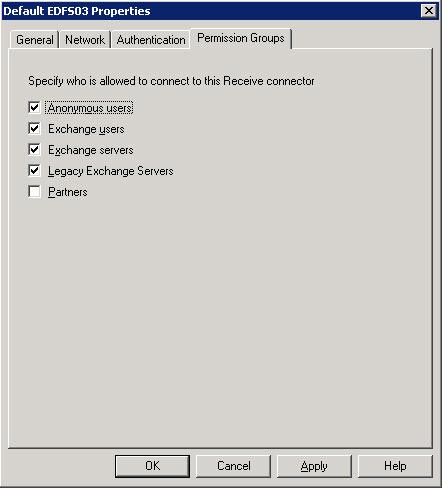
Figure 3.9: Setting Permission Groups Setting on the Default Receive Connector.
You should also check to make sure that any Send Connector under Configuration > Hub Transport > Send Connector must also be configured to send offline mail (or use a smart host, or DNS MX) appropriately. (Figure 3.10).
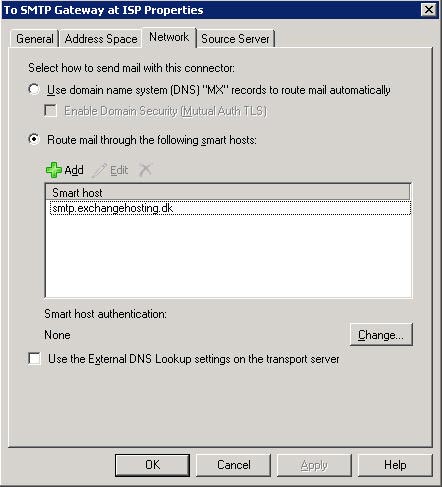
Figure 3.10: Settings for the Send Connector Setting
Once necessary changes have been made, we can delete the installed routing group connector to set up mail flow between Exchange 2003 and Exchange 2007 Routing Group routing groups. To do this, expand Administrative Groups > First Administrative Group > Routing Groups > Connectors and right-click the corresponding Routing Group Connector . Then select Delete in the context menu as shown in Figure 3.11.
Note :
In fact, the way to delete legitimate routing group connectors is to use the Remove-RoutingGroupConnector cmdlet. But because Exchange 2003 does not remove the delete function, you can also use the Exchange 2003 System Manager.
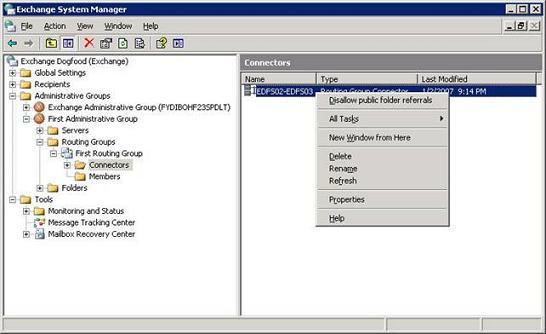
Figure 3.11: Delete the Routing Groups Connector.
When the routing group connector is not deleted at both ends, you need to go to Exchange Administrative Group (FYDIBOHF23SPDLT) > Exchange Routing Group (DWBGZMFD01QNBJR) > Connectors to delete it.
Deactivate legacy Exchange Servers
The final step is to deactivate the Exchange 2000 or Exchange 2003 Server and we will look at how this transition takes place. You should use the Setup program to uninstall Exchange 2003, use the Add or Remove Programs component (Figure 3.12).
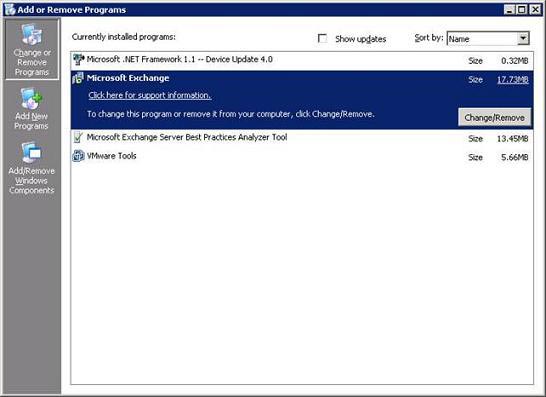
Figure 3.12: Add or Remove Programs
Before starting to remove the Exchange 2003 Server, you first need to assign the Recipient Update Service (RUS) - The update service is accepted to Exchange 2007 Server. It is not because RUS should be used (in fact Exchange 2007 does not use RUS) but because Exchange 2003 Setup will not allow to remove Exchange 2003 before RUS is assigned to another server. To assign RUS to an Exchange 2007 Server, open the Exchange 2003 System Manager; Expand the Recipients button and select Recipient Update Services. Next open the properties page for both the Recipient Update Service (Enterprise Configuration) and the Recipient Update Service (domain); Click the Browse button under the Exchange Server box and replace the Exchange 2007 Server there. Click OK twice and close System Manager as shown in Figure 3.13.
Note :
It is important to note that you should not delete setting policies for receiving mail in the Exchange 2003 System Manager. Because Explorer 2007 uses them when providing user redundancy.
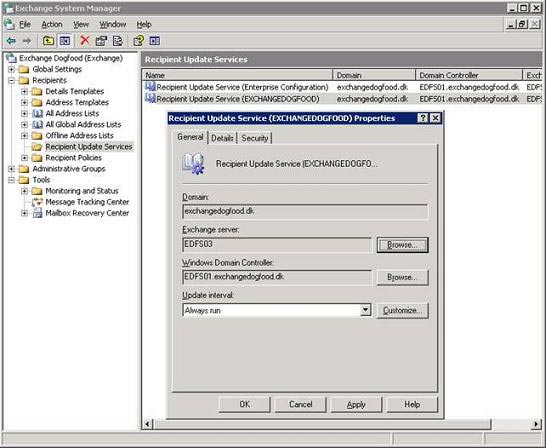
Figure 3.13: Assign the Recipient Update Service to the Exchange 2007 Server
Attention
In the future, Microsoft will release a hotfix for Exchange 2003 that will sometimes prevent RUS reassigning to Exchange 2007. Therefore, this setting should be removed, instead you can use ADSIedit to remove enterprise RUS object.
Now we can continue to remove the server. Select Microsoft Exchange and click the Change / Remove button.
The Exchange 2000 or 2003 wizard will appear. Click Next , and then click Remove in the Action drop-down box as shown in Figure 3.14. Click Next .
Attention
If your organization uses a lot of services based on Public Folders, you should not touch the Exchange System Management Tools because it is also used to administer Public Folders on the Exchange 2007 server. Remember, Exchange 2007 does not have a user interface (UI) for Pulley Folder Management.

Figure 3.14: Component selection page in the Exchange 2003 Installation Wizard
On the Installation Summary page, click on Next and wait for the Exchange 2003 uninstallation process to complete (Figure 3.15).
Attention
If the Exchange 2000 Setup installation files are not located on an accessible drive, or on a network share, you will be prompted to insert the Exchange 2003 CD during the Exchange removal process.
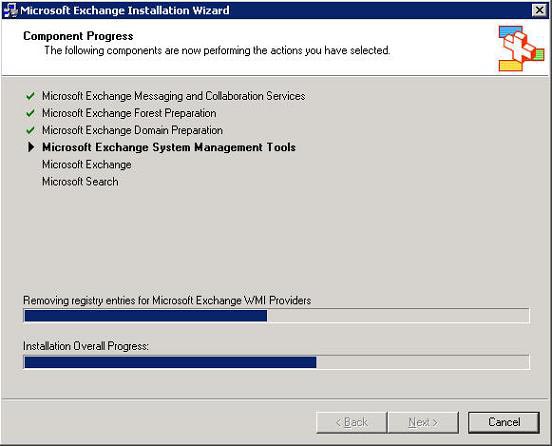
Figure 3.15: Exchange 2003 uninstallation process.
When the Exchange uninstallation process is complete, click Finish to exit the 2003 Setup wizard (Figure 3.16).
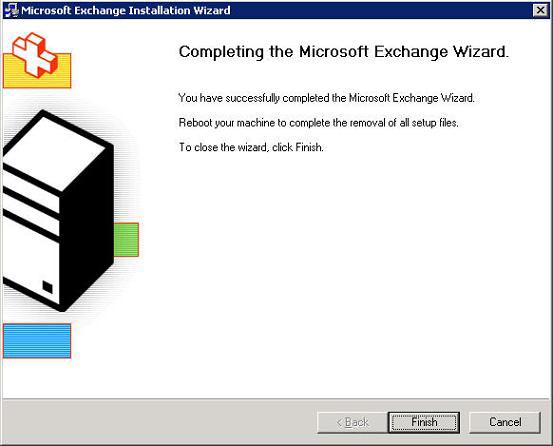
Figure 3.16: Successful removal of Exchange 2003.
That's all we need to do!
Attention
If the Exchange 2003 uninstallation for some reason fails, you may delete the Server object in Exchange System Manager or through ADSIEdit if possible. But do not delete the successor admin group (of Exchange 2003) accordingly. Because the user's legacy domain system (legacyDN) still points there, even if the mailbox boxes have been moved.
Conclude
Forwarding Exchange Server from 2000 or 2003 to 2007 in the same Active Directory Forest is not a complicated process. And since Exchange 2007 can coexist with legacy Exchange servers, you can go through the transition process on your own. The old and new server-side support technology is amazing at the same time, especially when you forward many legacy Exchange Server to Exchange 2007 Server.
Even better, the Exchange 2007 Setup wizard knows when Exchange 2007 is deployed in legacy Exchange organization already exists. In this case it prompts you to create a routing group connector so that the mail flow is established between the legacy routing group and the Exchange 2007 routing group. And the Exchange 2007 Setup also creates a base. Data Folder, automatically adding Exchange 2007 Server copies of OFFLINE ADDRESS BOOK and SCHEDULE + FREE BUSY. So you only have to focus on copying system folders.
Finally, you should be pleased to work with Exchange 2007 Move Mailbox wizard (or Move-Mailbox cmdlet) to transfer legacy mailboxes to the Exchange 2007 Mailbox Server. But you have to admit that the support for managing Public Folder in the Exchange 2007 Management Console GUI is missing.
You should read it
- Transfer MDaemon to Exchange 2007/2003 (P.5)
- Backup for Exchange Server with DPM 2007 - Part 3: Backup process
- Checking Exchange Server 2007 with MOM 2005 (Part 1)
- Remote Exchange 2003 administration
- Checking Exchange Server 2007 with MOM 2005 (Part 3)
- Backup for Exchange Server with DPM 2007 - Part 2: Configure DPM 2007
 Use the RecoverServer switch to restore Exchange 2007
Use the RecoverServer switch to restore Exchange 2007 Manage mailboxes in Exchange Server 2007
Manage mailboxes in Exchange Server 2007 Managing mailboxes in Exchange Server 2007 (Part 2)
Managing mailboxes in Exchange Server 2007 (Part 2) Check mail in Exchange 2007
Check mail in Exchange 2007 Check mail in Exchange 2007 (Part 2)
Check mail in Exchange 2007 (Part 2) Works with Recovery Storage Groups
Works with Recovery Storage Groups