Checking Exchange Server 2007 with MOM 2005 (Part 1)
The main goal of this series is to show you how a MOM 2005 SP1 tool supports the Exchange Server 2007 environment. Exchange Server 2007 has 5 separate roles (roles) and we will check to see the status of each role in the server, receive notification when an error occurs or performance problems arise. , create notifications about system performance to suit your company's future needs. When using MOM with Exchange Server 2007, we can do the following tasks:
- Locate information to diagnose and solve problems
- Recognize peak working hours
- Basic performance lines of servers
- Performance mode of servers
- Detecting strange behavior with basic information
- Create reports with authentic environment information
Implementation scenario

Figure 1: The script to use in this series
Using this scenario we will perform the following tasks to test the environment:
- Execute Management Pack for Exchange Server 2007 in MOM 2005 SP1
- Install agents in internal Exchange Server 2007
- Agent settings in the external server are located in the DMZ
- Configure Exchange Server 2007 to work with all cmdlets
- Meticulous survey of Exchange Server 2007 Management Pack
- Exploit the Exchange Server 2007 Management Pack reports
Execute the Exchange Server 2007 Management Pack in MOM 2005
Management Pack is a cornerstone of MOM because it includes checking event roles, performance counters and running scripts. The Exchange Server 2007 Management Pack uses cmdlets basically and it sends the results to the MOM server by events or performance counters.
First of all, we have to download Exchange Server 2007 Management Pack from the Microsoft website.
After downloading, the contents of the file are copied into a folder. The default directory is C: Program FilesMicrosoft Operations Manager 2005Management Packs. We can open the MOM 2005 Administrator Console, open the Microsoft Operation Manager () section , right-click Management Packs, then select Import / Export Management Pack . as shown in Figure 2.

Figure 2: Performing the Exchange Server 2007 Management Pack administrative package import into MOM 2005 SP1
To do this inport job, follow the steps below:
1. In the first window, click Next .
2. Export Management Pack . Click Import Management Packs and / or reports and then click Next .
3. Select a Folder and Choose Import Type . Select the folder where you copied the administrative package and click Import Management Packs and Reports , as shown in Figure 3 below.
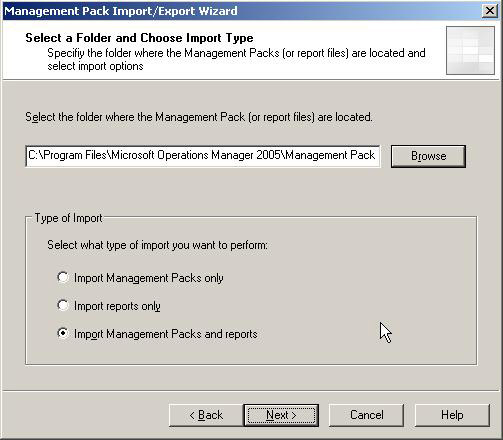
Figure 3: Select the Management pack and Import type
4. Select Management Packs . It will display the Management Packs available, just click Next .
5. Select Reports . The appropriate reports will be displayed, just click Next
6. Completing the Management Pack Import / Export Wizard . The overall result will be displayed, you just need to click the Finish button to begin.
After this window has finished, an Import status window will appear with all the information and status of the Management Pack and the Import report processes as shown in Figure 4.
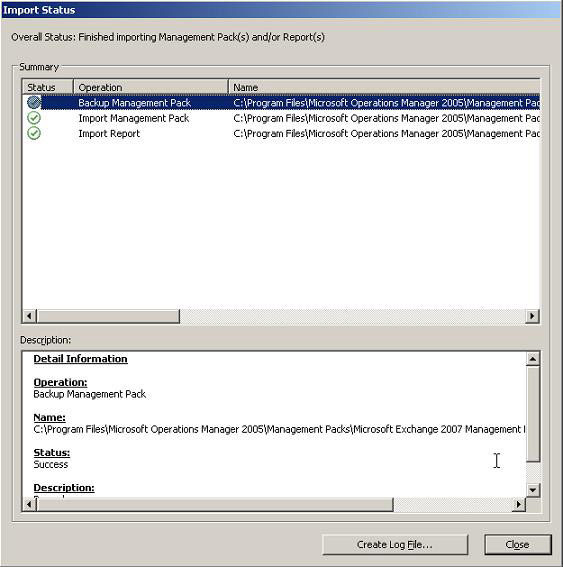
Figure 4: Import status window, we can see all the processes that were performed during the import task
After importing the Management Pack and reports, we need to check the newly added groups as shown in Figure 5.

Figure 5: New computer groups have the Exchange 2007 Management Pack installed
Installing agents (Agent)
Now that we have installed the Management Pack for Exchange Server 2007, we can install MOM Agent on the internal servers. The Edge Transport Server located in the DMZ requires another method. We will introduce this installation in the second part.
To install the MOM agent on Exchange Server 2007 internally, follow these steps:
1. Open the administrator window of the MOM 2005 Administrator Console
2. Click Microsoft Operations Manager ()
3. On the right side window, click Install Agents . (Figure 6)
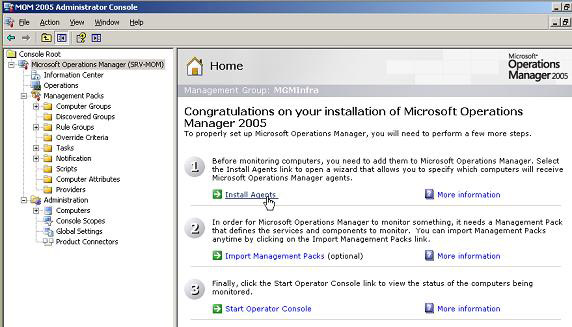
Figure 6: Installing MOM agent on internal Exchange Server
4. The first window is the Welcome screen, click Next to go through this window.
5. Method for Discovering Computers and Installing Agents . You select Browse for or type in the specific computer names and then click Next .
6. Computer Names . We must add Exchange Server with the Browse button. In the script, we have an Exchange Server 2007 in the local network, click Next to move on to the next part (Figure 7).

Figure 7: Adding Exchange Server
7. The Agent Installation Permissions . Select Management Server Action Account and click Next .
8. Agent Action Account . Select Local System and click Next .
9. Agent Installation Directory . The path to where the MOM Agent will be installed in Exchange Server 2007, click Next .
10. Completing the Install / Uninstall Agents Wizard . The final window of the wizard will have the parts that they have done. Click Finish to start installing MOM Agent on Exchange Server 2007.
In Microsoft Operations Manager Task Progress (Figure 8), we can see the result of installing MOM Agent on Exchange Server 2007.
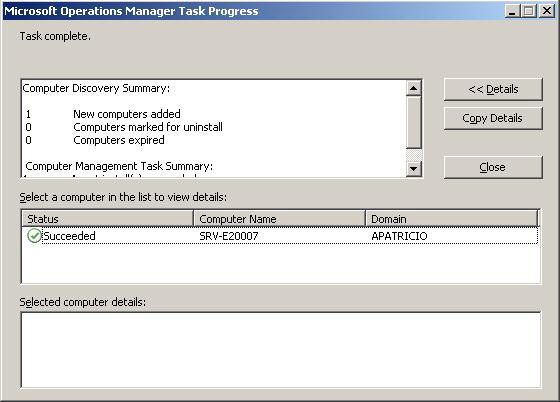
Figure 8: Mom Agent has been successfully installed
If you look at the Application part of the event monitor window in Exchange Server 2007 we will see it as shown in Figure 9.
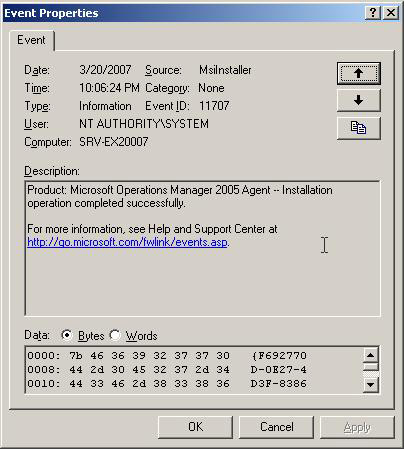
Figure 9: Event ID 11707 indicates that MOM Agent has successfully installed
By default, each Exchange Server 2007 machine has a service called Microsoft Exchange Monitoring and it is defined as a manual service and cannot be started as shown in Figure 10.
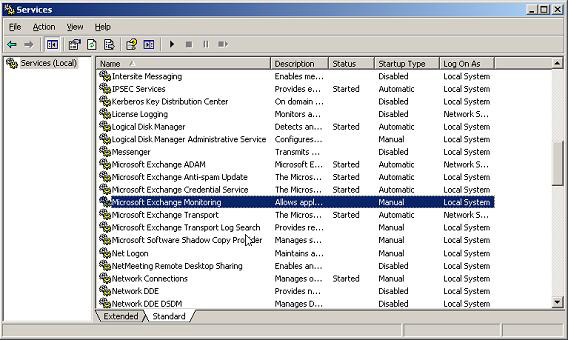
Figure 10: Default settings for Microsoft Exchange Monitoring
After installing the MOM Agent, we will receive an Event ID 21240, which indicates that the MOM Agent has received new roles and configured it from its MOM server. The MOM Agent will then start the Microsoft Exchange Monitoring service.
We can start testing this new server in the MOM Operator Console (as shown in Figure 11). We can see the server and the current state of each role (role).
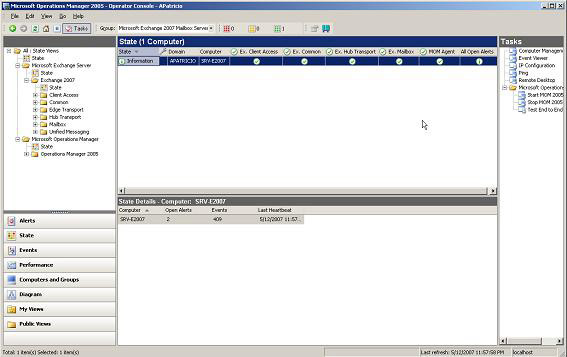
Figure 11: First Exchange Server in the MOM Operator Console
Check Exchange Server 2007 via cmdlet
Exchange Server 2007 has a cmdlet to check the status of some components in it. MOM uses these cmdlets to find information from services or components. We can run these cmdlets in Exchange Management Shell to update the status of each component and service. All tests with the cmdlet have a parameter called MonitoringContext. When this parameter is correct, the result of the returned cmdlet will include checking events and performance counters. We can see the different outputs when using the MonitoringContext parameter (see Figure 12).
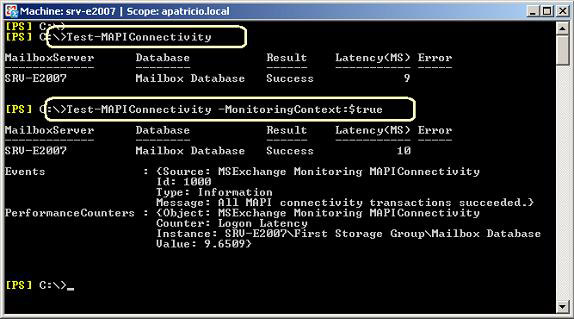
Figure 12: Run the cmdlet with and without the MonitoringContext parameter
Exchange Server 2007 Management Pack uses the cmdlet to collect information from Exchange Server 2007; All scripts running on the Exchange server have the MonitoringContext as True.
Below is a list of all the cmdlets that MOM uses to retrieve information from Exchange Service. There are two groups: standard - Standard cmdlets, which do not need additional configuration. The second group requires some configuration changes to help them work properly.
Cmdlet
Standard configuration
Additional configuration
MAPI logons (Test-MAPIConnectivity)
x
Mailflow (Test-Mailflow)
x
Search (Test-ExchangeSearch)
x
Services (Test-ServiceHealth)
x
Configuration (Test-SystemHealth)
x
Local Unified Messaging connectivity (Test-UMConnectivity)
x
Edge Synchronization (Test-EdgeSynchronization)
x
ActiveSync (Test-ActiveSyncConnectivity)
x
Outlook Web Access (Test-OWAConnectivity)
x
Web Services (Test-WebServicesConnectivity)
x
Remote Unified Messaging (Test-UMConnectivity)
x
After installing the Agent, we have to configure the mailbox test that has been used for OWA and ActiveSync Connectivity. If this test is not performed, a message (as shown in Figure 13) will appear indicating that some checks are not performed.
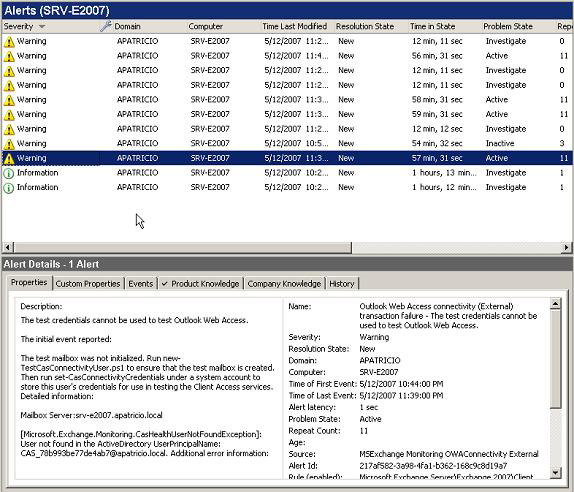
Figure 13: Alert why Test-OWAConnectivity is not working
To resolve this behavior, we must run the New-TestCasConnectivityUser.ps1 script in Exchange Server 2007 to create a mailbox check. Run it in the Scripts folder under the Exchange Server 2007 installation directory
After running the command, we must define the initial password for this account, and click to confirm the process as shown in Figure 14.
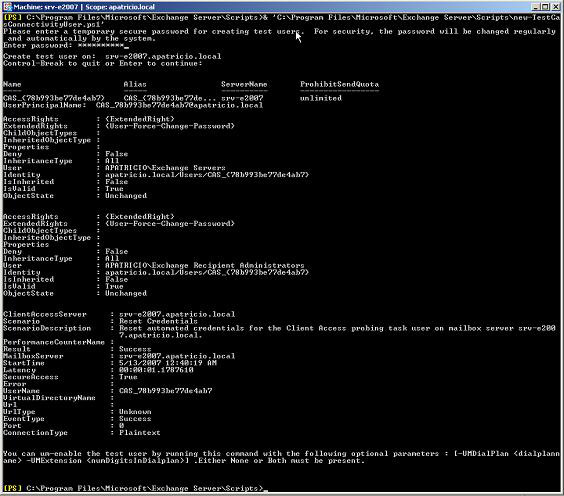
Figure 14: Run the new-testCasConnectivityUser.ps1 script in Exchange Server
The new user will be created with a name similar to CAS_ {}, but different in numbers? This number is the GUID of Mailbox Server. For ease of understanding, run Get-MailboxServer | Select Guid, Name and then run the Get-Mailbox cmdlet , as shown in Figure 15.
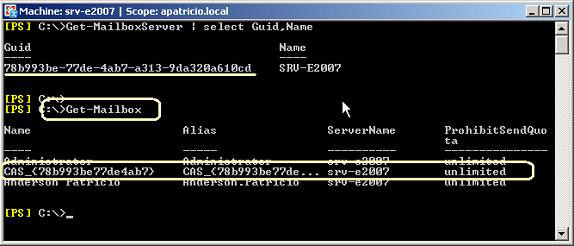
Figure 15: Learn about the name of the mailbox user
Note : We must repeat this process for each Mailbox server to be checked.
Conclude
We have seen how to manage Exchange Server 2007 with Mom 2005. In this first part, we learned how to install Management Pack, MOM Agents and how to create a mailbox check procedure with the used cmdlet. used by MOM 2005.
 Checking Exchange Server 2007 with MOM 2005 (Part 2)
Checking Exchange Server 2007 with MOM 2005 (Part 2)
 Checking Exchange Server 2007 with MOM 2005 (Part 3)
Checking Exchange Server 2007 with MOM 2005 (Part 3)
You should read it
- Backup for Exchange Server with DPM 2007 - Part 3: Backup process
- Remote Exchange 2003 administration
- Checking Exchange Server 2007 with MOM 2005 (Part 3)
- Backup for Exchange Server with DPM 2007 - Part 2: Configure DPM 2007
- Convert from Exchange 2000/2003 to Explorer Server 2007 (Part 3)
- Share Hosting with Exchange 2007 (Part 1)
 Checking Exchange Server 2007 with MOM 2005 (Part 2)
Checking Exchange Server 2007 with MOM 2005 (Part 2) Configure Outlook 2007 with Exchange Server 2007
Configure Outlook 2007 with Exchange Server 2007 Checking Exchange Server 2007 with MOM 2005 (Part 3)
Checking Exchange Server 2007 with MOM 2005 (Part 3) Discover advanced features of Exchange ActiveSync in Exchange Server 2007 SP1
Discover advanced features of Exchange ActiveSync in Exchange Server 2007 SP1 Execute Outlook Voice Access with Exchange Server 2007 (Part 1)
Execute Outlook Voice Access with Exchange Server 2007 (Part 1) Managing Resource Mailboxes in Exchange Server 2007 (Part 1)
Managing Resource Mailboxes in Exchange Server 2007 (Part 1)