Checking Exchange Server 2007 with MOM 2005 (Part 3)
 Checking Exchange Server 2007 with MOM 2005 (Part 1)
Checking Exchange Server 2007 with MOM 2005 (Part 1)
 Checking Exchange Server 2007 with MOM 2005 (Part 2)
Checking Exchange Server 2007 with MOM 2005 (Part 2)
Anderson Patricio
MOM 2005 administration interface: Analysis of Exchange Server 2007 Management Pack changes
MOM uses 3 types of data discrimination: event (Event), alert (Alert) and Performance counter to check and save Exchange Server information.
After installing Exchange Server 2007 Management Pack, a new item called Exchange 2007 is created under Management Pack . There are subsections for each Exchange Server 2007 role and each role has its own sections, each of which includes Event Rules, Alert Rules and Performance Rules used to test Exchange Server 2007. Figure 1, in the same picture We can see that the MAPIConnectivity section has 5 Event Rules and 2 Alert Rules, all the results of the Event Rule and Alert Rule can be found on the following MOM Operator Console and MOM reports.

Figure 1: Exchange 2007 and its sub-items for each role
We also have some new items added to MOM components, namely Computer Attribute - the properties of the machine, Notification Groups - Announcement groups, Providers - Providers and Scripts - Scripts.
Computer Attributes allow computers with similar properties to be grouped together. In Exchange Server 2007 Management Pack 2007, we have 5 new Computer Groups, as shown in Figure 2. All Computer Groups validate the Exchange role through a registration key when installing.

Figure 2: New attribute objects created after installing Exchange Server 2007 Management Pack
Notification Groups ; We also see 5 notification groups for each role as shown in Figure 3.
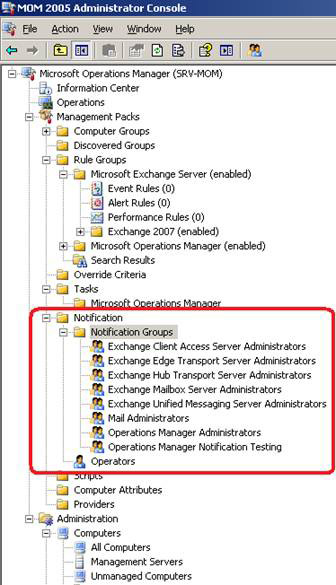
Figure 3: Group of messages for each role created by the Exchange Server 2007 Management Pack
Providers determine how and where to get data for rules. We can use time events, Windows NT performance counters, Windows NT event log providers, and more. With Exchange Server 2007 Management Pack, we will receive a lot of Providers. We need to pay special attention to the TimedEvent provider for enabling Exchange Server 2007 cmdlets, see Figure 4.
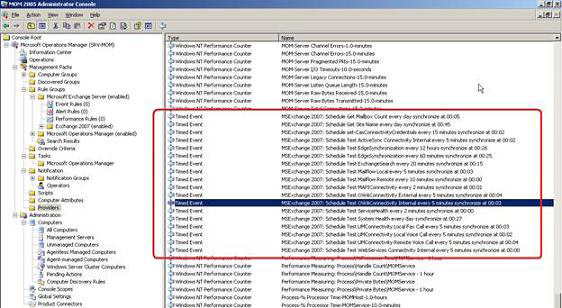
Figure 4: TimedEvent will activate the cmdlet in Exchange Server 2007
Scripts allow MOM to respond to the principle of processing, in addition to scripts that can provide testing and diagnostic capabilities. In Exchange Server 2007 Management Pack, there are 4 new scenarios. One of them is called Microsoft Exchange 2007 - Execute Diagnostic Cmdlet and runs the cmdlet test in each Exchange Server 2007 server, see Figure 5.
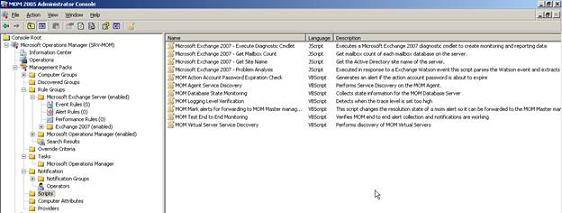
Figure 5: The script section runs cmdlets in Exchange Server 2007 servers
Use MOM Operator Console for Exchange server operations
Now let's see what has changed in the MOM 2005 Administrator Console; See what you can do with the MOM 2005 Administrator Console to help check Exchange Server 2007
The most popular item of the MOM 2005 Administrator Console is Events . We can see all the events related to Exchange server when you select Events under Microsoft Exchange Server group, see Figure 6.
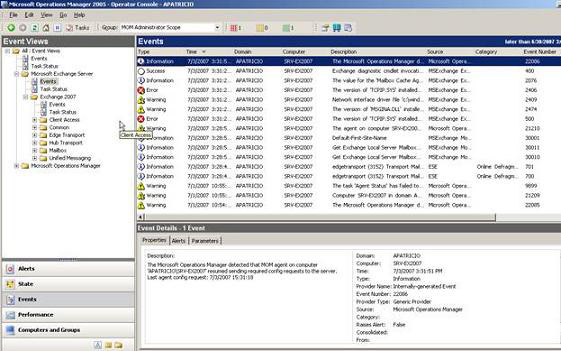
Figure 6: Exchange server-related events.
Performance Views ; We can look in the Performance of the Exchange Server 2007 Management Pack and select the appropriate Performance counters, see Figure 7. We will choose the performance counter history of the Test-MAPIConnectiviy Logon Latency section. Select the performance counter we want and click the Draw Graph button.
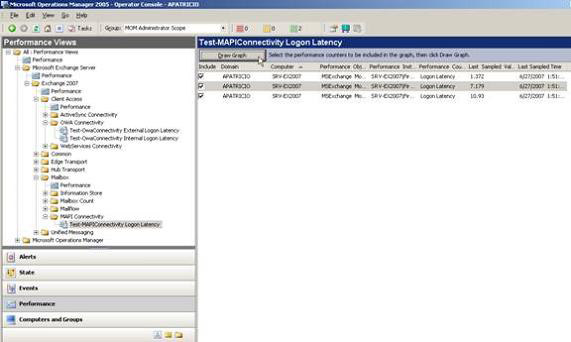
Figure 7: Create a chart for the most recent performance counter updates via the MOM 2005 Administrator Console
The result will be all data recorded from this cmdlet for all mailbox databases, see Figure 8.
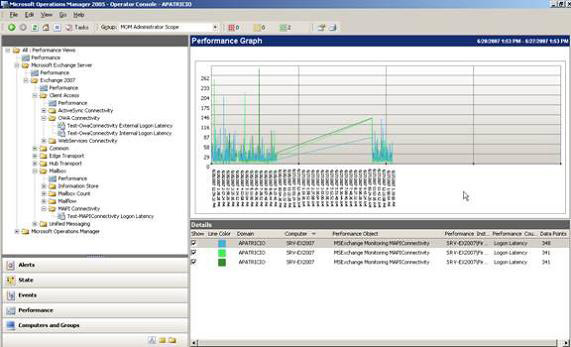
Figure 8: Connectivity MAPI of the mailbox database
Diagram ; We can see the status of roles through the Diagram option as shown in Figure 9.
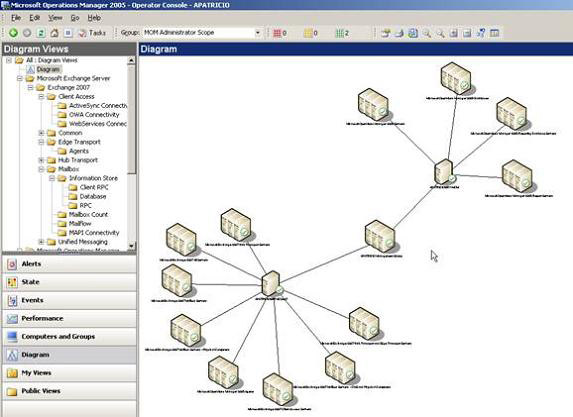
Figure 9: Roles in the Diagram section
Computers and Group Views ; We can observe all Exchange Server 2007 boxes distributed to each computer (see Figure 10).
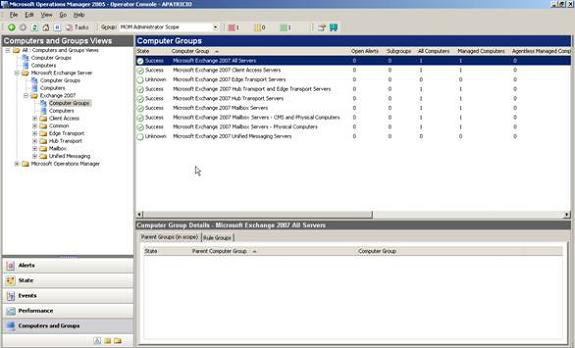
Figure 10: Computers Groups
State Views ; This section allows us to view the status of each role, as shown in Figure 11.
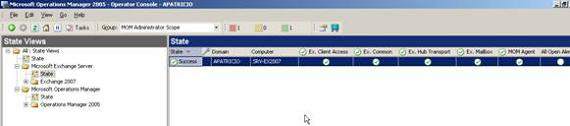
Figure 11: The status of each server checked
Exchange Server 2007 reports
Finally, after deploying the Management Pack for Exchange Server 2007, having installed the agent on the Exchange Server 2007 (internal and DMZ) boxes, we can now start observing the information collected by the agent by MOM report. For example, in Figure 14 below, we can see that the Content Filter report is displayed as a percentage graph of each SCL level by the Edge Transport Server.
To access the report, we need to point the web browser to the address below: http://// Reports , see Figure 12.
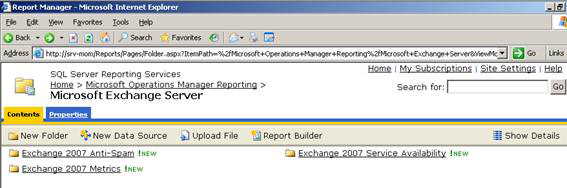
Figure 12: Microsoft Exchange Server in reporting services
We have 3 main report items in Exchange Server 2007: Service Availability, Metric and Anti-spam:
- Service Availability
- Service Availability Summary
- Mailbox Service Availability (Figure 13)
- Mailflow Local Service Availability
- Mailflow Remote Service Availability
- Outlook Web Access External Service Availability
- Outlook Web Access Internal Service Availability
- ActiveSync Internal Availability
- Unified Messaging Local Voice Service Availability
- Unified Messaging Local Fax Service Availability
- Unified Messaging Remote Voice Service Availability
There is a second level class under Service Availability called the Supplemental Reports that includes the following reports:- General Events
- Table-ActiveSync Internal Service Availability
- Table-Mailbox Service Availability
- Table-Mailflow Local Service Availability
- Table-Mailflow Remote Service Availability
- Table-OWA External Service Availability
- Table-OWA Internal Service Availability
- Table-Unified Messaging Local Fax Service Availability
- Table-Unified Messaging Local Voice Service Availability
- Table-Unified Messaging Remote Voice Service Availability
PS: All reports are used to calculate the availability of the designed service.
-
-
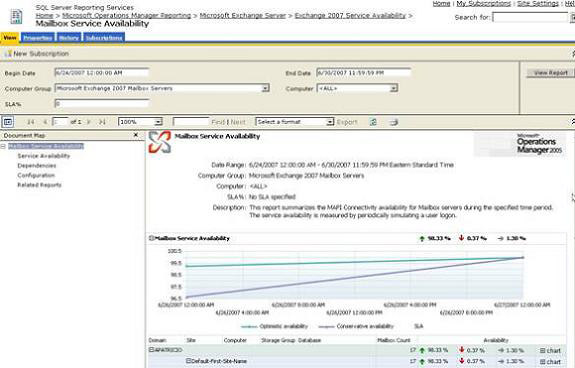
Figure 13: Report of Mailbox Service Availability
- Metrics
- Client Performance
- Mailbox Count
- RPC and Database Performance
- Unified Messaging Call Summary
- Unified Messaging Message Summary
- Anti-Spam
- Attached File Filter
- Connection Filter
- Recipient Filter
- Sender ID
- Sender Filter
- Content Filter, see Figure 14
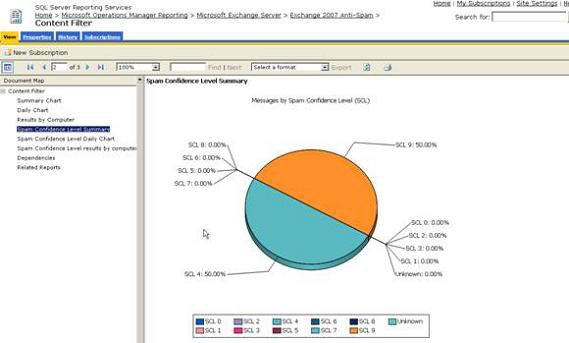
Figure 14: Report of Content Filter
Update report data
In some cases we need to update the report and by default the reports are generated daily at 1:00 am. How can we change this behavior? Quite simply, you just need to run the Task to create the report, but you must consider the related performance issues if you run this process during the production time.
There is a task called SystemCenterDTSPackageTask on the Windows Task Scheduler, which is used to transfer data from the MOM database to the MOM reporting database. To start the task, we need to double-click the task that is in C: windowstasks, as shown in Figure 15, then our reports will be updated.

Figure 15: The SystemCenterDTSPackageTask entry in operating system tasks
Conclude
In the final part of this series, we saw Exchange Server 2007 reports through MOM 2005 and they analyzed the Exchange Server 2007 Management Pack components in MOM 2005 Administrator Console and the MOM 2005 Operator Console. For more information you can visit here.
You should read it
- High Availability - Availability of MS SQL Server
- Analysis of disaster recovery perspective and high availability of Exchange Server
- Forward from Exchange 2000/2003 to Exchange Server 2007 (part 2)
- Backup for Exchange Server with DPM 2007 (Part 1)
- Backup for Exchange Server with DPM 2007 - Part 3: Backup process
- Checking Exchange Server 2007 with MOM 2005 (Part 1)
 Discover advanced features of Exchange ActiveSync in Exchange Server 2007 SP1
Discover advanced features of Exchange ActiveSync in Exchange Server 2007 SP1 Execute Outlook Voice Access with Exchange Server 2007 (Part 1)
Execute Outlook Voice Access with Exchange Server 2007 (Part 1) Managing Resource Mailboxes in Exchange Server 2007 (Part 1)
Managing Resource Mailboxes in Exchange Server 2007 (Part 1) Exchange 2007 SP1: Manage CCR Cluster with the Exchange Management Console
Exchange 2007 SP1: Manage CCR Cluster with the Exchange Management Console Extend the Active Directory schema capabilities in Exchange Server 2007
Extend the Active Directory schema capabilities in Exchange Server 2007 Share Hosting with Exchange 2007 (Part 1)
Share Hosting with Exchange 2007 (Part 1)