How to color alternating lines in Google Sheets
Data sheets in Excel or Google Sheets often have a lot of data, so adding color to the data sheet will make it easier for users to read the data. In Excel, users have full tools to color alternating Excel lines or alternate Excel columns. And we can fully color alternating lines in Google Sheets with simple steps, so that the spreadsheet format is easier to see, easier to read data.
The operations to color Excel lines are completely different from the ones you color for Google Sheets. The following article will guide you to read step by step the color of alternating lines on Google Sheets.
- How to automatically color rows and columns in Excel
- How to format conditional cells in Google Sheets
- How to highlight duplicate content on Google Sheets
- How to use Google Translate directly in Google Sheets
Guide to coloring alternating Google Sheets lines
Step 1:
Users black out the entire spreadsheet in Google Sheets, badly click the Format item at the top of the toolbar.
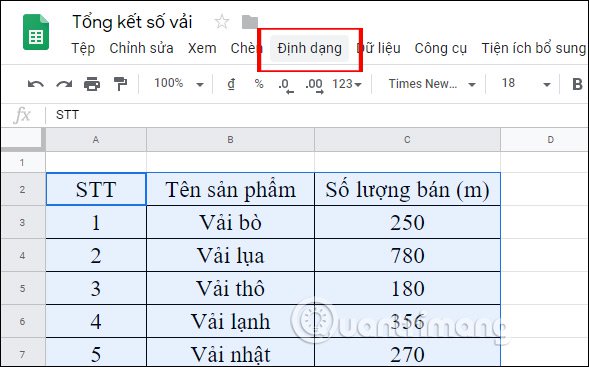
Display the selected list, click on the Format by condition option .

Step 2:
Show n gay format interface for data sheets on Google Sheets. Here you click on the triangle icon at the Format cell if needed and select Custom formula .
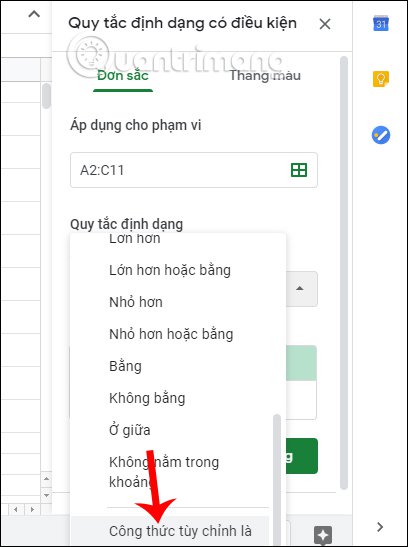
Step 3:
Display the interface for you to enter the formula. At the line enter the formula we enter = ISEVEN (ROW ()) as shown below.
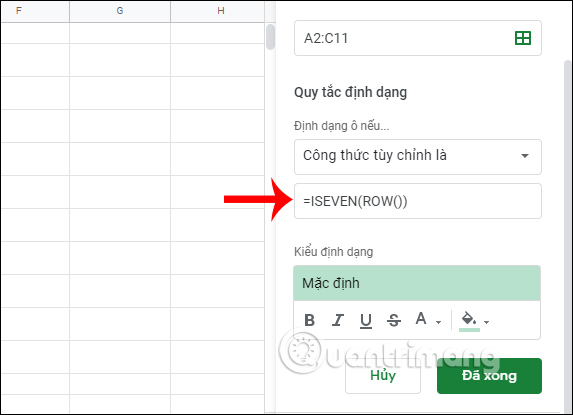
Then click on the paint bucket icon and choose the color you want to apply to the spreadsheet on Google Sheets.
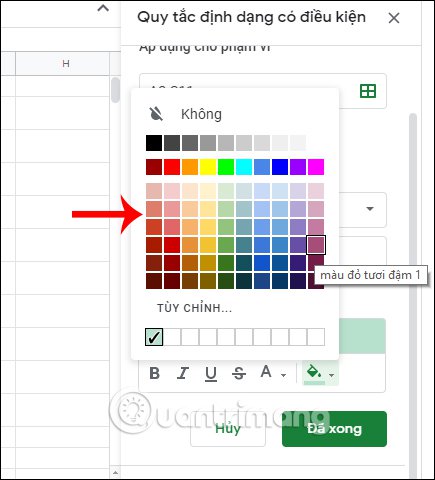
The results of the Google Sheets datasheet have been changed as shown below. We can choose custom colors from the color palette provided by Google Sheets.
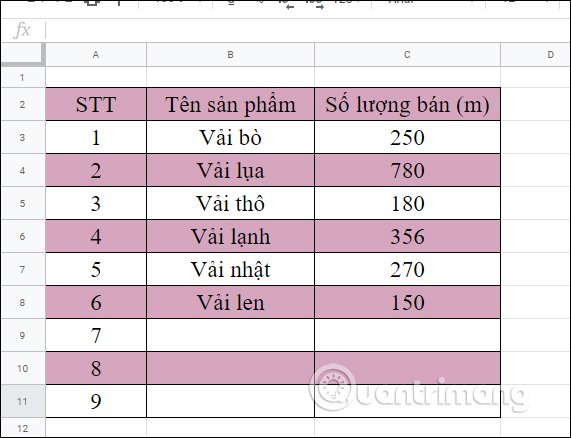
With simple steps the color has to alternate the lines in the data sheet on Google Sheets.
I wish you all success!
 How to indent the first line in Word
How to indent the first line in Word How to share PowerPoint presentations
How to share PowerPoint presentations How to use Learning tools in Microsoft Word
How to use Learning tools in Microsoft Word Use Index in Access 2016
Use Index in Access 2016 How to automatically color rows and columns in Excel
How to automatically color rows and columns in Excel Calculation expressions in Access 2016
Calculation expressions in Access 2016