Change some options in MS Word
MS Office always set up some basic features for users, but also optionally (Option) can change some suitable features set by users. QuanTriMang.com would like to introduce how to change some options as follows:
Un-automatically auto-fill sequence numbers and automatic line characters
In some cases you may not want to use the mode when you down the line MS Word automatically enter the serial number or the first line, you can use the shortcut Ctrl + Z to temporarily remove this mode. You can also completely remove this mode, how to do this:
1. Go to Tools / AutoCorrect Options .
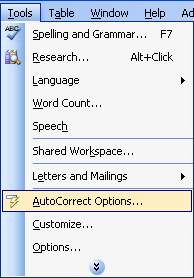
2. Appear the AutoCorrect dialog box, select the AutoFormat As You Type tab:
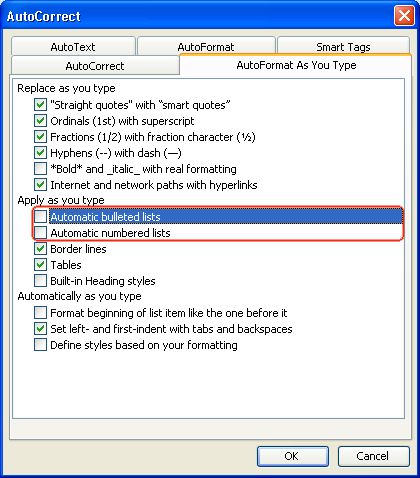
You uncheck the selection on 2 lines:
- £ Automatic bulleted lists
- £ Automatic numbered lists
3. Continue to select the AutoFormat card

You also removed 2 selections in 2 lines:
- £ Automatic bulleted lists
- £ Other paragraph styles.
4. Select the OK button
Change the unit of length in Office
1. Go to Tools / Options .
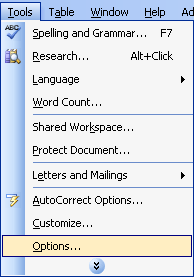
2. Export the Option dialog box, select the General tab:
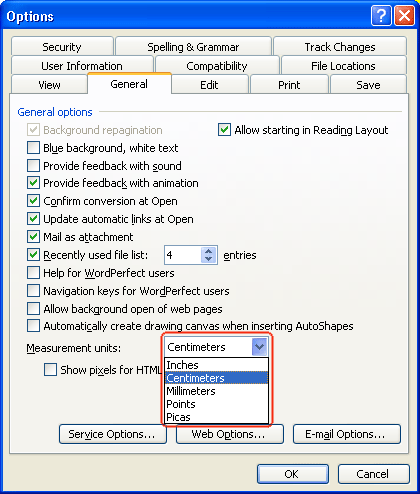
In the Measurement units area, select the type of unit commonly used.
- Inches: Unit for measuring the length of the UK (1inch = 2.54cm)
- Centimeters: cm
- Millimeters: mm
- Points: Usually abbreviated as pt, 72 pt is approximately equal to 1 inch. The font size is usually expressed in units of pt.
- Picas: Is a unit of measurement approximately equal to 1/6 inch, or 12 points. Pica is used to describe the dimensions vertically and horizontally on the page.
3. Select OK
Set automatic data backup mode.
1. Go to Tools / Options .
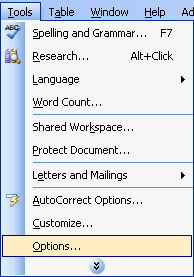
2. The Options dialog box appears, select the Save tab:
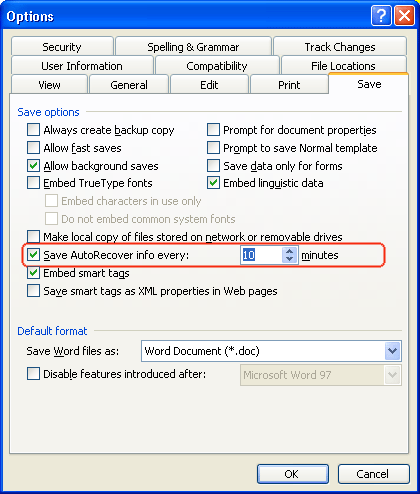
You select the option RSave AutoRecover info every : Set the time to automatically save data (On the picture set: every 10 minutes MS Word will automatically save the data again).
3. Select the OK button.
Skip the spell check, English words
The default MS Word after installation always shows English spelling and grammar checking mode for you with red and blue underlines under the word tuna. When typing Vietnamese, it may make you uncomfortable, leaving it as follows:
1. Go to Tools / Options .
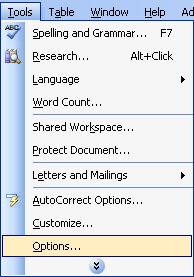
2. Show Option dialog box, select Spelling & Grammar card
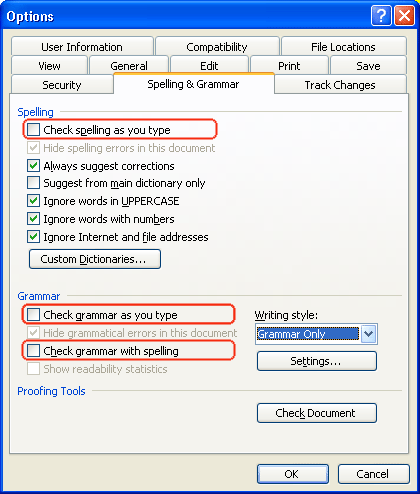
You uncheck the 3 lines as follows:
- £ Check spelling as you type
- £ Check grammar as you type
- £ Check grammar with spelling.
3. Select the OK button
Show / hide borders around text
1. Go to Tools / Options .
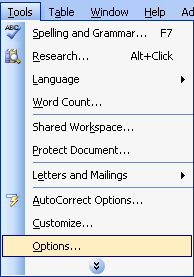
2. Export the Option dialog box, select the View tab:
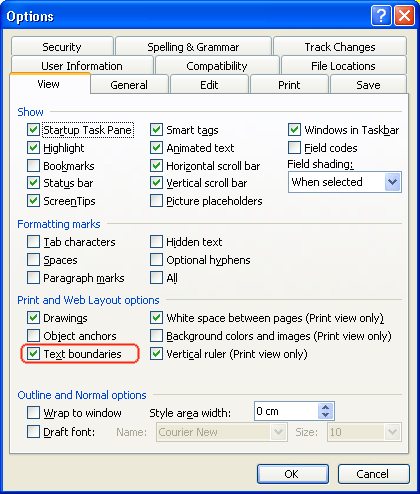
- £ Text boundaries: Hide the border around the text.
- R Text boundaries: Shows the border around the text.
3. Select the OK button
 Welcoming the new year with sweet letters
Welcoming the new year with sweet letters Use antivirus protection in Outlook Express 6
Use antivirus protection in Outlook Express 6 New points in Microsoft Office Word 2007
New points in Microsoft Office Word 2007 New points in Microsoft Office Excel 2007
New points in Microsoft Office Excel 2007 How to create tables in Office 2003
How to create tables in Office 2003