Change all files at once in a folder
Are you trying to change the extension (extension) of many files without using the software? Changing a lot of files using the conventional method will take a lot of time. So in this article you can follow the instructions through the following specific steps to proceed to change all files at once in a folder:
Step 1: You put all the files to be renamed into the same folder and then copy that folder to the Desktop .
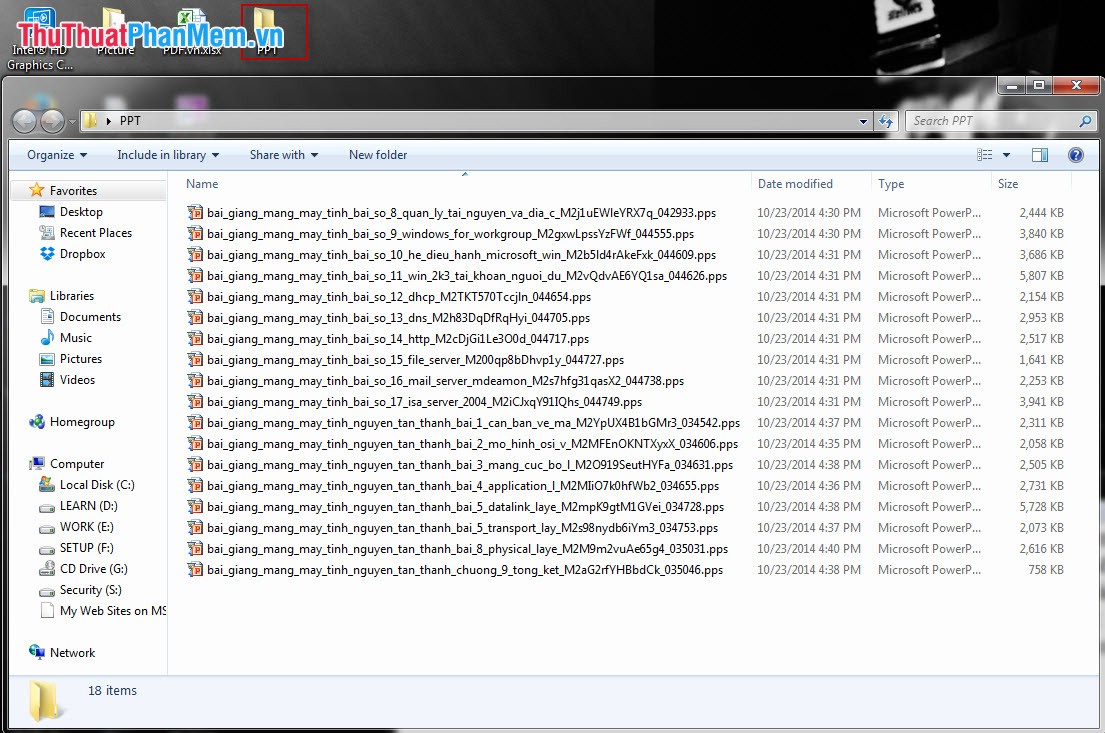
Step 2: On the Run by clicking Start -> type shaking the box Search programs and files and then select Run (or use the key combination Windows + R ).
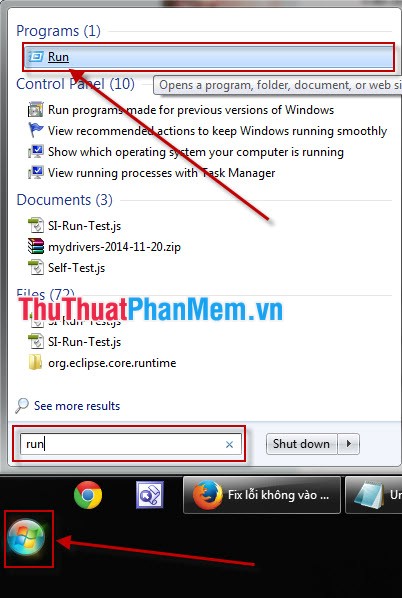
In the Run dialog box, enter cmd into the Open box and click OK or press Enter .

Step 3: In the cmd window, enter the cd command to find the folder containing the file to change. For example, here I take the PPT folder on the Desktop I will enter cd desktop / PPT command .

Step 4: Conduct file extension (here I want to change the file extension pps to ppt ), I will use the command Ren * .pps * .ppt.

Inside:
.pps is the current file extension format.
.ppt is the file extension format that I need to convert.
Next use the Enter key to complete the command.
At this time the system will convert pps tail to ppt very quickly.
And this is the final result:
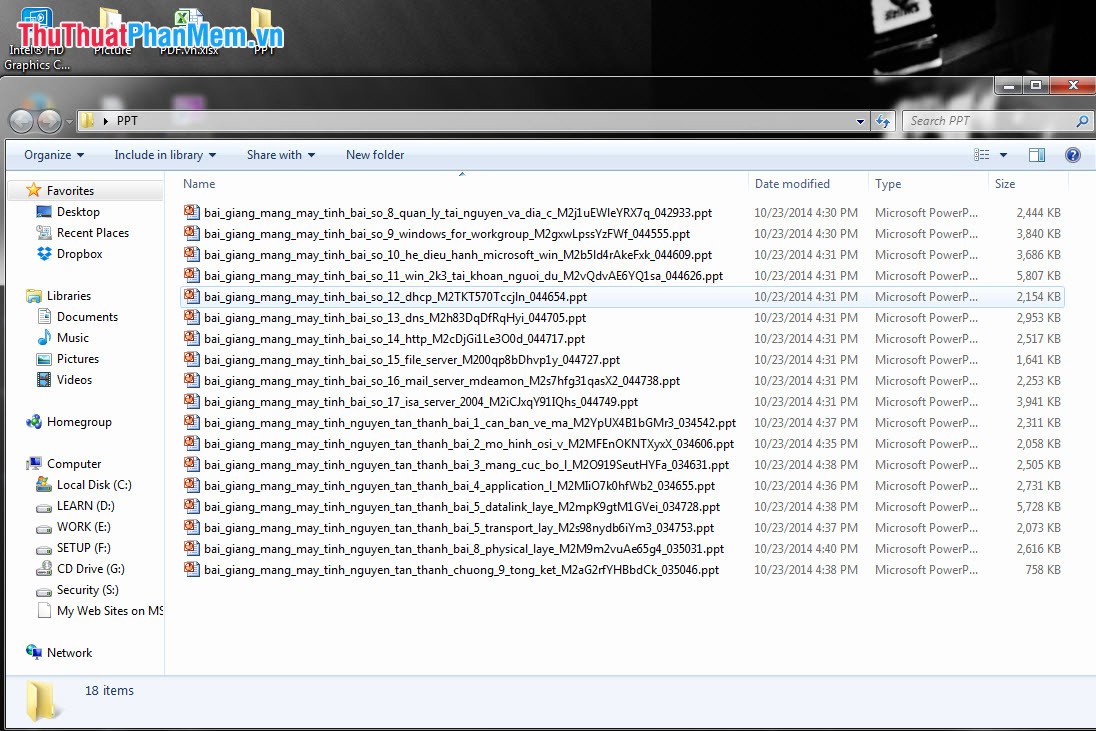
So we finished changing all files at once in the directory very quickly right?
You should read it
- How to change the folder to save files on Zalo PC
- Change any file or folder name in Windows
- Learn about the Program files folder in Windows
- Change all file extensions in a Folder with the CMD command
- 4 steps to change the default Download folder on Coc Coc
- How to change the Group by view of a folder in Windows 10
 Fix the error of not being able to access Task Manager and Regedit
Fix the error of not being able to access Task Manager and Regedit Instructions to change Windows 7 password
Instructions to change Windows 7 password Instructions to delete junk files and clean up your Windows 7 computer
Instructions to delete junk files and clean up your Windows 7 computer Turn off unnecessary services in Windows 7
Turn off unnecessary services in Windows 7 Fake IP software and hide IP when surfing the web
Fake IP software and hide IP when surfing the web CPU-Z checks computer configuration details
CPU-Z checks computer configuration details