Instructions to change Windows 7 password
To protect the computer from being used by others, you need to set a password for the computer. Entering the correct password can access the computer so it can protect data and information on the computer is safe.
In addition, it is necessary to change your password regularly for more security. The article shows you how to install, change the password for Windows 7.

Set a password for Windows 7
Step 1: First you need to open User Accounts .
You go to Start -> Control Panel .
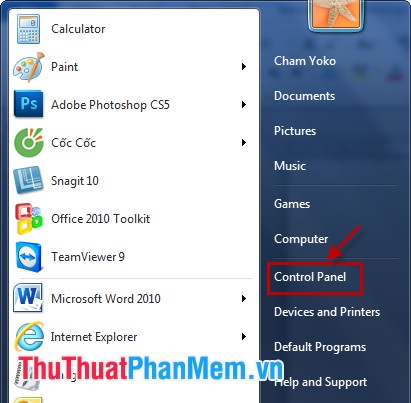
Then select User Accounts .
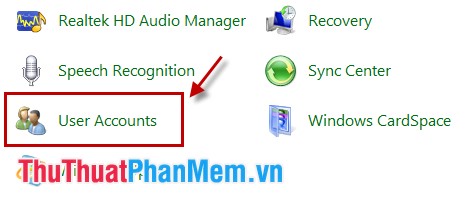
Or you can choose Start and then choose directly on the icon as shown:
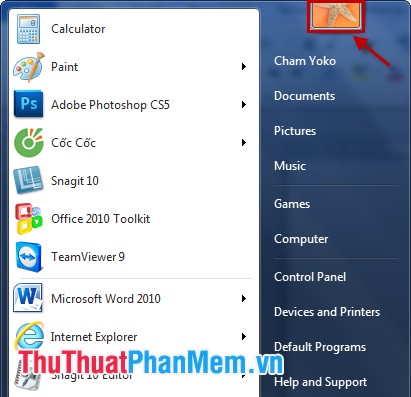
Step 2: Create a password for your computer.
You choose Create a password for your account .
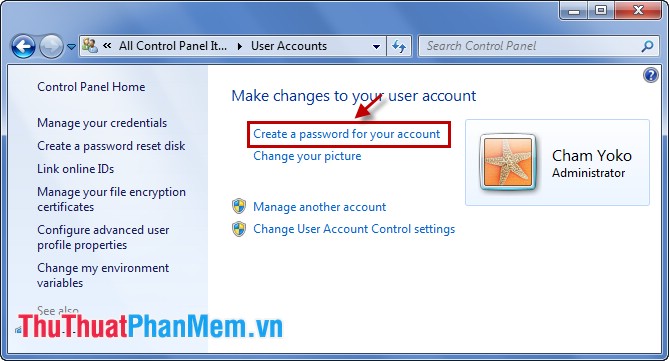
Here, you enter the password in the New password box and re-enter the password in the Confirm new password box . You can enter a password reminder word in the Type a password hint box so that when you forget the password, the reminder word will appear to help you remember the password. Finally select Create password.
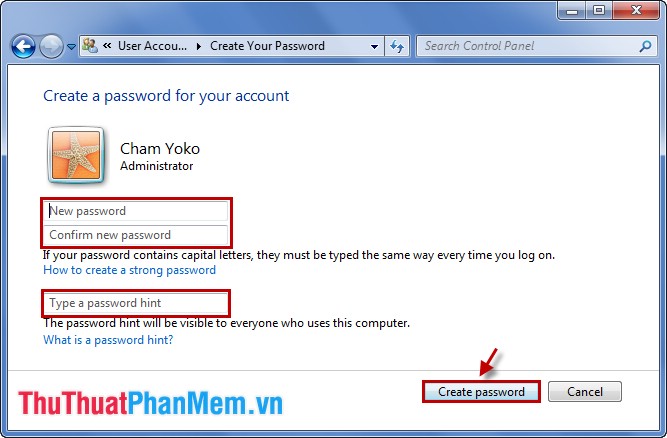
How to change the password for Windows 7
In the User Account, select Change your password .
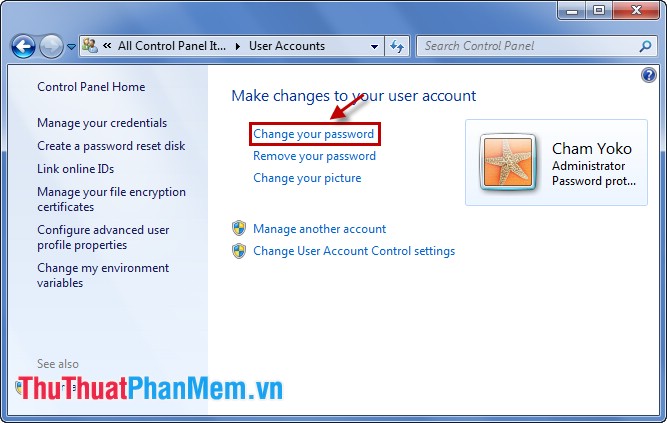
In Change your password you enter the following information:
- Current password: The current password.
- New password: New password .
- Confirm new password: Retype the new password.
- Type a password hint: A reminder for a new password.
Then choose Change password .
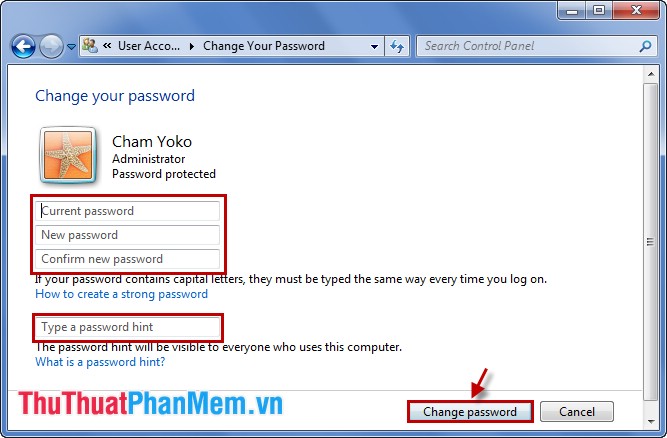
Now that you know how to set a password and change the password for Windows 7, you need to change the password regularly for better security. Good luck!
 Instructions to delete junk files and clean up your Windows 7 computer
Instructions to delete junk files and clean up your Windows 7 computer Turn off unnecessary services in Windows 7
Turn off unnecessary services in Windows 7 Fake IP software and hide IP when surfing the web
Fake IP software and hide IP when surfing the web CPU-Z checks computer configuration details
CPU-Z checks computer configuration details Check your computer's configuration without software
Check your computer's configuration without software Instructions to enable and disable Firewall firewall in Windows
Instructions to enable and disable Firewall firewall in Windows