CPU-Z checks computer configuration details
Check the computer configuration when buying an old computer, or the computer you are using, in addition to using the live view on Windows, you can use CPU - Z software to see the full and detailed Detailed configuration information of the computer.
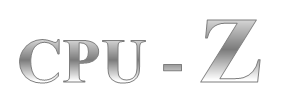
CPU - Z is free software, low memory capacity, along with features to check CPU parameters, memory Caches, Mainboard, Memory, SPU, Graphics. The software helps you check the details of the computer configuration.
Installation Instructions.
Step 1: You need to download the CPU - Z program.
Step 2: Open the file after it has finished downloading to begin installing the program on the system. Click Next .

Step 3: Choose I accept the agreement and click Next .

Step 4: Select the address to save the program, the default is C: Program Files drive to change, select Browse to change. Then click Next .

Step 5: Maybe leave the default, select Next .

Step 6: Continue to select Next .
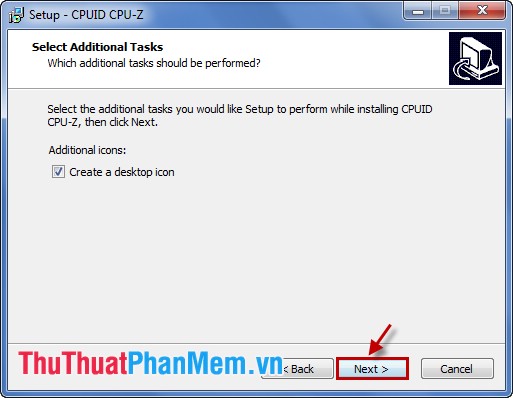
Step 7: Select Install to install.

Click Finish to finish the installation.
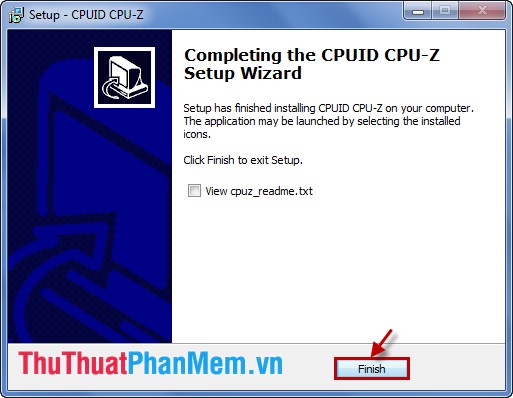
Running the CPU program - Z the program will automatically check and display the computer configuration on the interface.

Features on CPU interface - Z.
- Check and display CPU information: name of processor, source code name, technical information, Core speed .

- Check and display Caches memory information: information related to Caches memory in clear levels.
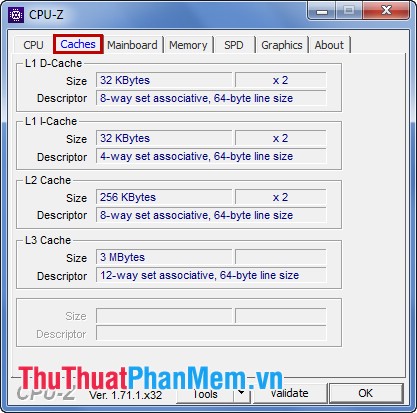
- Mainboard information: Information related to the motherboard name of the manufacturer, model types, graphic interface version, transfer speed .
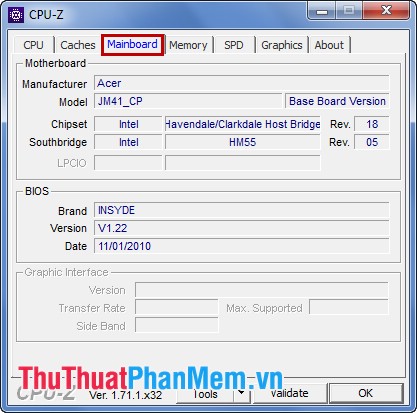
- Memory information : information type RAM, capacity and time parameters .
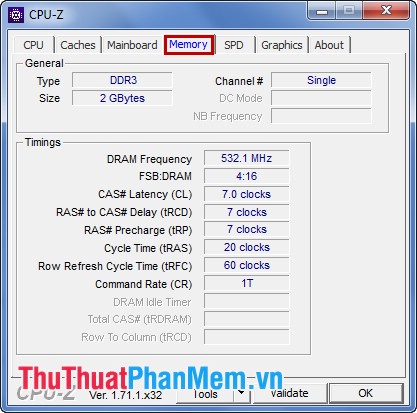
- SPD Information: check and display the technical information of the RAM memory in each specific slot.
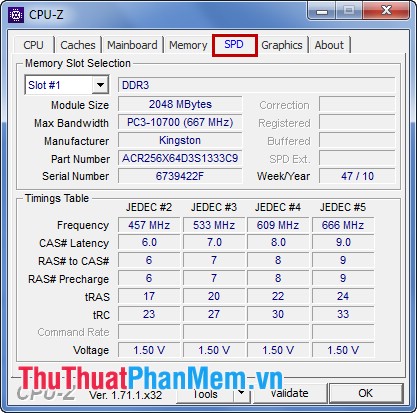
- Graphics processor information Graphics: helps you understand the information about the graphics processor of the computer.
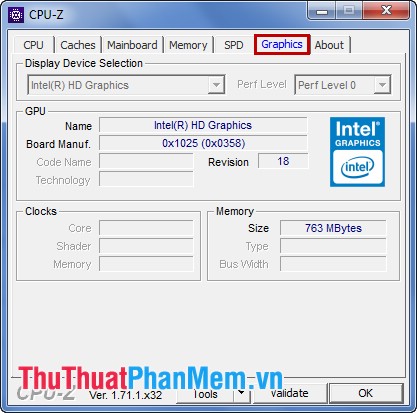
- Information about the author and the program in the About tab .
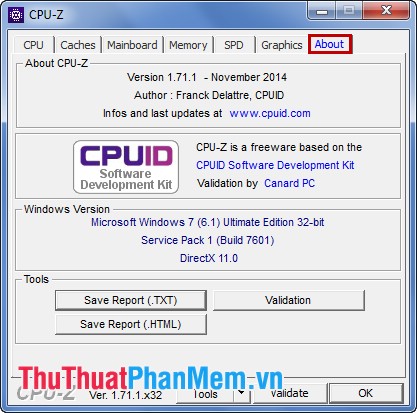
- Can save information as a report with different text formats such as .xml, .html in the Tools section .
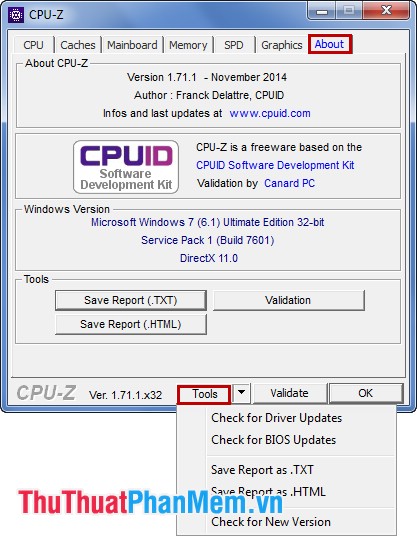
Now that you have one more way to check the details of your computer configuration with the CPU - Z. I wish you success!
You should read it
- Configure Genshin Impact on your phone
- How to view computer configuration
- Steps to check computer configuration on Windows 11
- Configure GTA 5, configure GTA V on the computer
- Top 10 tools to check computer configuration
- 4 simple ways to check the configuration and hardware information of computers and laptops
 Check your computer's configuration without software
Check your computer's configuration without software Instructions to enable and disable Firewall firewall in Windows
Instructions to enable and disable Firewall firewall in Windows Create notes on the computer screen
Create notes on the computer screen Top 3 note taking software for free on the computer
Top 3 note taking software for free on the computer Uninstall software via right-click menu
Uninstall software via right-click menu Guide to delete files not to delete, fix errors when deleting files
Guide to delete files not to delete, fix errors when deleting files