The Difference Between Data Sync and Backup You Need to Know
File syncing and backup may seem similar, but they serve very different purposes—and failing to differentiate between them can lead to data loss.
What does data synchronization really mean?
When you sync files, you're essentially keeping them up to date across all your devices. When you create a document on your desktop, it syncs to OneDrive and is available on your laptop, tablet, or smartphone.
If you edit a document in Google Docs on your PC, syncing ensures that changes are instantly reflected on your laptop, too. You can even sync your browser data, like open tabs, bookmarks, saved passwords, and more.
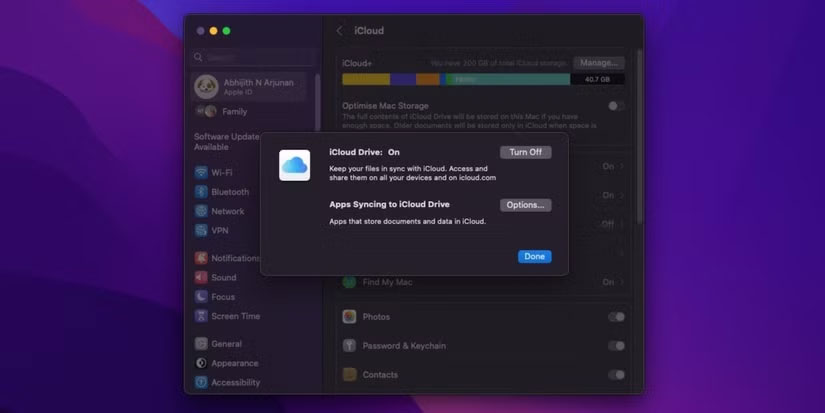
Most services like OneDrive, Google Drive , and Dropbox make this easy by storing your files in the cloud, which then appear on all your linked devices in real time or as soon as an Internet connection is established.
Sync is extremely useful for people who need constant access to their files, no matter what device they're using.
Windows, in particular, integrates OneDrive deeply into the system, encouraging you to store your documents, photos, and desktop items in the cloud. This makes for a pretty seamless experience. If you log in to another Windows machine, your files are already there as long as you're signed in to the same Microsoft account. Plus, there are plenty of other great cloud storage services you can sync your files to.
But syncing has a major security flaw. If you accidentally delete a file from one device, it's usually deleted everywhere else, too. And if a file gets corrupted or infected with malware, that damage is reflected across all synced versions.
So while syncing gives you convenience, it doesn't really guarantee security.
How does backup work? How is it different from data sync?
A backup is a separate, usually offline, copy of your data that is kept in the state you saved it in. So no matter how much you edit other versions of the file, the backup will remain unchanged unless you decide to do so specifically to that file.
Unlike sync, backups don't automatically update with every change. That's a good thing because if something happens to the original file, the backup remains intact.
The simplest way to think of backups is to think of them as insurance for your data. They protect your data from deletion, corruption, ransomware , failed updates, or even hardware failure. When something goes wrong, you can always revert to a previous copy of your data or even restore your entire system.
There are also different types of backups. File-level backups save individual files and folders, while system image backups record your entire drive, including Windows settings, applications, and files.
Then there's incremental backups, which only save changes made since the last backup. This is a great way to save space and time if you don't need your data backed up continuously.
Why not rely on synchronization alone?
Syncing can give you a false sense of security. Sure, you feel like your data is safe because it's "in the cloud." But unless you also create backups, it only takes one accident to lose all that important data.
And that's where sync really comes in handy. It can't save you from dangerous situations. Say you accidentally overwrite something important in a spreadsheet saved to Google Sheets. Since it's synced, that corrupted version will be updated on every device — instantly.
Thankfully, Google has a version history, but that doesn't always guarantee that you'll notice the problem right away or that the version you need to roll back to will be available.
Next, there's a problem you often can't fix. Let's say your files get corrupted or infected with malware or ransomware. Syncing can spread infected or encrypted files to all of your devices and cloud storage, making recovery more difficult.
And while some cloud services offer limited recovery windows, they shouldn't be your first or only line of defense.
Sync also doesn't protect non-file components like installed apps or your system settings. If your hard drive fails on your Windows PC or Mac, sync won't help you restore everything to its original state. To do that, you need to back it up properly.
Why is it best to combine both data sync and backup?
To truly protect your data, you should combine sync tools with the right backup tools. Sync is the tool that keeps you productive and flexible, and backup is the safety net that keeps everything from getting corrupted.
Use a program like OnlyOffice, which allows you to sync your documents so they can be easily moved across devices. Many people use OnlyOffice instead of Google Docs (which has a more robust version history) because they prefer to write in a document on their desktop. However, you can also use any document suite, such as Google or Microsoft.
You can then set up a backup system using a built-in application like Time Machine on a Mac or Windows Backup on a Microsoft PC. This allows you to keep a backup of your important work and settings, and provides a way to sync your files. Plus, setting up a backup is easy. You can easily set up a quick backup of your most important data in less than 10 minutes.
Of course, if you're working on a mobile device—like an iPhone or Android device—there are other options for backing up and syncing files. Apple offers a great way to sync data with iCloud, and then you can back up your iPhone to your Mac or Windows PC using iTunes.
Android devices, on the other hand, can be synced using a Google account. You can also back up your device settings via Google or the manufacturer's software - Samsung offers an easy way to back up Secure Folder on Galaxy devices.
The most beneficial approach is to use a combination of sync and backup. Sync allows you to keep your files up to date while backup ensures that one mistake doesn't cause you to lose everything.
 What is an exe file?
What is an exe file? What is a RAF file?
What is a RAF file? What is GRPC (Google Remote Procedure Call)?
What is GRPC (Google Remote Procedure Call)? What is GPU? Function and how to distinguish between GPU and CPU
What is GPU? Function and how to distinguish between GPU and CPU What is Figma? Benefits and Advantages of Figma
What is Figma? Benefits and Advantages of Figma What is Websocket? Outstanding advantages and disadvantages of Websocket
What is Websocket? Outstanding advantages and disadvantages of Websocket