How to create Ghost files on your computer using Norton Ghost
Every time your operating system fails, you need to reinstall it, but the reinstallation process takes a lot of your time like having to reinstall all the previous applications. To prevent that problem from happening, we will will guide you how to create Ghost files to save on your hard drive and when you need to restore it will not take too much of your time, please follow us.
Instructions on how to create Ghost files on your computer using Norton Ghost
To do this job you need to have:
- Hiren's Boot CD or iSO Hiren's Boot file latest version: Download Hiren BootCD
- USB with a capacity of about 1Gb to accommodate iSO Hiren's Boot file (600Mb)
You can download the Ghost file on Taimienph to use here:
- Ghost Win 10 set
Download Ghost Win 10 Pro 64bit
Download Ghost Win 10 Pro 32bit
- Ghost Win 7 set
Download Ghost Win 7 64bit
Download Ghost Win 7 32bit
- Ghost Win 8 set
Download Ghost Win 8 64bit
Download Ghost Win 8 32bit
- Ghost Win XP set
Download Ghost Win XP SP3
Step 1: Create a USB that functions as a Hiren's Boot CD (Refer to our how to create a USB Boot )
Step 2: Set up the computer to boot from USB (Refer to how to enter BIOS on the computer)
Step 3: After setup is complete, restart the computer and you will see the interface as shown below, select Dos Programs
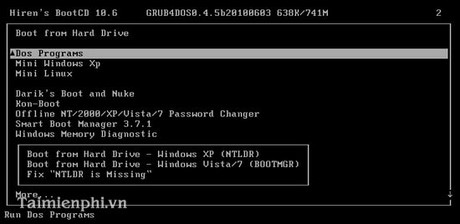
Step 4: Select Backup Tools…
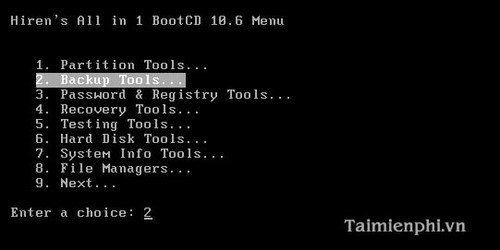
Step 5: Select Norton Ghost 11.5.1
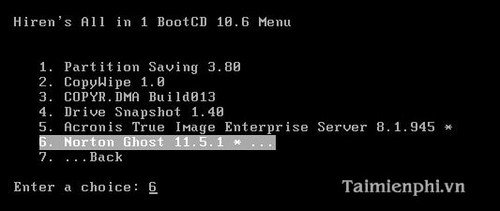
Step 6: Select Ghost (Normal)
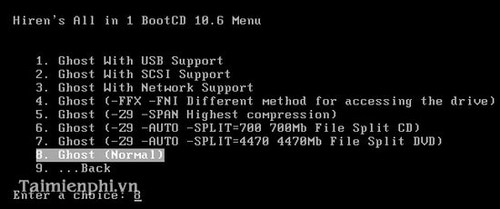
Step 7: On the Norton Ghost startup screen , select OK
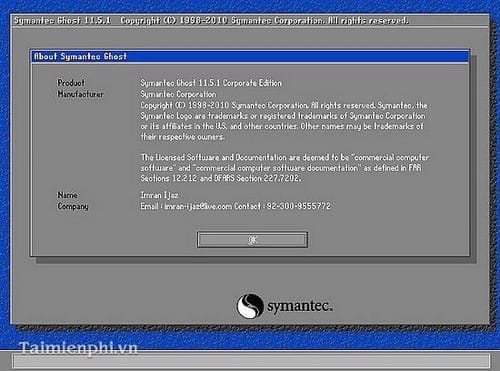
Step 8: Select Local--> Partiton --> To Image
If Ghost win, you will choose From Image
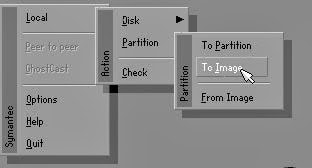
Step 9: Select the partition to create the Ghost file and select OK
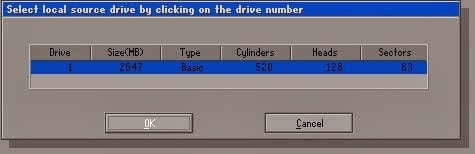
Step 10: Here you select the area to save the Ghost file, enter the Ghost file name in the File Name box , then select Save
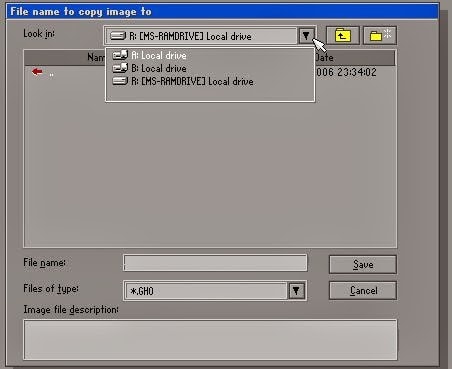
Step 11 : Here the program will give you the option to compress the Ghost file, you can choose High or No or Fast
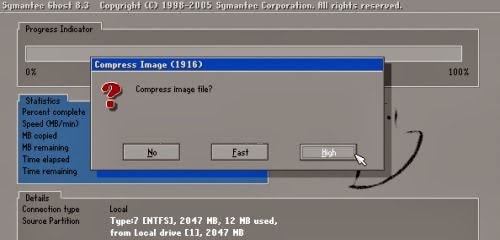
Step 12: And the process of saving the Ghost file will begin.
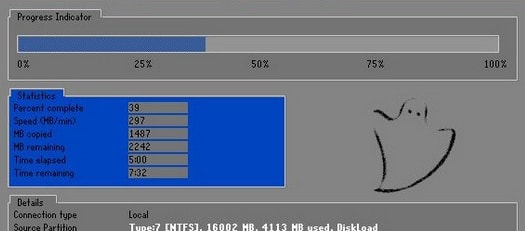
After the process is finished, you will have a Ghost file saved on your hard drive. Whenever your computer has an error, you just need to extract this Ghost file and you can use it immediately without having to reinstall your operating system. Furthermore, you can refer to TipsMake on how to ghost Windows from a hard drive , without a disk
Currently there are many ways to help you create ghost files successfully, one of them is to use TeraByte software. When creating ghost files with TeraByte , not only will you have a ghost file but you can also use this software to bug bugs. ghost file when needed.
Good luck!
You should read it
- How ghost Windows 7/8, Windows 10 with OneKey Ghost
- Instructions on how to ghost Windows 7 using USB
- How to add more software to Ghost file
- What is a TIB file? How to ghost a computer with a standard .tib file UEFI - GPT
- Instructions to use Onekey Ghost to create and extract Ghost files quickly
- How to create multi-configuration ghost files on Windows 7/8/10 with Easy Sysprep
 How to add more software to Ghost file
How to add more software to Ghost file How to get the Key back and reactivate copyrighted Windows
How to get the Key back and reactivate copyrighted Windows How to create a USB containing Windows 10, 8, 7, XP installation at the same time
How to create a USB containing Windows 10, 8, 7, XP installation at the same time Instructions for creating UEFI standard USB boot using Rufus software
Instructions for creating UEFI standard USB boot using Rufus software Instructions for creating Windows installation USB on both GPT and MBR standards with Rufus
Instructions for creating Windows installation USB on both GPT and MBR standards with Rufus How to ghost Windows 7, ghost Windows 7 using Hiren Boot's CD
How to ghost Windows 7, ghost Windows 7 using Hiren Boot's CD