Automatically convert Important email to Normal in Microsoft Outlook 2010
TipsMake.com - Have you ever received Important marked emails? How to avoid distraction when most of these Important messages are just a sender's joke? In the following article, we will show you some basic steps to convert email identification from Important level to Normal as other messages in Microsoft Outlook 2010.
First, open Outlook , and select the menu Info> Manage Rules & Alerts:
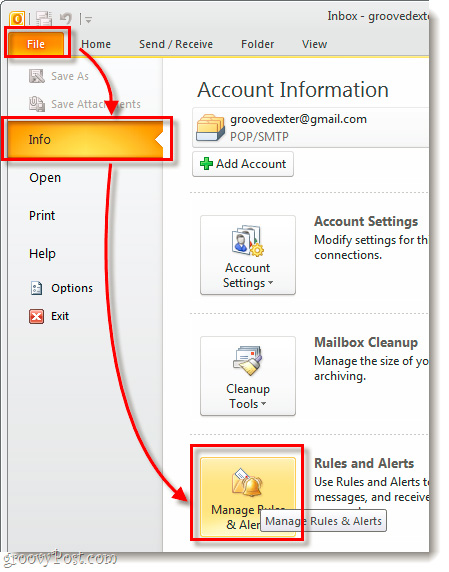
A pop-up window will appear with the heading Rules and Alerts . Here, we click the New Rule button . at the top left corner:
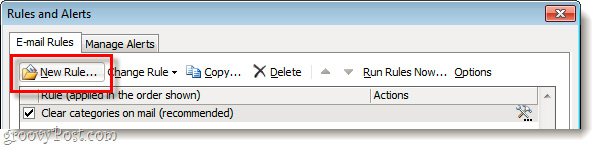
The process of setting up the Rules Wizard displays, here we need to apply the rules from the beginning, so please select Apply rule on messages I receive and click Next .

On the next page, check the checkbox with marked as importance content, then move the information under Step 2 into high importance . Click Next to continue:

The next window displays the same content as the previous step, tick the it as importance mark , but this time we will move the Step 2 cell into a normal importance . Click Next :

After that, you will see the information sheet accompanying some sorting rules. Leave these items as they are and continue to click Next :
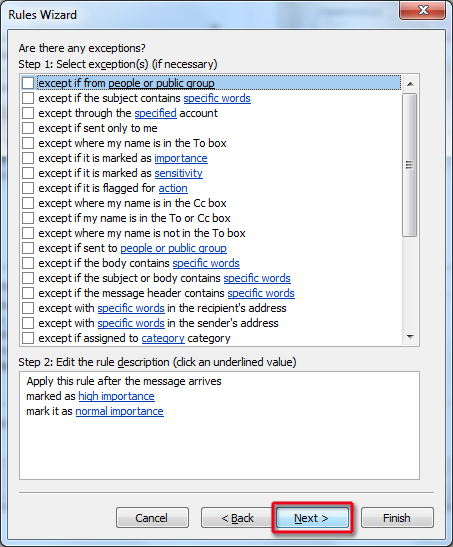
All you have to do in the next step is to name the rule you just created and activate the mode. After completing this process, check all check box boxes and click Finish :
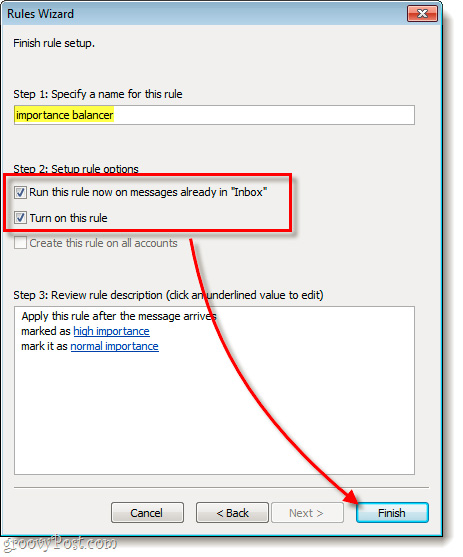
Now, we have finished setting up our own rules according to the needs of use. The entire email you receive will automatically change to Normal even if they have been marked Important by the sender:
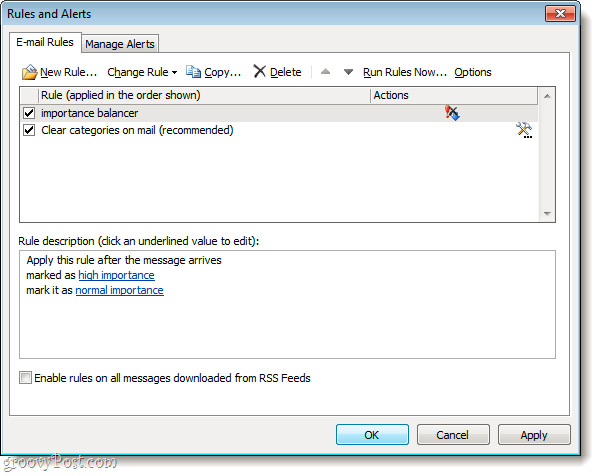
But if you want to go back to normal mode, open the Rules and Alerts control panel, uncheck the check box or delete the created rule. Good luck!
You should read it
- Import email from Gmail to Google App using Outlook, Thunderbird
- Assign Background image to email in Outlook
- Automatically identify and delete spam emails in Outlook with Spam Reader
- Instructions for creating signatures with Business Card in Outlook
- Find IP address of sender accounts via Gmail, Yahoo, Hotmail, AOL, Outlook Express
- How to print email in Outlook
 Effectively use table features in Excel 2010
Effectively use table features in Excel 2010 5 tips 'VIP' on Office 2010
5 tips 'VIP' on Office 2010 Editor and tabbed document management for Microsoft Office
Editor and tabbed document management for Microsoft Office Use document comparison feature in Word 2010
Use document comparison feature in Word 2010 Add Structure to Diagram in Visio 2010 using List and Container
Add Structure to Diagram in Visio 2010 using List and Container Assign Structure to Diagram in Visio 2010 using Container
Assign Structure to Diagram in Visio 2010 using Container