Automatically identify and delete spam emails in Outlook with Spam Reader
TipsMake.com - Are you tired of receiving too much spam in your mailbox every day? Are measures actually used to help users avoid complexities? Outlook filters intrinsic Spam available on the system are not able to categorize emails as spam, so they do not really meet the needs of users . In the following article, we will introduce you a tool to support spam prevention in Outlook, that is Spam Reader.
This application provides users with the ability to classify spam emails according to various criteria, supports various protocols such as POP, IMAP, Exchange, HTTP . depending on the settings of users in Outlook. . Technically, this type and blocking process is based on the Bayesian algorithm, primarily working on finding phrases, keywords, paths and special characters used by spammers and systems. Automatic email creation system is now popular. Besides, users can create separate Blacklist and Whitelist depending on needs.
First, please visit here, download and install the latest version. When starting, the program will display 1 new tab Spam Reader on the main interface. And when opening Outlook , the application will automatically conduct the Inbox analysis process to find spam messages, and display warnings about the results found under the system tray:

When this process is finished, open the Spam Reader tab, select the newly created Spam folder and mark normal emails as good emails , with the corresponding - Marking button next to it. Next to this default Inbox folder, you do the same with other folders:

The Test Message option will show why the emails are classified as Spam . Here, the program lists all the phrases, grammar, paths, and other components based on Bayesian 's filtering technology:
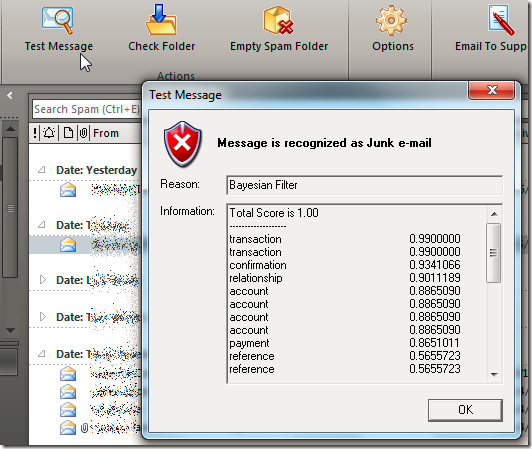
To delete these spam messages, people click Delete Spam Folder then proceed to review the folders. And in the Options section, you can change the default Spam setting folder along with some other properties such as automatic sorting mechanism, Desktop warning display . and a number of other options in the item. Phrase Filter.
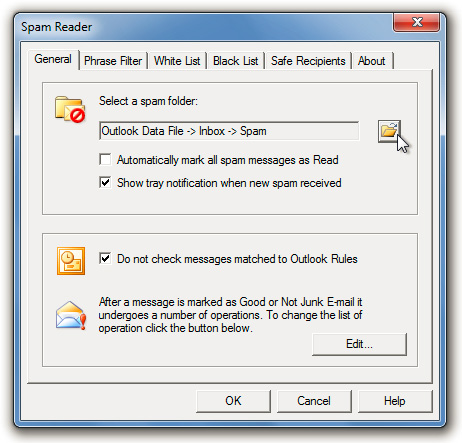
And finally, the creation of Blacklist (for spammers) and corresponding Whitelist for true sender addresses or not. Currently, this utility works well with all versions of Outlook, and the latest is Microsoft Outlook 2010, 32 and 64 bit versions. Good luck!
 Improve functions in Outlook 2010 with Mail Mining
Improve functions in Outlook 2010 with Mail Mining Import email from Gmail to Google App using Outlook, Thunderbird
Import email from Gmail to Google App using Outlook, Thunderbird Outlook always asks for username and password information
Outlook always asks for username and password information Fix PST file with Outlook's Inbox Repair tool
Fix PST file with Outlook's Inbox Repair tool Instructions for exporting Windows Live Mail to Outlook 2010
Instructions for exporting Windows Live Mail to Outlook 2010 Fix some frustrating errors in Outlook on Mac
Fix some frustrating errors in Outlook on Mac