Fix PST file with Outlook's Inbox Repair tool
TipsMake.com - In the following article, we will show you how to use the support tool available in Outlook is Inbox Repair Tool, also known as Scanpst.exe. In essence, the .pst or Personal Folders file is used for all relevant components in Outlook (Email, Calendar, Contacts, Tasks .), and many of us must have encountered it. In case it cannot be used because this file is corrupted or affected by some malicious program, malicious code. But you might have trouble finding the Inbox Repair Tool because it is always hidden in the Program Files folder of your system.
With the version of Outlook XP and 2003 , please open the link:
C: Program FilesCommon FilesSystemMSMAPILocaleID (mostly 1033 values)
With Outlok 2007:
C: Program Files Microsoft OfficeOFFICE12
And inside this folder, we will see the Scanpst.exe file. When running this file, simply point the link to the directory where the current .pst file is stored through the Browse option, then click Start :

The Inbox Repair Tool will proceed to search for .PST files with errors:
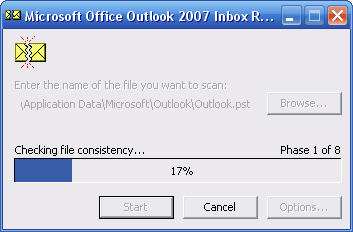
In case this PST file can be restored or repaired, you will see a specific notification program as shown below. To repair, click Repair button:
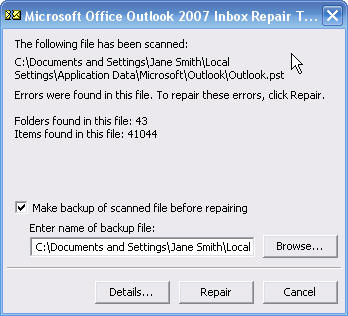
When this process finishes, Outlook will create a Recovered file next to the old .pst file, and our task here is to adjust Outlook to use the new file instead of the old file. Note that if the Scanpst.exe tool is unable to restore the pst file's operation status, it will require a more powerful "support" program, Stellar Phoenix PST. After installation, select Go> Folder List:
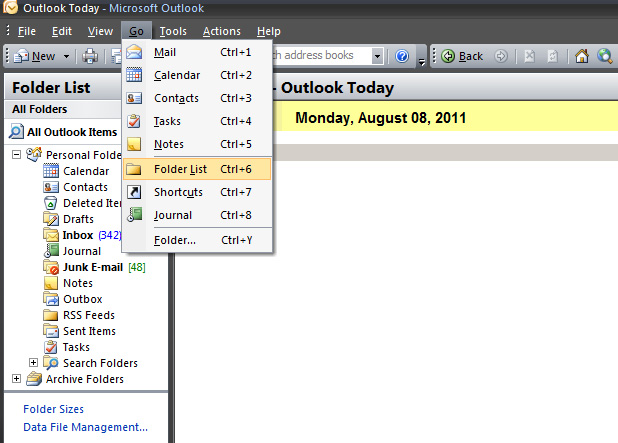
Here, we will see the Recovered Personal Folders folder next to Outlook Personal Folders as usual, or go with the Lost and Found option. If this folder contains a data file that has been restored, the program will display fully, but if this folder is not available, the recovery process has failed. In case of successful recovery, you need to create a new pst file to transfer data from the restored file. Good luck!
You should read it
- 4 things to expect in Microsoft Office 15
- Set automatic email sending and receiving mode in Outlook 2010
- How to encrypt email on Microsoft Outlook
- Microsoft warns of phishing campaigns targeting Outlook Web App and Office 365 users
- Explore * .docx file in Windows 7
- Microsoft Office 16 exposes details in the new series
 Instructions for exporting Windows Live Mail to Outlook 2010
Instructions for exporting Windows Live Mail to Outlook 2010 Fix some frustrating errors in Outlook on Mac
Fix some frustrating errors in Outlook on Mac Integrate Google Calendar into Thunderbird
Integrate Google Calendar into Thunderbird Two disposable email services help eliminate Spam
Two disposable email services help eliminate Spam Assign Background image to email in Outlook
Assign Background image to email in Outlook Fix the error Outlook 2010 cannot start
Fix the error Outlook 2010 cannot start