5 tips 'VIP' on Office 2010
The following 5 tips can be applied to any program in Microsoft Office, from using shortcuts to opening documents of old Office versions.
1. Use Office caching
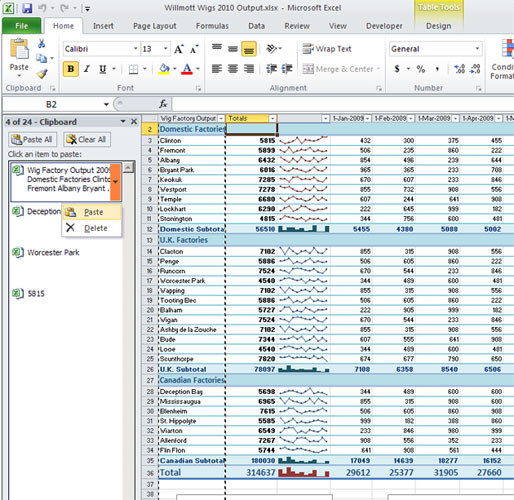
Normally, Windows caching only stores the latest object that the new user has copied. Of course you can install additional software to expand this storage capacity, but with Microsoft Office you can use the application's own caching. It allows users to store up to 24 latest objects.
To display these stored values, go to the Home tab, find the Clipboard section (in the left corner of the menu, just below the Paste icon), click the small arrow immediately after the Clipboard text. Office caching will automatically save the latest 24 objects that you have copied. To use them, you just need to select one object, right-click on it, then select Paste (Delete) or Delete ( Delete ).
2. Open recently used files

In older versions of Office in the File menu, the list of recently used documents is always displayed. And with Alt-F1 , Alt-F2 . you can open the first and second documents . However, this feature is disabled by default in the new version 2010.
To re-enable this feature, select " Quickly access this number of recent documents " and enter the number of documents you want to display in the file menu in the next number box, the list of documents will appear in the File menu.
Moreover, in the ' Recent Documents ' section, you can select a document so that it will always display in the list, even though you haven't opened it recently. This feature is very useful if you have some documents that are always needed. You can also choose to display a folder, and this folder will always be displayed in the list of recently used folders.
3. Do everything with the keyboard

It seems that Office's " Ribbon " interface is designed for users to use the mouse, but it is possible to use the keyboard to avoid wrist-related problems.
Press Alt , the letters and numbers will appear in the small boxes on the Ribbon and Quick Access bar. These are the shortcuts to open the ribbon or perform quick tasks on the Quick Access bar. For example, pressing Alt and then ' H ' will help you open the Home tab, continuing on the Home tab will appear many boxes containing characters to help you continue to call internal features like ' FF ' for font style correction. , ' FS ' for adjusting font size .
To turn off these shortcut suggestions, simply press Alt again.
4. Customize Ribbon

Office lets you rearrange the Ribbon the way you want. To do this, go to the Options section of the File menu, then select Customize Ribbon . In the right column you can create a new Tab or a new group on an existing Tab. You can also delete or sort objects in the right column, or add new objects from the left column.
Long-time Office users may need to select the 'commands not on the ribbon ' menu (" Commands not in the ribbon "), because these features have been removed from the Ribbon due to the need to use less.
Note: The Import / Export button at the bottom right corner allows you to export these profiles to another computer or import a configuration from another device.
5. Open documents that Office does not allow

In Office 2007, if you want to open a document created by a very old version of Office (Word 95, Excel 4.0 or earlier), Office 2007 will show an error message and refuse to open the file. The reason is that Microsoft thinks these documents may contain a lot of security risks.
Thankfully in Office 2010 you can easily enable these files. In Word or Excel from the File menu select Options , Trust Center , click Trust Center Settings , then select File Block Settings , uncheck the options for the old versions of Office that you want Office 2010 to open.
You should read it
- Find Office 2003 commands in Office 2010
- How to hide and show the Ribbon toolbar in Word and Excel
- 4 essential tips for managing Excel Ribbon
- Great presentation in PowerPoint 2010
- How to add a missing Draw tab to the ribbon in Microsoft Office
- Hide the Ribbon toolbar in Word 2013
- How to install Vietnamese interface for Microsoft Office 2010
- Microsoft officially stopped supporting Office 2007
May be interested
- How to install Vietnamese language interface on Microsoft Office 2016
 microsoft office 2016 includes english and vietnamese language interfaces, making it easier for users to use the process when switching between languages.
microsoft office 2016 includes english and vietnamese language interfaces, making it easier for users to use the process when switching between languages. - How to register to download Office 365 for free for students / teachers
 microsoft provides free office 365 office tools for students and teachers. users just need to enter a valid email address provided by the school and register to use the free office 365 suite from microsoft.
microsoft provides free office 365 office tools for students and teachers. users just need to enter a valid email address provided by the school and register to use the free office 365 suite from microsoft. - 106 tips with Microsoft Office - Part 6
 in order to fully exploit the microsoft office software suite, we would like to introduce to you some of the following small tips in the hope that it will help you use it more effectively. common shortcuts in excel: shortcuts in ms office applications are one
in order to fully exploit the microsoft office software suite, we would like to introduce to you some of the following small tips in the hope that it will help you use it more effectively. common shortcuts in excel: shortcuts in ms office applications are one - 20 office gadgets will change your life
 have you ever wanted to have a cup that could keep coffee warm for hours or a comfortable seat to rest your feet even when sitting at your desk? take a look at the 20 office utilities below, you will definitely want to own all the great items for yourself.
have you ever wanted to have a cup that could keep coffee warm for hours or a comfortable seat to rest your feet even when sitting at your desk? take a look at the 20 office utilities below, you will definitely want to own all the great items for yourself. - How to choose the appropriate Office online?
 all online office suites support users with the full need to use basic, even advanced, as with office installed. however, depending on the needs of each user, we need to select the online office suite accordingly.
all online office suites support users with the full need to use basic, even advanced, as with office installed. however, depending on the needs of each user, we need to select the online office suite accordingly. - Fix Outlook and Office 365 errors with just one click
 if you experience any issues or problems in outlook and office 365, you can use the microsoft support and recovery assistant tool for office 365 to fix and resolve issues quickly.
if you experience any issues or problems in outlook and office 365, you can use the microsoft support and recovery assistant tool for office 365 to fix and resolve issues quickly. - Should I choose Microsoft Office 2016, Office 2019 or Office 365?
 this comparison and analysis helps you choose the best version of office for you: office 2016 (and successor - office 2019) or office 365?
this comparison and analysis helps you choose the best version of office for you: office 2016 (and successor - office 2019) or office 365? - Revealed Office Mix Preview, limited to registration
 microsoft office is the most famous office software in the world when it offers the best productivity for office users and lecturers.
microsoft office is the most famous office software in the world when it offers the best productivity for office users and lecturers. - Some settings for Microsoft Office help you be more productive
 share some settings for the office set to work more efficiently. basic setup to help you work more professionally with word, excel, powerpoint ...
share some settings for the office set to work more efficiently. basic setup to help you work more professionally with word, excel, powerpoint ... - Microsoft Office 16 exposes details in the new series
 the verge news site recently published a series of screenshots of the famous microsoft office 16 office suite.
the verge news site recently published a series of screenshots of the famous microsoft office 16 office suite.










 Editor and tabbed document management for Microsoft Office
Editor and tabbed document management for Microsoft Office Use document comparison feature in Word 2010
Use document comparison feature in Word 2010 Add Structure to Diagram in Visio 2010 using List and Container
Add Structure to Diagram in Visio 2010 using List and Container Assign Structure to Diagram in Visio 2010 using Container
Assign Structure to Diagram in Visio 2010 using Container Some basic features of Google Docs
Some basic features of Google Docs To make better use of Google Docs
To make better use of Google Docs