Attach document to word file - Attach file in word
Sometimes you need to insert another Word file into the Word file you are editing, so when you need you just double click on the file to be able to open that file.
Attaching files to Word not everyone knows how to do it, for those of you who have not learned much about Word, you will not pay attention to this.
To help you, the following article shows you how to attach files to Word.
Step 1: Open the Word document you need to attach another file, on the Ribbon, select Insert .

Step 2: In the Text section of the Insert tab, select Object .

Step 3: In the Object dialog box, select the tab Create from File .

Step 4: Click Browse to select the file you want to attach.

Step 5: After selecting the files to attach, you tick the Link to file and Display as icons to display the link and the icon of the attachment.
Finally click OK to finish.

So you have successfully attached the file, the icon and the link of the attachment will be displayed in Word.
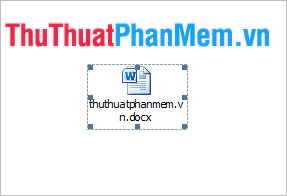
To move, you just need to hold and click on the file icon and drag it to the desired location. If you want to open the file, just double click on the file icon will open the file.
The article showed you how to attach files to Word, you can attach necessary files to your Word documents. So you can send a Word file and enclose the attached files inside with lots of content. Good luck!
You should read it
- Instructions for attaching files in Word
- Create a new Word file, open the file in Word 2013
- How to convert DAT file into a Word document
- No need to use software, here are 3 ways to get images from Word files fastest
- Tips for Handling When Your Computer Cannot Attach Files
- How to convert Word to a CSV file
 Presentation of beautiful Word documents - Presentation beautifully in Word
Presentation of beautiful Word documents - Presentation beautifully in Word Delete a Table in Word - Delete a Table in Word
Delete a Table in Word - Delete a Table in Word How to use comments, notes (comments) in Word
How to use comments, notes (comments) in Word How to cancel the print job immediately
How to cancel the print job immediately Synthesis and function of functions in mathematical and trigonometric functions
Synthesis and function of functions in mathematical and trigonometric functions COUNTIFS function in Excel
COUNTIFS function in Excel