How to remove personal information from a Word document
When you send someone a Word document, there's more to it than meets the eye. Microsoft Word stores additional information like the name, file history, comments, and even where the document is saved. This hidden data is called metadata, and it persists unless you manually delete it. To make sure your personal information isn't exposed in your Word document, follow these steps.
Use Document Inspector to remove hidden data
This is the fastest way to find and remove information like author name, previous edits, comments, and other metadata.
- Word 2019: Check and protect documents
How to delete metadata in Word
Some document properties may still be stored even when you use the Document Inspector tool.
In the Word document , click File , go to Info, find the Properties group , click Show All Properties to see all the properties of the document.

Now delete all personal information that can be deleted in this interface.

Stop adding metadata to Word
If you want Word to stop adding metadata information in the first place, you need to change the default user information.
Click File and select Options in the interface.
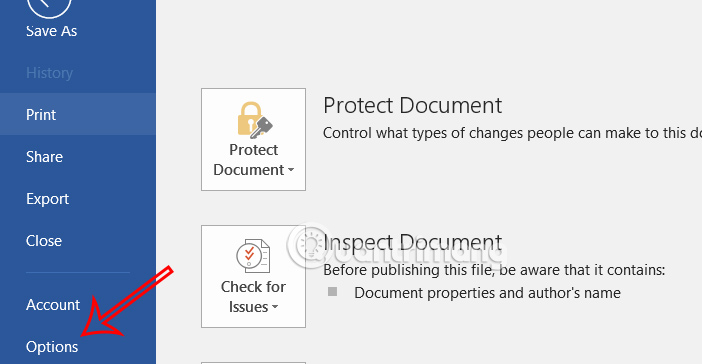
Then in the General section, look to the side and find Personalize your copy of Microsoft Office , delete or replace the abbreviation displayed in this interface.
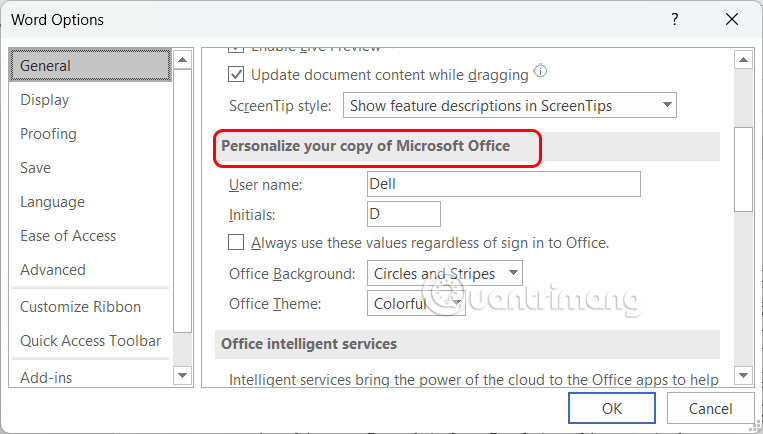
Delete notes in Word before sending
If the Word document contains your notes, we should delete the content before sending to ensure your personal information.
Click on the Review tab at the top, if you see a check mark, click Accept > Accept All Changes. Then select Delete > Delete All Comments in Document.
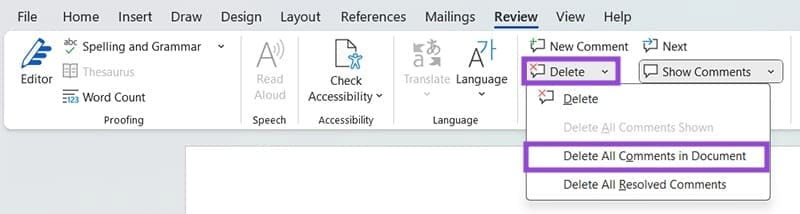
This will delete anything related to your name, like suggestions, edits, or notes.
Save a copy of Word without personal information
You can also have Word automatically delete personal data each time you save.
Step 1:
Click on Options then click on Trust Center , look to the side and click on the Trust Center Settings button .
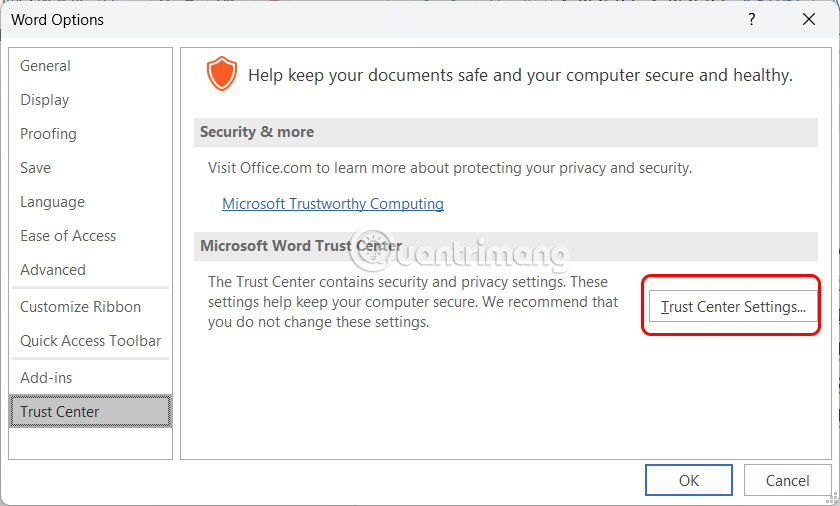
Step 2:
Next, click on Privacy Options to set up privacy mode.
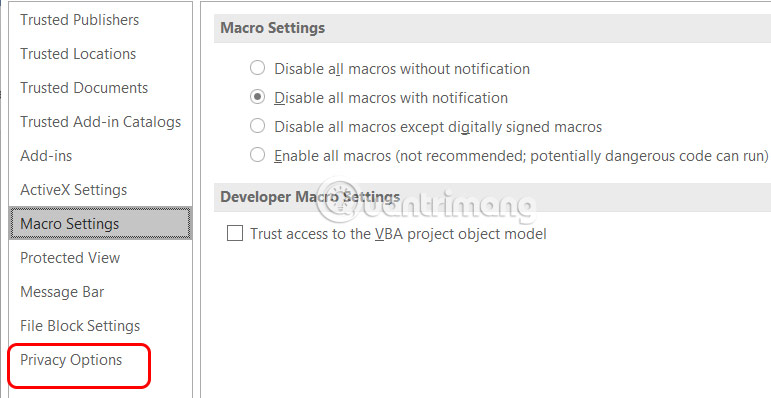
Look to the right and select Remove personal information from file properties on save .
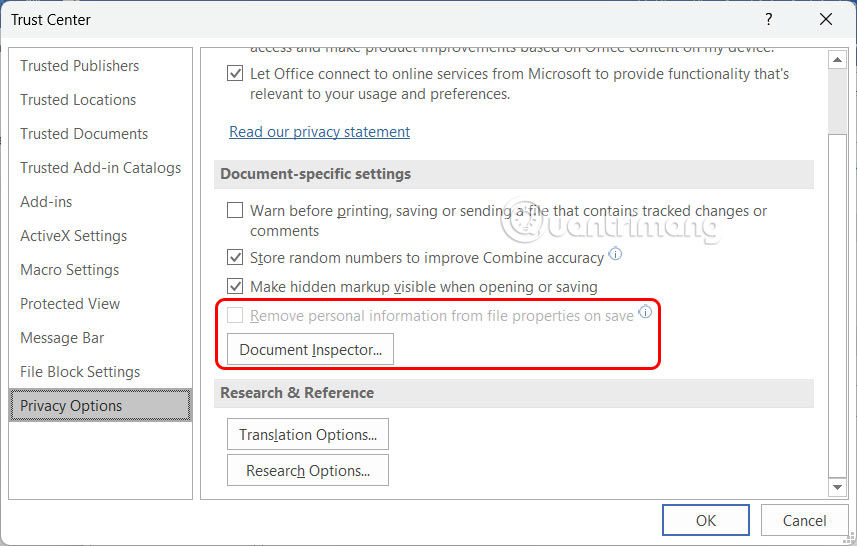
 How to fix zoom in and out error in Word?
How to fix zoom in and out error in Word? How to write arrow notes in Excel
How to write arrow notes in Excel How to change comma to period in WPS Office
How to change comma to period in WPS Office How to number pages in WPS Office
How to number pages in WPS Office How to number pages without first page in WPS Office
How to number pages without first page in WPS Office Copilot can now create PowerPoint slides from documents - here's how
Copilot can now create PowerPoint slides from documents - here's how