Tips for Handling When Your Computer Cannot Attach Files
During the process of studying or working, there will certainly be many times when you need to send emails with attached files. It could be an image file, a word file or an excel file, for example. Normally, the attachment operation is extremely simple and done quickly. But there are many cases where users encounter computer errors that cannot attach files. If you are also frustrated by this problem, let TipsMake suggest a detailed solution.
How to effectively fix when the computer cannot attach files
Not being able to attach Excel files in Gmail or other file types is not a rare situation. There are many reasons for this situation, such as unstable internet connection, your file type is blocked, the file size is too large. In addition to these 'culprits', it can also be caused by firewalls, browser you are using. Here are some specific solutions:
Check your internet connection and attachments again
- First, users need to ensure a stable network connection when sending gmail. Try turning wifi off and on again to reset the connection. In addition to wifi, you need to check the version of Adobe Flash installed in your browser. If this version is old, users need to download and install the latest version of Adobe Flash.
- Next, users need to check the file they attached. Normally, gmail allows users to send attachments with a maximum size of 25MB. Therefore, if the attachment is too large, you should compress the file or upload it to Google Drive and share. Besides, to prevent viruses, gmail will block attachments from executing. For example, files with extensions .exe, .ade, .adp, .apk, .appx, .appxbundle, .bat, .cab… So, if you are sure that the file is safe, then you have the file as an attachment on Drive.
- In addition, users should also check to see if their gmail account is being used on another computer? You should log out of all login sessions on other computers before updating your mailbox and re-attaching the file.

If it's on, you need to turn off the firewall
This is also an effective way to fix the error of not being able to attach files in gmail. To do this, the user presses the Windows + R key combination > Enter firewall.cpl and click OK > In the left column, click on the line Turn on or off Windows Defender Firewall (as shown).
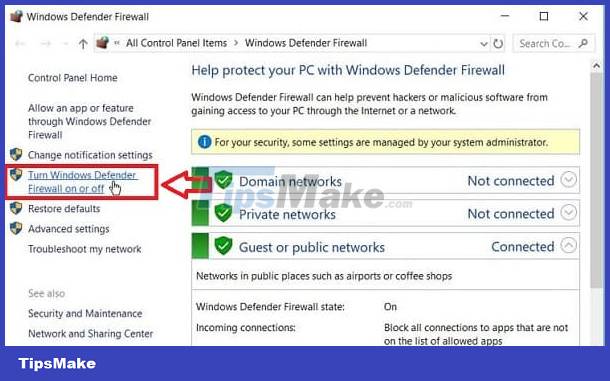
Finally, you need to turn off Windows Defender firewall in the Domain, Private, and Public network settings. Then click OK to save.
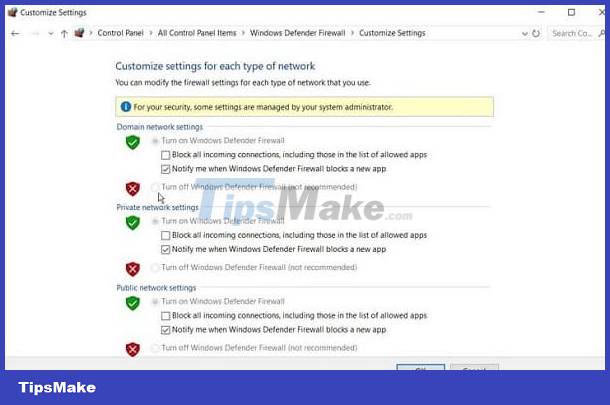
Additionally, if the user has set up a web browser proxy, try disabling the proxy. Besides, if you are using third-party anti-virus software, please temporarily turn off this software. After that, send it back to gmail and attach the file to see if it works or not.
Update your browser or use another browser
Users should ensure that they are using a supported browser. The familiar browsers you should use are popular browsers such as Chrome, Firefox and Safari, Microsoft Edge. Regardless of the browser used, users must enable cookies and JavaScript. In addition, you should update your browsers to the latest version (if available).
Besides the above tips, if the Email does not display attachments, the file cannot be attached. Then try clearing your browser's cache and cookies. Or change to another browser to log in to gmail. You can also use incognito mode to see if it works.
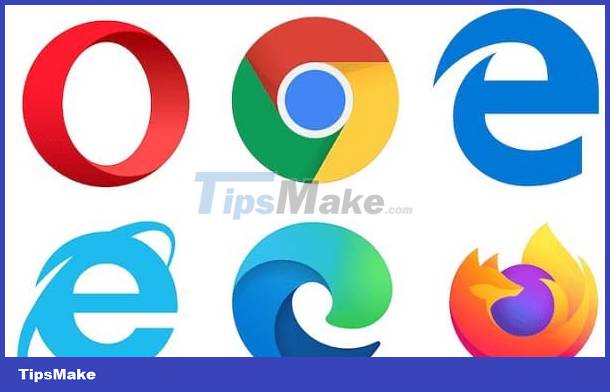
Above are some measures when the computer cannot attach files. If all of the above measures fail. Users should contact Gmail support for advice. Just click on the question mark next to the Settings icon (upper right corner of the screen) in the main Gmail interface on your computer > Select Help > Select 'Send feedback' and follow the instructions.
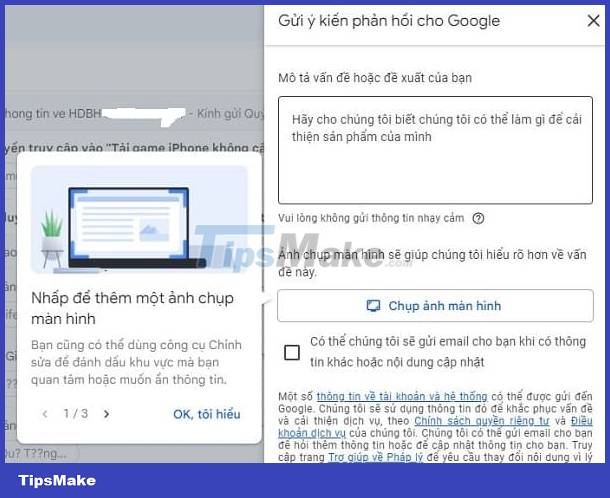
Hope you are succesful.
You should read it
- Attach document to word file - Attach file in word
- Attach database in Microsoft SQL Server 2008
- Instructions for sending attachments with the Mail application in iOS
- How to attach and split VHD and VHDX files in Windows 10
- Attach files in Gmail without Internet
- Turn on file attachment prompts when sending mail in Outlook 2013
 7 tips to find lost emails in Gmail
7 tips to find lost emails in Gmail How to automate Outlook emails with Python
How to automate Outlook emails with Python How to Send Messages on Instagram
How to Send Messages on Instagram How to Create Labels in the Gmail App
How to Create Labels in the Gmail App How to Access Instagram on Computer
How to Access Instagram on Computer How to Block Spam on Yahoo! Mail
How to Block Spam on Yahoo! Mail