Instructions for attaching files in Word
Every tool in Microsoft Office allows users to insert files, attach files to Excel, Word, and Power Point to make it easier to open files without having to search and open files. .
For example, when we perform a slideshow on Powerpoint, you can insert word files, videos, images, . to animate your presentation. Or with Word, users can completely insert any type of files such as images, Powerpoint files, Excel files into documents. This will allow viewers to access the attachments quickly, without having to download more to view, saving a lot of work time. If you do not know how to do it, you can follow the tutorial of Network Administrator.
Video tutorial inserting document file into Word
How to insert a document file into Word
Step 1:
You open the Word file to attach an external file to the text content. Next, we place the cursor where we want to insert the file and select Insert .
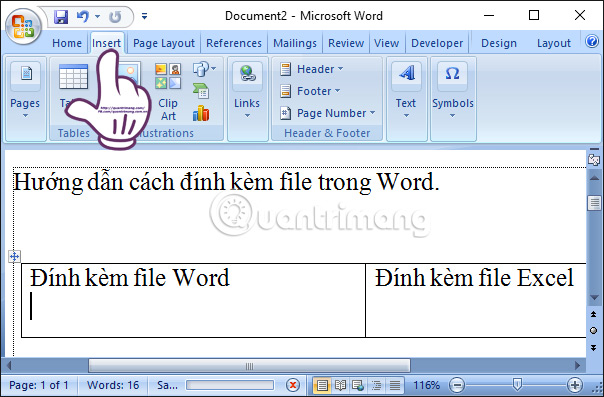
Step 2:
Next, we select Object , continue to select Object .
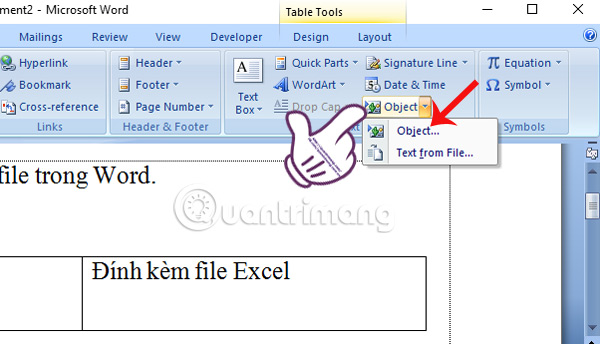
Step 3:
Appears the Object window interface. In the Create from file section, we will select Display as icon to display the attachment as an icon. You choose Browse to select the file you want to attach in Word from your computer.
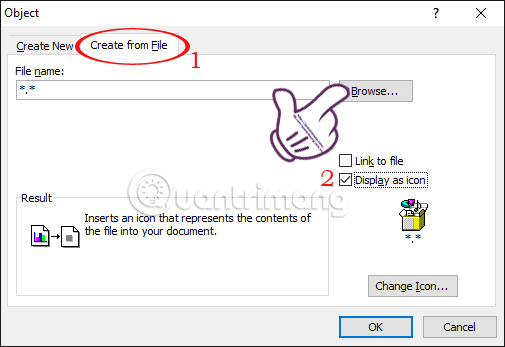
Soon the folder appears in the computer. We find the place to insert the file in Word and click Insert to select the file.
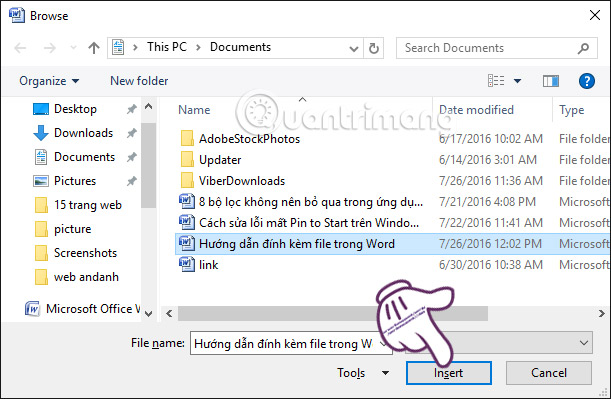
Finally click OK to save.
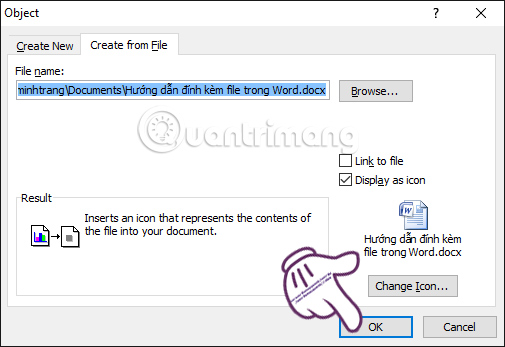
As a result, the contents of the text have inserted the attached Word file. We perform the above actions to be able to insert files like Excel and Powerpoint.
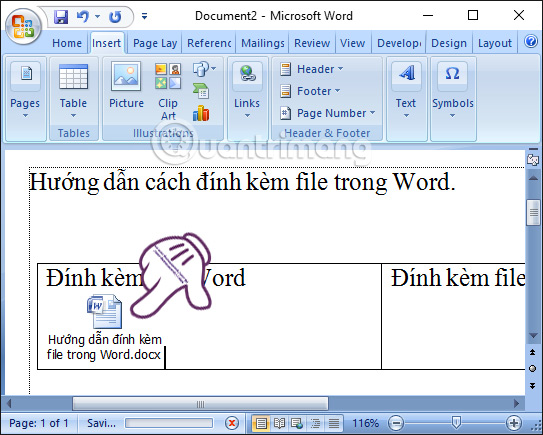
With simple and basic operations, you can attach all kinds of data to Word content, word documents, statistics tables, or presentations, . This will help people Text recognition can receive and view attachments immediately, without having to spend more time downloading attachments to the computer.
Refer to the following articles:
- Create a quick dot (……………) line in Microsoft Word
- Simple way to convert PDF files to Word
- Enter the serial number and the automatic initial character MS Word
I wish you all success!
You should read it
- How does the word in Microsoft Word jump?
- How to attach Word and Excel files in PowerPoint
- Convert PDF to Word, convert PDF files for free
- How to convert PDF files and image files to Word 96.69% without error Font!
- Professional PDF file conversion software for Word
- Create a new Word file, open the file in Word 2013
 How to create AutoText in Word
How to create AutoText in Word How to fix Office error 'The function you are attempting to run contains macros'
How to fix Office error 'The function you are attempting to run contains macros' How to adjust word spacing on PowerPoint
How to adjust word spacing on PowerPoint How to flip, rotate images on PowerPoint
How to flip, rotate images on PowerPoint Instructions on page numbering on PowerPoint
Instructions on page numbering on PowerPoint How to insert underlined Header and Footer Excel
How to insert underlined Header and Footer Excel