8 remarkable features of Microsoft Word 2013
Recently, Microsoft has released a blockbuster "Microsoft Word 2013." Let us also review the remarkable features available in this version.
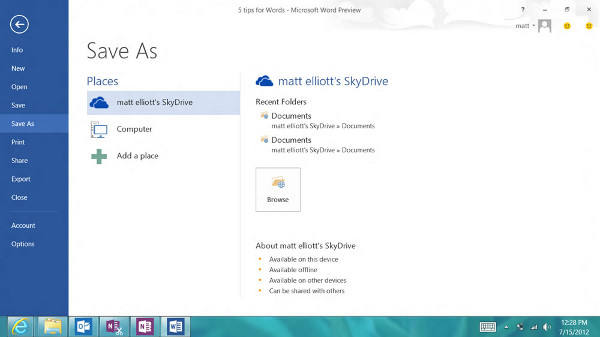
1. New Tab Design
Text formats can be expanded by selecting the Theme, Colors and Font. If Word 2007 and 2010 add the format customization features are quite interesting but still arranged in a discrete way, in Microsoft Word 2013, they have been integrated into a separate tab, making it easy for users to find Search more. In addition, in this version, Microsoft continues to improve the text preview function before applying edits to increase the visual appearance of the user editing process.
2. Easy alignment with Alignment Guides
This new feature makes it easier to align images as well as other objects. When you move objects such as images or tables in a document, Alignment Guides will appear for you to check whether the alignment objects are matched.
3. Read comfortably in Read mode
If you regularly use Word to read documents rather than text editors, you will probably be pleased with the Read mode available in Word 2013. The document will automatically display in full screen. You can switch to different pages through the arrows on the screen.
In addition, during reading, you can right-click on a strange word to see its definition that is not in Read mode. More specifically, you can zoom in on any image or table to be easier to read by simply clicking on the object.
4. Better combination
If you are editing a Word document with another person, you will definitely feel the conversation becomes extremely confusing. To solve that, Word 2013 lets you respond to a comment by clicking on the Comment Reply button of that comment. All conversations will be included in a neatly displayed small frame.
5. Open and edit PDF in Word
Word 2013 can not only open PDF documents, but also allow users to edit them without the need for 3rd party applications. You can also edit table data or zoom in on images. After editing, you can save your text in .doc format or optional .pdf format.
6. More features of new tables
Previously, Word was always rated as having a weak tabular tool, and Word 2013 finally solved this problem. Now you can add new columns or rows easily by moving the mouse to the location you want to add and clicking on a small current icon. There is also a similar icon convenient for adding new columns. The New Delete buttons on the Mini Toolbar make it easy to delete columns and rows.
7. Split and expand the text
Editing a long document is sometimes difficult and can change the format of many pages, especially if you only need to work with a small paragraph in it. Word 2013 lets you split documents, so you only see the text you need.
To do this, you need to set the headings for paragraphs in the general template that are available Heading 1, Heading 2 . Then, switch the text to Print Layout mode and right-click Heading to edit to retrieve. Expand / Collapse option.
8. Upload online documents
The Office Presentation service in Microsoft Word 2013 allows you to upload documents, however, you must log into the Microsoft Account to perform this feature. When you're ready to share the document, you just need to take simple steps File -> Share -> Present online to upload the document to the cloud storage system.
You should read it
- Word 2013 Complete Guide (Part 6): Aligning page layout
- Word 2013 Complete Guide (Part 8): Using Indents and Tabs
- Word 2013 Complete Guide (Part 7): Text printing operations
- Word 2013 Complete Guide (Part 18): How to insert Text Box and WordArt
- Create a new Word file, open the file in Word 2013
- 10 features in Word 2013 make working faster and easier
 'Speed up' for Microsoft Word 2007 and 2010
'Speed up' for Microsoft Word 2007 and 2010 10 ways to customize Word 2010
10 ways to customize Word 2010 Change the Section Break in Word 2007 and 2010
Change the Section Break in Word 2007 and 2010 Basic tips with Sheet in MS Excel
Basic tips with Sheet in MS Excel Create Master Document in Word 2010 from many Word files
Create Master Document in Word 2010 from many Word files Tricks for audio and video in Microsoft PowerPoint 2010
Tricks for audio and video in Microsoft PowerPoint 2010