70+ Most Useful Excel Shortcuts You Should Know
What is a Shortcut Key?
In daily computer use, a shortcut key is a sequence of keys or a combination of keys on the computer keyboard to call and execute commands in the software.
Most keyboard shortcuts require the user to press a key or a sequence of keys one at a time. While other keyboard shortcuts require pressing and holding multiple keys simultaneously. Depending on the operating system, program, and user settings, keyboard shortcuts will vary.
In this article, we will guide you through the most useful shortcuts in Excel . Apply them to your daily work to save time and increase your productivity many times over!
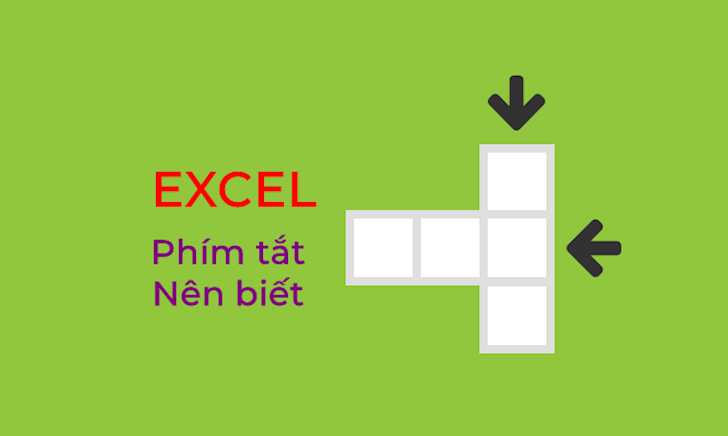
Summary of 70+ Most Useful Excel Shortcuts You Should Know
In addition to the familiar ways to remember shortcuts that are often used such as taking notes or practicing. You can easily remember many more shortcuts simply by classifying them into groups.
Today we will reveal the most useful shortcuts in Excel according to categories for you to easily follow and remember.
Working with Ctrl shortcut
CTRL + TAB Switch between open Excel files
CTRL + PAGE UP Switch to the sheet on the left
CTRL + PAGE DOWN Switch to the sheet on the right
CTRL + HOME Move back to the first row and column in the sheet
CTRL + END Move back to the last row and column in the sheet
CTRL + N Create a new file
CTRL + O Open a saved file
CTRL + P Print file
CTRL + S Save page
CTRL + W Close the current Excel page
CTRL + SHIFT + A Insert an extra parenthesis ( ) and arguments after entering the function name
F4 or CTRL + Y Repeat the last action performed
CTRL + C Copy selection
CTRL + D Copy the value from the cell above the current cell into the current cell
CTRL + R Copy data from left to right
CTRL + V Paste the value currently stored in the clipboard
CTRL + X Cut selected part
CTRL + Z Undo the last action
CTRL + DELETE Deletes all text in a line
CTRL + – Delete row, column
CTRL + ; Update date
CTRL + 0 Hide selected columns
CTRL + 1 Calls up the Format Cells dialog box
CTRL + 5 Toggle strikethrough and no strikethrough mode
CTRL + 9 Hide selected rows
CTRL + B Toggle bold
CTRL + I Toggle italics on/off
CTRL + U Toggle underline
CTRL + SHIFT + – Removes the border for the selected cells
CTRL + SHIFT + # Reformat Data type for day, month, year
CTRL + SHIFT + $ Formats numbers as Curency with two decimal places
CTRL + SHIFT + % Formats the number as Percentage (no decimal places)
CTRL + SHIFT + & Add Outline
CTRL + SHIFT + ( Show hidden rows
CTRL + SHIFT + : Enter time
CTRL + SHIFT + ? Format Numer type with two decimal places
CTRL + SHIFT + ^ Formats Exponential numbers with two decimal places
CTRL + SHIFT + ~ Reformat numbers in General style
CTRL + SHIFT + ' Copy the value of the cell above to the cursor position of the current cell
CTRL + SHIFT + = Insert a blank cell or blank row
CTRL + SHIFT + 0 Show selected columns
CTRL + SHIFT + 5 Format as percentage
CTRL + SHIFT + 9 Show selected rows
CTRL + ARROW Move to the last cell containing data before the blank cell
CTRL + SHIFT + END Extend the selection to the last used cell
CTRL + SHIFT + HOME Extend the selection to the beginning of the worksheet
CTRL + SPACEBAR Select all columns
CTRL + ' Copy the value of the cell above to the cursor position of the current cell
CTRL + K Insert a Hyperlink.
Working with the Shift key
List of most useful Excel shortcuts that work with the Shift key:
SHIFT + ARROW Select an area
SHIFT + ENTER Fills the cell with data and moves one position up in the selection
SHIFT + HOME Extend selection to first line
SHIFT + PAGE DOWN Extends the selection down one screen
SHIFT + PAGE UP Extend the selection up one screen
SHIFT + SPACEBAR Select an entire line
SHIFT + F2 Insert comment
SHIFT + TAB Writes data into a cell and moves to the left of the selection.
Working with the Alt key
List of most useful Excel shortcuts that work with the Alt key:
ALT + TAB Switch between programs
ALT + = Call the Auto Sum function
ALT + ENTER Go down one line in the cell
ALT + DOWN ARROW Displays a list of values in the current column.
ALT + DP Insert / PivotTable Shortcut
ALT + AE Shortcut Key Data / Text to Column
ALT + DB Data / Subtotal Shortcut
ALT + OHU Show hidden sheet
ALT + OHH Hide sheet
ALT + OCA Auto align column width
ALT + ES Paste Special
ALT + DFF Data / Filter Shortcut
ALT + WF + ENTER View / Freeze or Unfreeze Panes Shortcut
ALT + WS View / Split Shortcut
ALT + N + (Type of chart) Insert chart types.
Office computer configuration 2021 for office workers
- Mainboard: Gigabyte H410m-H
- CPU: Intel Core I3 10100 Up To 4.3g | 4 Core | 8 Threads
- Ram: Lexar 8gb Ddr4 2666mhz (1x8gb)
- Ssd: Gigabyte Ssd 240g Sata Iii
- Power source: Aerocool Vx Plus 400 400w
- Case: Jetek Kamado (No Fans)
This is the minimum configuration for office work. If you want to watch movies or play games at a higher level, you should upgrade this configuration.
These are the 3 most useful groups of shortcuts in Excel that TipsMake has made, helping you to easily remember and classify the groups to help you conveniently use these shortcuts. If you find them useful, continue to follow TipsMake for more interesting information.
You should read it
- Does the keyboard shortcut Win + Ctrl + Shift + B make Windows computers run faster?
- The most useful Excel keyboard shortcuts 2010 2013 2007
- Shift command in Windows
- Instructions for activating Night Shift on iOS 9.3
- What are the keyboard shortcuts Ctrl V, Ctrl C, Ctrl X in Word
- What is the use of the shortcut Ctrl + Z on Windows? Definitely more than you think
 Learn The Pros And Cons Of SSD Hard Drives Compared To HDD
Learn The Pros And Cons Of SSD Hard Drives Compared To HDD How to Check If Your Google Chrome Is Running 64 or 32 Bit
How to Check If Your Google Chrome Is Running 64 or 32 Bit 7 Fastest Ways to Take Screenshots of Computers and Laptops on Windows 10
7 Fastest Ways to Take Screenshots of Computers and Laptops on Windows 10 Instructions to turn off onboard graphics card to use discrete card
Instructions to turn off onboard graphics card to use discrete card How to use 2 screens on Win 10 is extremely simple
How to use 2 screens on Win 10 is extremely simple Instructions for using video as computer wallpaper
Instructions for using video as computer wallpaper