The most useful Excel keyboard shortcuts 2010 2013 2007
Depending on the needs of each person, you can use the most common keyboard shortcuts for I gathered some excel shortcuts that many people often use for your reference. You can apply to most excel versions from 2003, 2007, 2010, 2013
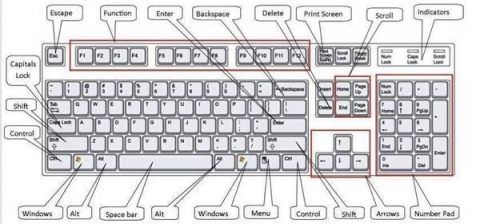
Enter -> Install data in the box, scroll down
ESC -> Ignore data that is changing
F4 or Ctrl + Y - -> Repeat operation
Alt + Enter -> Start new line in cell
Backspace -> Delete the character to the left or selection
Delete -> Delete the character to the right or selection
Ctrl + Delete -> Delete all text in one line
Arrow keys -> Move up or down one character
Home -> Go to the beginning of the line
Ctrl + D -> Copy data from top to bottom
Ctrl + R -> Copy data from left to right
Shift + Enter -> Write data into a cell and move it up in the selection
Tab -> Writes data into the cell and moves to the right of the selection
Shift + Tab -> Writes data into a cell and moves to the left of the selection
F2 -> Edit data in cells
Backspace -> Delete the left character in the cell editing
Ctrl + F3 -> Name the selection
F3 -> Paste a named name in the formula
F9 -> Update calculations of open Workbooks
Shift + F9 -> Update calculations in the current sheet
Alt + = -> Insert AutoSum formula
Ctrl +; -> Updated dates
Ctrl + Shift +: -> Enter time
Ctrl + K -> Insert a Hyperlink
Ctrl + Shift + ' -> Copy the value of the upper cell to the cursor position of the current cell
Ctrl + ' -> Copy the value of the upper cell to the position of the current cell
Ctrl + A -> Display Formula Palette after clicking a function name on the formula
Ctrl + Shift + A -> Insert function sign () and arguments after entering the function name in a formula
Ctrl + 1 -> Display the Cell command in the Format menu
Ctrl + Shift + ~ -> General number format
Ctrl + Shift + $ -> Curency number format with two decimal places
Ctrl + Shift +% -> Percentage number format (without decimal places)
Ctrl + Shift + ^ -> Exponential numeric format with two decimal places
Ctrl + Shift + # -> Format data types for day, month and year
Ctrl + Shift +? -> Numeric format with two decimal places
Ctrl + Shift + & -> Add outer border
Ctrl + Shift + - -> Remove border
Ctrl + B -> Toggle bold mode, not bold
Ctrl + I -> Toggle tilt, not tilt
Ctrl + U -> Toggle underlined mode
Ctrl + 5 -> Toggle non-hyphenation mode
Ctrl + 9 -> Hide lines
Ctrl + Shift + ( -> Show hidden lines
You should read it
- Shift command in Windows
- Instructions for activating Night Shift on iOS 9.3
- Summary of 50 most popular Ctrl-using shortcuts in Excel
- Learn about the keyboard shortcut Ctrl + Alt + Delete, the powerful key phrase on Windows
- How to name, comment and protect cells in Excel
- How to name a cell or Excel data area
 Detailed instructions on how to graph in excel
Detailed instructions on how to graph in excel How to print 2 sides of paper in Word & Excel 2003, 2007, 2010
How to print 2 sides of paper in Word & Excel 2003, 2007, 2010 What are files and folders in the computer?
What are files and folders in the computer? How to insert comments in Excel
How to insert comments in Excel 10 tips for using Windows XP
10 tips for using Windows XP Quickest Tips to Copy Data In Windows with FastCopy
Quickest Tips to Copy Data In Windows with FastCopy