5 ways to enter the Windows 10 key the easiest
Normally Windows users use the generic Product key to install the latest operating system version and test it. After installing and testing new features on the latest operating system version, if you want users can install this new operating system version and replace the Product key with the copyrighted Product key from Microsoft.
Or when the old Windows 10 key has expired, you need to enter a new Win 10 key instead. In the article below, Network Administrator will guide you how to change the Product key on Windows 10.

1. Through Settings settings
Step 1:
Open the Settings app by pressing Windows + I or click Settings on the Start Menu.
On the Settings window, find and click the Update & security icon.
Step 2:
Next click on Activation.
Step 3:
In the Update product key , click the Change product key link. Click Yes if the User Account Control window appears.

Step 4:
At this time, the Enter a product key dialog box will appear, where you enter the new Product key on Windows 10 and then click Next to connect Microsoft activation server and activate the copy of Windows 10, use the new Product key.
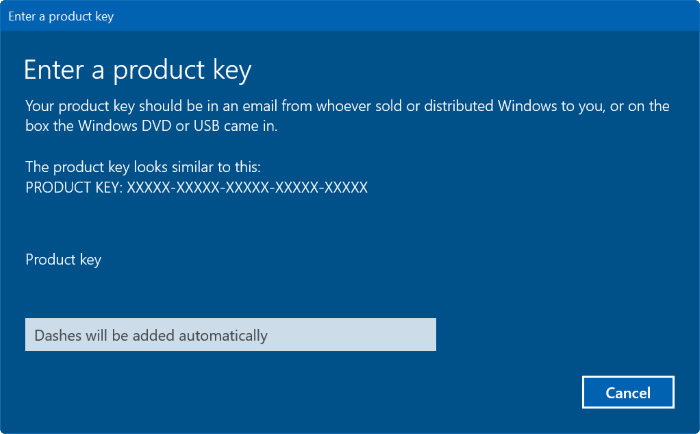
2. How to enter the Win 10 key on Settings
Step 1:
Open the Settings application by pressing the Windows + I key combination. On the Settings window, find System => About .
Step 2:
Click on the link Change product key or upgrade your edition of Windows to open the Activation page.
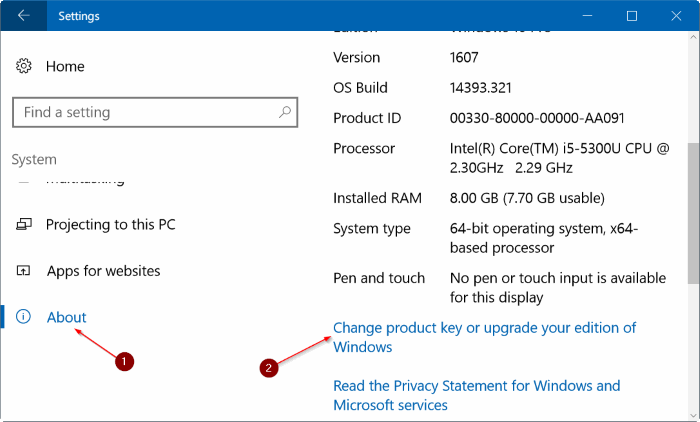
Step 3:
Here you do the same according to step 3 and step 4 above to change the Windows 10 Product key.
3. Use System Properties to change the Windows 10 Product key
Step 1:
First open the System Properties window. To do this, right-click on This PC (Computer) icon on the Desktop image, then click Properties.
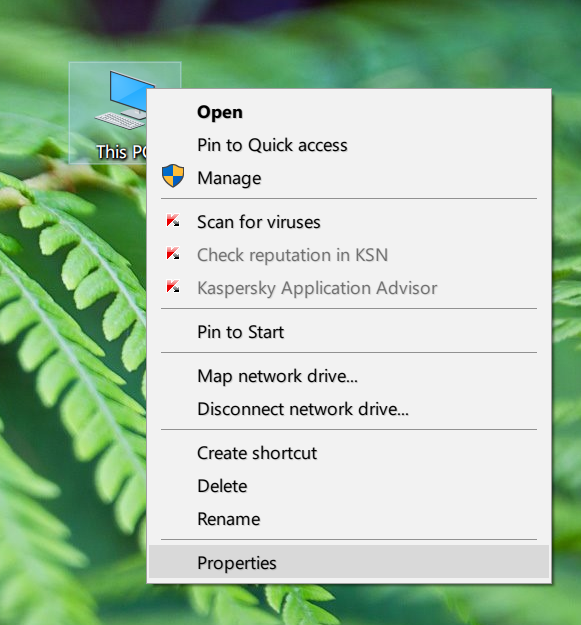
If This PC icon does not appear on the Desktop, open This PC (Computer) , right-click This PC icon in the left pane, then click Propreties.
Step 2:
At the Windows activation section, click the Change product key link. Click Yes if the User Account Control window appears.
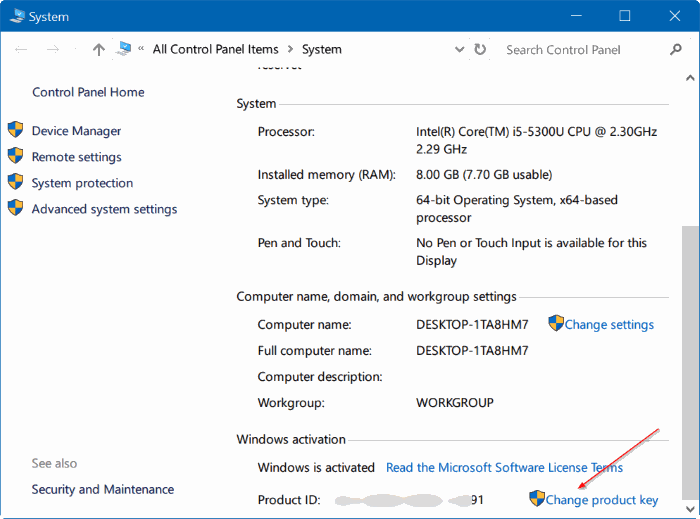
Step 3:
At this time, the Enter a product key dialog box will appear, where you enter the new Product key on Windows 10 and then click Next to connect Microsoft activation server and activate the copy of Windows 10, use the new Product key.
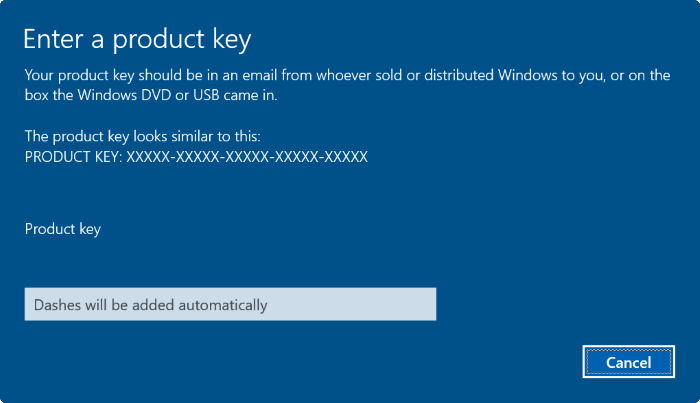
4. Use Slui to change the Windows 10 Product key
Step 1:
Enter Slui in the Search box on the Start Menu or Search pane of the Taskbar and press Enter. Click Yes if the UAC notification window appears.
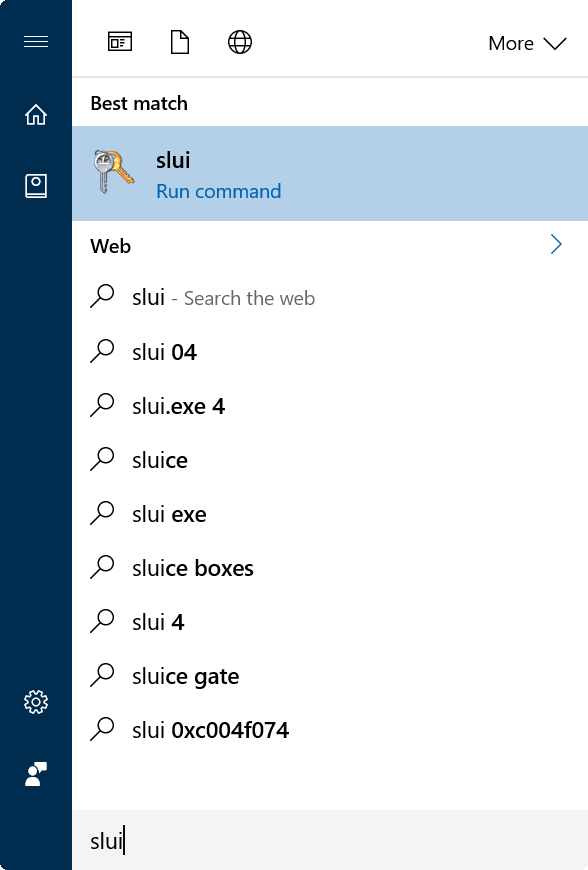
Step 2:
Next on the Enter a product key dialog box, enter the new product key and click Next to change the product key.
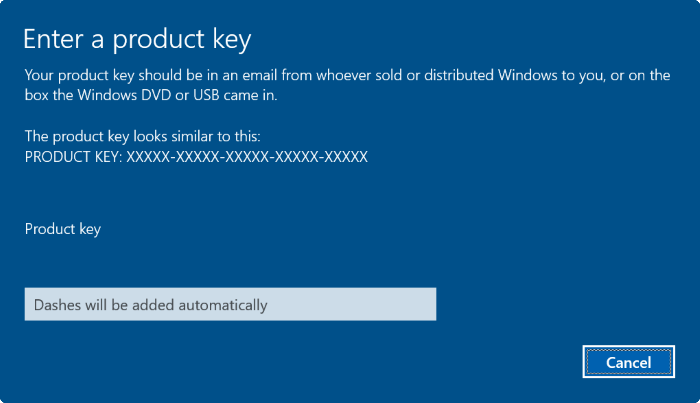
5. Use Command Prompt
Step 1:
First, open the Command Prompt under Admin. To do this, enter CMD into Search box on Start Menu, then press Ctrl + Shift + Enter to run Command Prompt under Admin.
Step 2:
If the UAC notification window appears, click Yes.
Step 3:
On the Command Prompt window, enter the following command and press Enter to update the Windows Product key on your Windows 10 computer:
slmgr.vbs -ipk
Note, in the above command replace your windows 10 product key with your Product key.
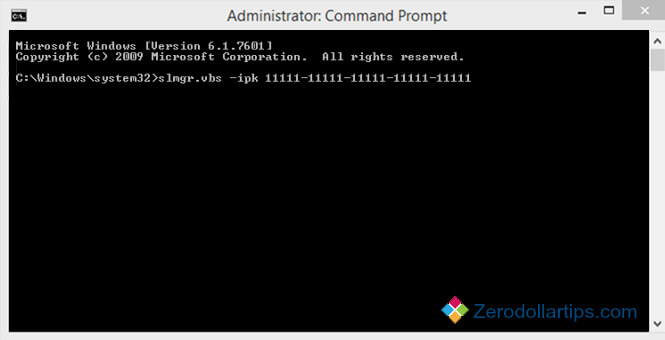
For example: If your Windows 10 license has a Product key of 11111-11111-11111-11111-11111, enter the command slmgr.vbs / ipk 11111-11111-11111-11111-11111 into the Command Prompt window and press Enter .
Step 4:
After changing the Product key, the next step is to enter the following command into the Command Prompt window and press Enter to activate Windows:
slmgr.vbs –ato
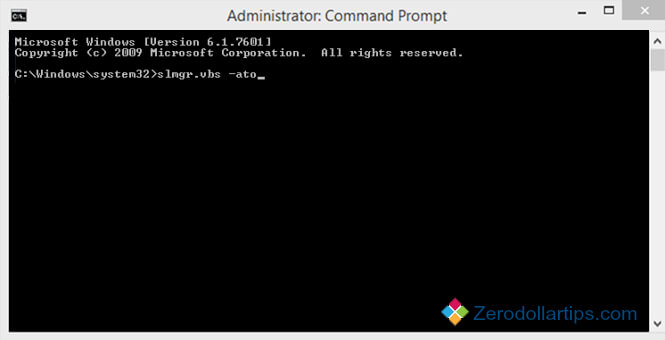
Step 5:
Wait for the command to finish executing.
Step 6:
The final step is to check if the new Product key is enabled in the System Properties window.
To do this, first open Control Panel => System and Security => System . On the System window, you will see the Windows is activated message with the Product ID in Windows activation .
Refer to some of the following articles:
- No need to install any software, this is how to find the Windows Product Key
- Here's how to uninstall the Product key on a Windows computer
- How to share a folder (folder) via LAN on Windows 10
Good luck!
You should read it
- How to Recover a Lost Product Key from Your Windows Operating System
- Here's how to uninstall the Product key on a Windows computer
- How to find the Product key on Windows 8 or Windows 8.1?
- How to Change a Windows XP Product Key
- 2 ways to back up Product Key on Windows 10, 8 and 8.1
- How to find the Product Key on Windows 11
 Ways to fix BSOD blue screen error
Ways to fix BSOD blue screen error How to fix 408 Request Timeout error
How to fix 408 Request Timeout error Common network connection errors and solutions
Common network connection errors and solutions How to fix an open CD / DVD drive error automatically
How to fix an open CD / DVD drive error automatically Instructions to fix blue screen error on computer
Instructions to fix blue screen error on computer How to remove updates from Windows Recovery Environment (WinRE)
How to remove updates from Windows Recovery Environment (WinRE)