How to run Windows programs on Mac
Virtual Widows allows you to run many Windows applications and software.However, if the application you want to run a full horsepower request for Mac, then all the resources on the virtual machine are not enough will cause some serious errors.In this case you can use Boot Camp Assistant.Boot Camp Assistant is an integrated Apple utility on Mac, allowing users to dual-boot Mac with Windows.
1. Use Wineskin Winery
Wineskin is a tool to support running Windows software on macOS . All that Wineskin does is create a wrapper class of the Windows application you want to run, then execute on the Mac.
Wineskin is a completely free tool , allowing you to create a wrapper for any application you want to run on a Mac.
First download Wineskin to your device and install it.
Download Wineskin to your device and install it here.
After the tool has finished loading, follow the steps below to run Windows applications on your Mac:
Note : In the example illustrated below, Network Administrator uses an application named HTMLasText, which converts HTML code into Plain text file . This application is available for Windows operating system, you can download it here.
First extract the HTMLasText zip file you just downloaded, then proceed to running Wineskin Winery. The first time you run Wineskin, the list of installed tools and the wrapper version will be empty.

Next click the + symbol, then select the latest available tool, in the example below is WS9Wine1.9.14 , then click Download and Install.

Click Create New Blank Wrapper , then enter the wrapper name . In the example below Network administrator uses the name HTMLWrapper. Then click OK.
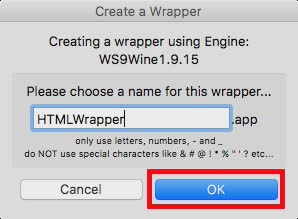
Wineskin will begin the process of creating an empty wrapper. If there is an install some additional packages message , make sure you allow Wineskin to install those applications. Wait a few minutes after Wineskin will notify you that the wrapper has been created.
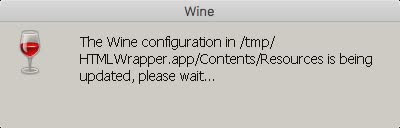
Click " View Wrapper in Finder ".
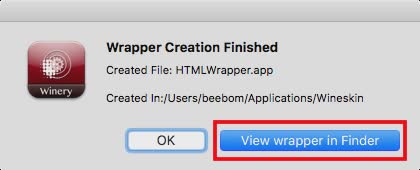
On the Finder window, right-click the wrapper you just created, then select Show Package Contents .

Navigate according to the C => Program Files drive path. Create a new folder with the name of the application you want to run (in the example is HTMLasText), then copy the HTMLasText.exe file that you downloaded, paste it into the folder.
Now go back to the wrapper main window (the window you chose 'Show package contents'), double-click the wrapper. Now a new window appears, where you click Advanced .
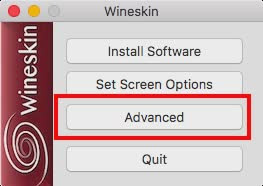
On the next window, click Browse and select htmlastext.exe f file that you copied into drive C => Program Files => HTMLasText .
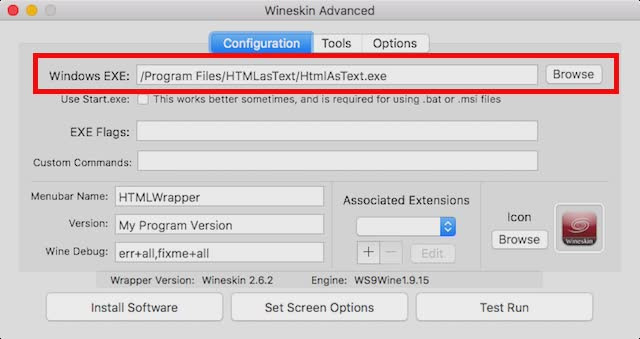
Click Test Run , then the Windows application will start running on the Mac.
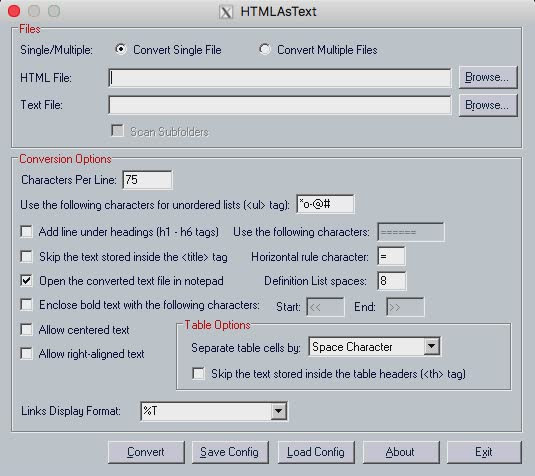
Note :
In case if the application you want to run has the installer, simply select the installer from Menu Browse , instead of clicking Test Run, click Install Software .
2. Use Codeweavers CrossOver
Codeweavers' CrossOver is basically a wrapper that is similar to Wineskin Winery . However, the other point is that CrossOver is a paid application (cost about $ 15,950). However, the application allows users to use it for free within 14 days.
Download Codeweavers and install it here.
To use CrossOver to run Windows applications on a Mac, follow the steps below:
- After downloading and installing CrossOver, proceed to open the application, then click " Install a Windows Application ".

- On the new window that opens, enter the application name you want to install.The Dropdown menu will automatically update to display support applications that match the application name you entered. If you can't find the application you want to run, simply choose Unlisted .

- Click Continue .

- You will be asked to select the installer file or folder. Click Choose Installer Folder , then select the folder containing HTMLAsText and then click Install files from this directory .

- Click Continue then click Install .
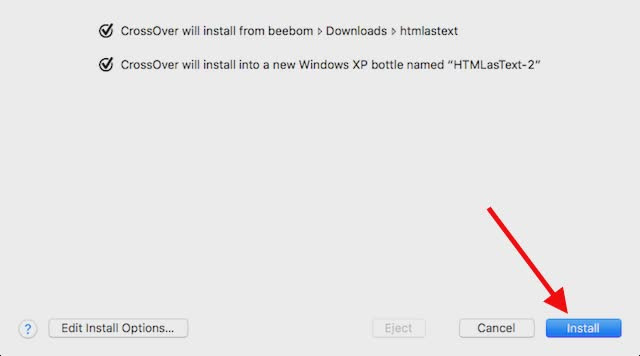
- Wait a few minutes for CrossOver to install the application, then it will automatically run the application.
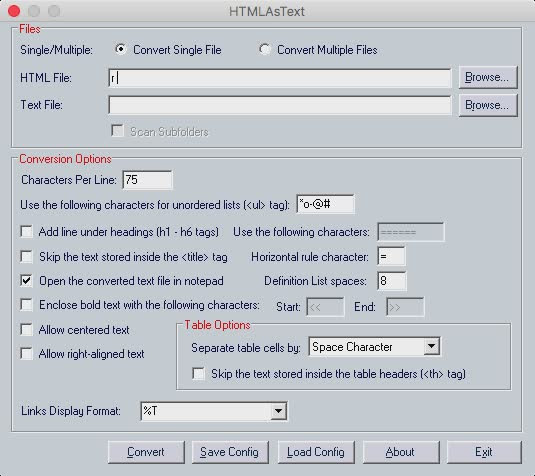
3. Use virtual machine
If the above solutions are not available you can try using a virtual machine with Windows operating system installed on it.
This will allow you to use a Windows PC in a macOS environment, and you can run any Windows application on the virtual machine.
4. Use Boot Camp Assistant to create Dual Boot Windows
Virtual Widows allows you to run many Windows applications and software. However, if the application you want to run a full horsepower request for Mac, then all the resources on the virtual machine are not enough will cause some serious errors. In this case you can use Boot Camp Assistant .
Boot Camp Assistant is an Apple-integrated utility on the Mac, allowing users to dual-boot Mac with Windows. Basically, both operating systems are installed on your Mac hard drive, or SSD drive, and you can choose one of the two operating systems you want to boot, every time you open the Mac.
Refer to some of the following articles:
- Old Mac acceleration runs as fast as when you first bought it with these tips
- Synchronize files and folders on Desktop and Document on macOS Sierra with iCloud
- Instructions on how to install macOS Sierra (clean install) 10.12 on Mac
Good luck!
You should read it
- How to use Zsh (or other Shells) on Windows 10?
- How to use a virtual machine to test Windows 10 Insider builds does not worry about system failure
- Installing Windows 10 Technical Preview on a virtual machine is available in Windows
- Instructions to uninstall the Modern application on Windows 10 / 8.1 / 8
- Instructions for installing Windows 10 in VMware Workstation virtual machine
- How to set up a Windows virtual machine in Linux
 How to turn off automatic software updates on macOS Sierra
How to turn off automatic software updates on macOS Sierra How to change the shortcut to use Siri on macOS Sierra
How to change the shortcut to use Siri on macOS Sierra Tips for using the Notification Center on OS X Mountain Lion
Tips for using the Notification Center on OS X Mountain Lion Instructions for automatic login on Mac
Instructions for automatic login on Mac The Mac error displays a blank screen, this is how to fix it
The Mac error displays a blank screen, this is how to fix it