Learn to use lesson 8 computer - Learn about computer applications
Application software (application software, abbreviated as application or app) is a type of program capable of making the computer directly perform a task that the user wants to perform.Simply put, the application is a type of software that allows you to perform specific tasks.This is different from system software that integrates computer functions, but may not directly perform a useful task for users.Applications for desktop or laptop computers are sometimes referred to as desktop applications, while applications for mobile devices are called mobile applications.Application software is divided into two categories: Utilities and tools.
When you open an application, it will run inside the operating system until you close the application.Often when using a computer you will have to use multiple applications at the same time, this is called a multi-tasking.
App is a common term for an application, especially for simple applications that can be downloaded easily or even for free.Many applications are also available for mobile devices and smart TVs.

Application on desktop
There are countless applications on the desktop and they are developed for different purposes.Some applications have full features that we may need to take a course to understand how to use them (eg Microsoft Word), while others are very simple, they are created to serves one or two small tasks (such as clock or calendar application).Here are a few typical types of applications that you often find on desktops and laptops:
Word processing applications: Word processing applications allow users to edit text, format text, design banners, slogans as well as create other types of documents. The most famous word processing suite is Microsoft Word.
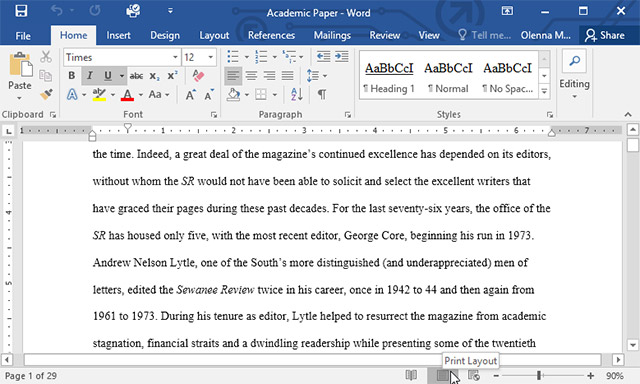
Web browser: The web browser is the tool you use to access the Internet.They are application software that allows users to view and interact with documents, images, video clips, music, games and other information on a web page opened from an address on the Internet or intranet.Text and images on a web page may contain hyperlinks to other websites.The web browser allows users to access information on web pages quickly and easily through those links.In addition, web browsers will also read HTML format to display information, so a web page can display in different ways on different browsers.
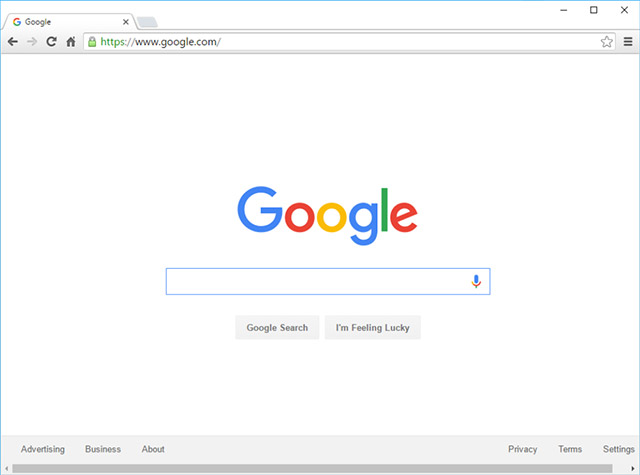
Most computers have a built-in web browser, but you can also download other browsers if you want.Examples of popular web browsers include Internet Explorer, Mozilla Firefox, Google Chrome and Safari.
Media player (also known as multimedia player) is a specific term for computer software that has the function of reading multimedia files.Most media players support a number of popular multimedia file formats, including audio (digital audio) and video (digital images) files.Manufacturers that create these applications often focus on providing users with the best experience of the formats they focus on.For example, if you want to listen to MP3s or watch your downloaded videos, you will need to use a multimedia player.Windows Media Player and iTunes are popular media players today.
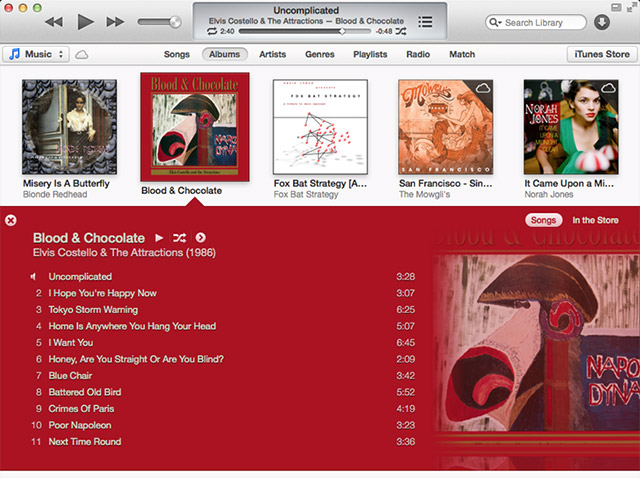
Game : Games are entertainment applications on the computer.These applications use the computer environment and computer operating system to create an interactive system where the player can interact with the requirements in the game.The most popular form of computer games now is video games.

Supporting simple games like solitaire games, there are also many action games that require a lot of computational power, so if you want to play these games you may have to upgrade the system. their properties to meet their configuration requirements.
Application on mobile devices
A software application on mobile devices, also known as mobile applications, or just applications.They are application software designed to run on smartphones, tablets and other mobile devices.Mobile applications are often available and downloaded through application distribution platforms, which began appearing in 2008 and are often run by mobile operating system owners, such as Apple with the App. Store, Google with Play Store, Windows Phone Store, and BlackBerry App World.Most mobile apps are free, while others will require you to pay before downloading.
Here are a few common examples of mobile apps:
Gmail: You can use the Gmail application to easily view and send emails from your mobile device.It is available and free for Android and iOS devices.
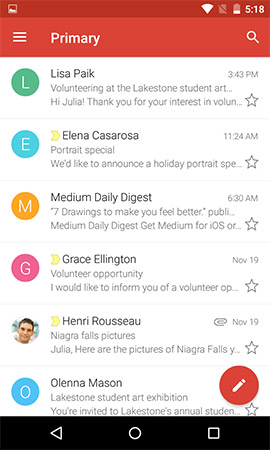
Instagram : Instagram is a photo social networking application.You can use Instagram to share photos quickly with your friends and relatives.It is also available and free for Android and iOS.
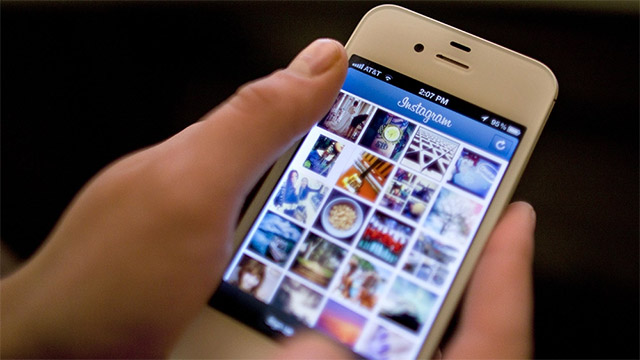
Duolingo: Duolingo is an educational application.With a combination of quizzes, games and other activities, this app can help you learn new languages.This is also a free application.

Install a new application
Every computer and mobile device will usually be accompanied by a number of built-in applications, such as web browsers and multimedia players.However, you can also buy and install new applications so that your computer has more functions.For desktop applications, the installation process will depend on the application and will be specifically guided by the developer.Meanwhile, mobile applications will usually be automatically installed after downloading.
See more:
- How to use Photoshop CS5 - Part 1: Toolbox
- Learn about local area network - LAN (Part I)
- Network basics: Part 1 - Network hardware devices
- MS Access 2010 - Lesson 2: Introduction to objects in Access
You should read it
- 16 applications that help students learn more effectively
- 8 apps that help you change yourself and change the world
- 7 Framework JavaScript for mobile application development
- Newly released apps for iOS, Android and Windows Phone
- How to list all applications on Mac
- How to run Windows applications on Linux with Wine
 Learn to use lesson 9 computer - Set up a computer
Learn to use lesson 9 computer - Set up a computer How do I know if my laptop battery is bottled or broken?
How do I know if my laptop battery is bottled or broken? 2 simple ways to update VGA driver for computer monitor, laptop
2 simple ways to update VGA driver for computer monitor, laptop Learn to use lesson 10 computer - Get familiar with computers
Learn to use lesson 10 computer - Get familiar with computers Learn to use lesson computer 11 - Find out about the operating system
Learn to use lesson computer 11 - Find out about the operating system Learn to use lesson 12 - How to connect a computer to the Internet
Learn to use lesson 12 - How to connect a computer to the Internet